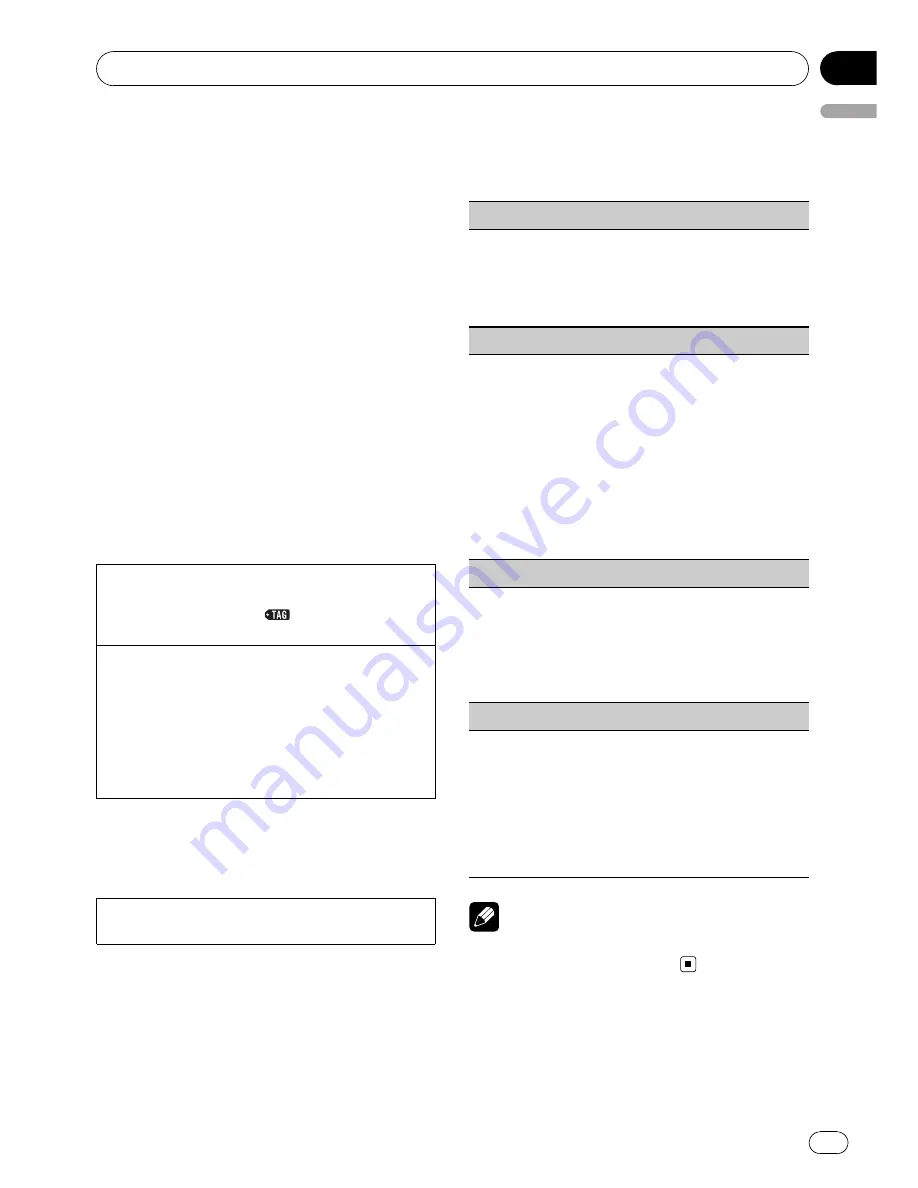
Using iTunes tagging
This function can be operated with the following
iPod models.
—
iPod 5th generation
—
iPod nano 3rd generation
—
iPod nano 4th generation
—
iPod classic
—
iPod classic 120GB
—
iPod touch
—
iPod touch 2nd generation
—
iPhone
—
iPhone 3G
However, tag information can be stored in this
unit even while the other iPod models are used.
It is possible to save the song
’
s information
(tag) from broadcasting station to your iPod.
The songs will show up in a playlist called
“
Tagged playlist
”
in iTunes the next time you
sync your iPod. Then you can directly buy the
songs you want from iTunes Music Store.
Storing the tag information to this unit
1
Tune in the broadcast station.
2
Press and hold
M.C.
if
is indicated in the dis-
play while desired song is broadcasting.
Storing the tagged information to your iPod
1
Connect the iPod to this unit and transfer this
unit
’
s tag information to the iPod.
!
While transferring the tag,
Transferring
is
displayed.
!
When completed,
Tags transferred to iPod.
is displayed and tagged informations are
stored on your iPod.
Advanced operations using
special buttons
Storing the tag information to this unit
1
Press
TAG
.
Function settings
1
Press M.C. to display the main menu.
2
Turn M.C. to change the menu option
and press to select FUNCTION.
3
Turn M.C. to select the function.
After selecting, perform the following proce-
dures to set the function.
BSM
(best stations memory)
BSM (best stations memory) automatically stores the
six strongest stations in the order of their signal
strength.
1
Press
M.C.
to turn BSM on.
!
To cancel, press
M.C.
again.
Local
(local seek tuning)
Local seek tuning lets you tune in only those radio sta-
tions with sufficiently strong signals for good recep-
tion.
1
Press
M.C.
to display the setting mode.
2
Turn
M.C.
to select the desired setting.
FM:
OFF
—
Level 1
—
Level 2
—
Level 3
—
Level 4
AM:
OFF
—
Level 1
—
Level 2
Larger setting number is higher level. The highest
level setting allows reception of only the strongest
stations, while lower settings let you receive pro-
gressively weaker stations.
Seek mode
(seek mode)
Seek tuning setting can be changed between digital
station seek (
HD
) and analog station seek (
All
) de-
pending on the reception status.
1
Press
M.C.
to display the setting mode.
2
Turn
M.C.
to select your favorite setting.
All
—
HD
Blending
(reception mode)
If a digital broadcast reception condition gets poor,
this unit automatically switches to the analog broad-
cast of the same frequency level. If this function is set
to on, the tuner switches between digital broadcast
and analog broadcast automatically. If this function is
off, reception will be conducted within an analog
broadcast.
1
Press
M.C.
to turn this function on or off.
Note
Operation is complete even if the menu is can-
celled before being confirmed.
Operating this unit
En
9
English
Section
02










































