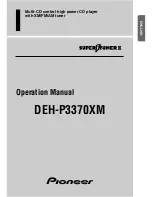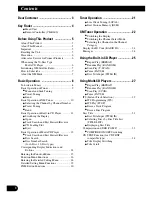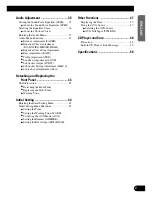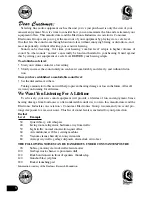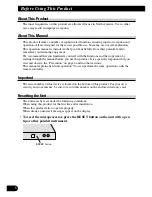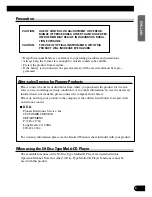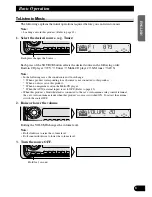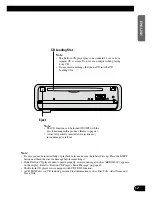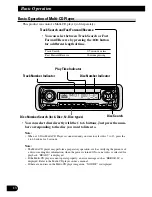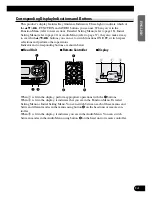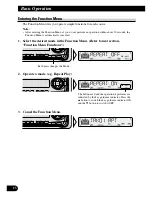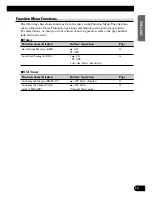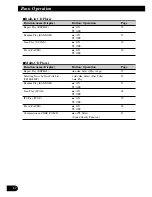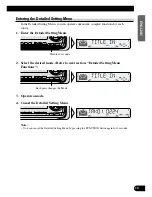Key Finder
Head Unit
Remote Controller (CD-R600)
The remote controller (CD-R600) enabling remote control of the head unit is sold separate-
ly. Operation is the same as when using buttons on the head unit.
ATT button
This lets you quickly lower volume level (by about 90%).
Press once more to return to the original volume level.
FUNCTION button
SOURCE/OFF button
BAND button
+/– button
5
/
∞
buttons
2
/
3
buttons
AUDIO button
PGM button
4
ENGLISH
ESPA
Ñ
OL
DEUTSCH
FRAN
Ç
AIS
ITALIANO
NEDERLANDS
EQ button
VOLUME
OPEN button
AUDIO button
SFEQ button
5
/
∞
/
2
/
3
buttons
BAND button
Buttons 1–6
FUNCTION button
DISPLAY button
CLOCK button
PGM button
SOURCE button