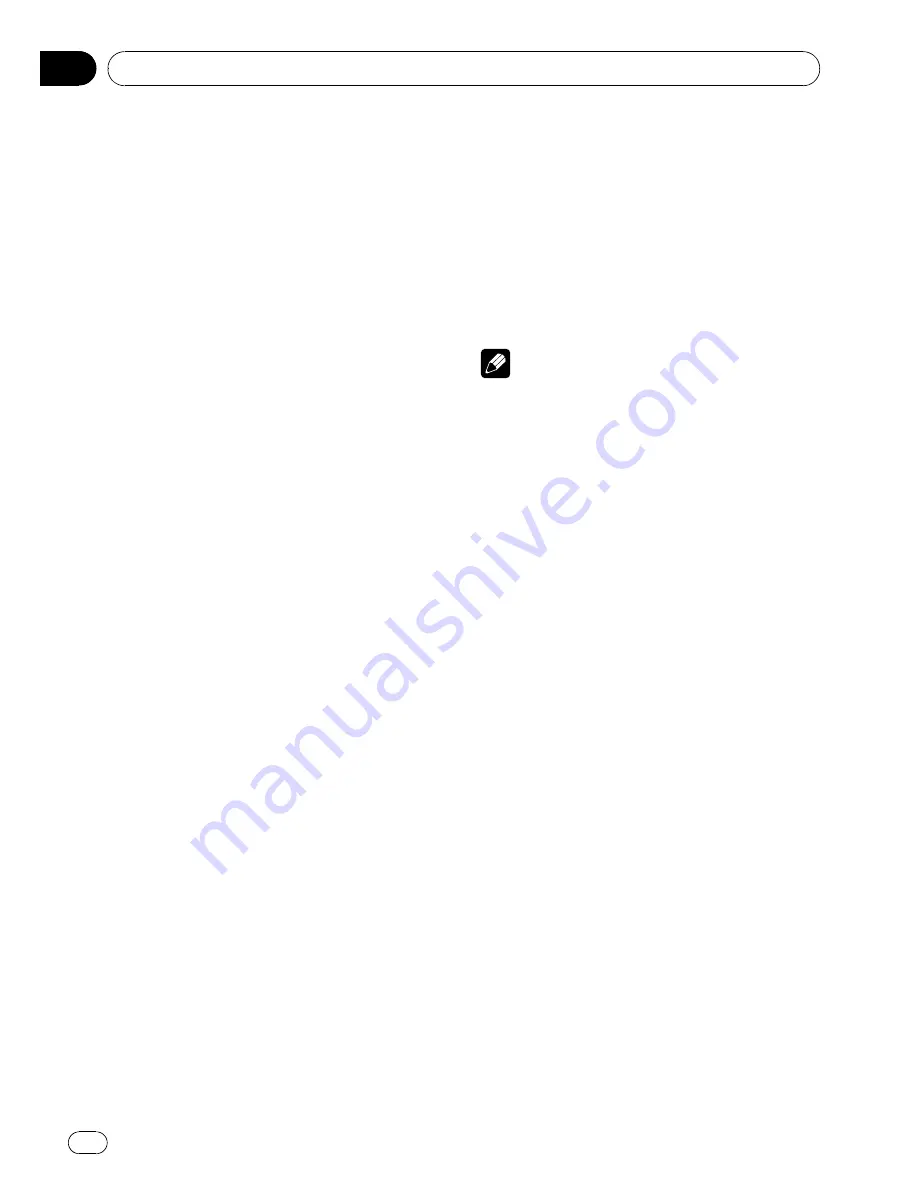
3
Use MULTI-CONTROL to select the de-
sired station.
Turn to change the station. Press to select.
#
You can also change the station by pushing
MULTI-CONTROL
up or down.
#
To return to the ordinary display, press
BAND/ESC
or
LIST
.
#
If you do not operate the list within about 30
seconds, the display automatically returns to the
ordinary display.
Receiving PTY alarm broadcasts
When the emergency PTY code broadcasts,
the unit receives it automatically (
ALARM
ap-
pears). When the broadcasting ends, the sys-
tem returns to the previous source.
!
An emergency announcement can be can-
celed by pressing
TA
.
Switching the RDS display
When you tune in an RDS station its program
service name is displayed. Switch the display
to find out the frequency.
%
Press DISP.
Press
DISP
repeatedly to switch between the
following settings:
Program service name
—
PTY information
—
Frequency
PTY (program type ID code) information is
listed on page 15.
#
PTY information and the frequency of the cur-
rent station appears on the display for eight sec-
onds.
Introduction to advanced
operations
1
Press MULTI-CONTROL to display the
main menu.
2
Use MULTI-CONTROL to select
FUNCTION.
Turn to change the menu option. Press to se-
lect.
The function menu is displayed.
3
Turn MULTI-CONTROL to select the
function.
BSM
(best stations memory)
—
REGIONAL
(re-
gional)
—
LOCAL
(local seek tuning)
—
PTY
(program type selection)
—
TRAFFIC
(traffic an-
nouncement standby)
—
AF
(alternative fre-
quencies search)
—
NEWS
(news program
interruption)
Notes
!
To return to the ordinary display, press
BAND/ESC
.
!
If MW/LW band is selected, you can only se-
lect
BSM
or
LOCAL
.
Storing the strongest broadcast
frequencies
BSM (best stations memory) lets you automa-
tically store the six strongest broadcast fre-
quencies.
1
Display the function menu.
Refer to
Introduction to advanced operations
on this page.
2
Use MULTI-CONTROL to select BSM in
the function menu.
3
Press MULTI-CONTROL to turn BSM on.
The six strongest broadcast frequencies are
stored in the order of their signal strength.
#
To cancel, press
MULTI-CONTROL
again.
Tuning in strong signals
Local seek tuning lets you tune in only those
radio stations with sufficiently strong signals
for good reception.
1
Display the function menu.
Refer to
Introduction to advanced operations
on this page.
2
Use MULTI-CONTROL to select LOCAL in
the function menu.
Operating this unit
En
12
Section
02



























