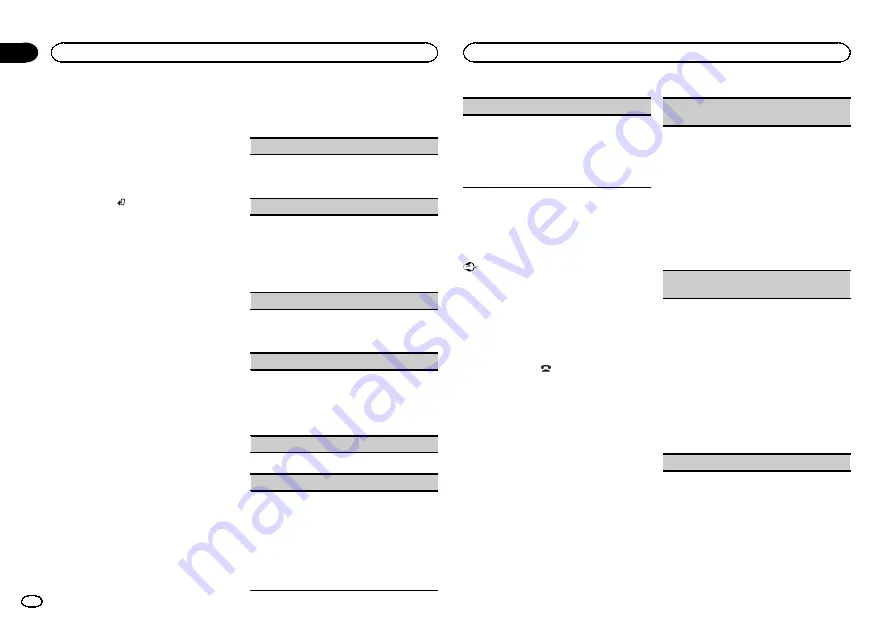
!
iPod touch 4th generation (software version
4.1 or later)
!
iPod touch 3rd generation (software version
3.0 or later)
!
iPod touch 2nd generation (software version
3.0 or later)
!
iPod touch 1st generation (software version
3.0 or later)
%
Press BAND/
to switch the control
mode.
!
CTRL iPod
–
This unit
’
s iPod function can be
operated from the connected iPod.
!
CTRL APP
–
Play back the sound from your
iPod applications.
!
CTRL AUDIO
–
This unit
’
s iPod function can
be operated from this unit.
Notes
!
Switching the control mode to
CTRL iPod
/
CTRL APP
pauses song playback. Operate
the iPod to resume playback.
!
The following functions are still accessible
from the unit even if the control mode is set
to
CTRL iPod
/
CTRL APP
.
—
Pausing
—
Fast forward/reverse
—
Selecting a song (chapter)
!
When the control mode is set to
CTRL iPod
,
operations are limited as follows:
—
The function settings are not available.
—
The browse function cannot be operated from
this unit.
Function settings
1
Press M.C. to display the main menu.
2
Turn M.C. to change the menu option
and press to select FUNCTION.
3
Turn M.C. to select the function.
After selecting, perform the following proce-
dures to set the function.
!
When the control mode is set to
CTRL iPod
/
CTRL APP
, only
PAUSE
or
S.RTRV
is avail-
able.
REPEAT
(repeat play)
1
Press
M.C.
to select a repeat play range.
For details, refer to
SHUFFLE
(shuffle)
1
Press
M.C.
to select your favorite setting.
!
SNG
–
Play back songs in the selected list
in random order.
!
ALB
–
Play back songs from a randomly se-
lected album in order.
!
OFF
–
Cancel random play.
SHUFFLE ALL
(shuffle all)
1
Press
M.C.
to turn shuffle all on.
To turn off, set
SHUFFLE
in the
FUNCTION
menu to off.
LINK PLAY
(link play)
1
Press
M.C.
to display the setting mode.
2
Turn
M.C.
to change the mode; press to select.
For details about the settings, refer to
songs related to the currently playing song
PAUSE
(pause)
1
Press
M.C.
to pause or resume.
AUDIO BOOK
(audiobook speed)
1
Press
M.C.
to display the setting mode.
2
Turn
M.C.
to select your favorite setting.
!
FASTER
–
Playback at a speed faster than
normal
!
NORMAL
–
Playback at normal speed
!
SLOWER
–
Playback at a speed slower
than normal
3
Press
M.C.
to confirm the selection.
S.RTRV
(sound retriever)
Automatically enhances compressed audio and
restores rich sound.
1
Press
M.C.
to select the desired setting.
For details, refer to
audio and restoring rich sound (sound retriever)
Using Bluetooth wireless
technology
Connection menu operation
Important
!
Be sure to park your vehicle in a safe place
and apply the parking brake when perform-
ing this operation.
!
Connected devices may not operate properly
if more than one is connected at a time. Con-
necting one device at a time is recom-
mended.
1
Press and hold
to display the connec-
tion menu.
#
You cannot operate this step during a call.
2
Turn M.C. to select the function.
After selecting, perform the following proce-
dures to set the function.
DEVICELIST
(connecting or disconnecting a de-
vice from the device list)
!
When no device is selected in the device list,
this function is not available.
1
Press
M.C.
to display the setting mode.
2
Turn
M.C.
to select the name of a device you
want to connect/disconnect.
!
Press and hold
M.C.
to switch the
Bluetooth device address and device
name.
3
Press
M.C.
to connect/disconnect the selected
device.
If the connection is established,
*
is indicated
on the device name.
DEL DEVICE
(deleting a device from the device
list)
!
When no device is selected in the device list,
this function is not available.
1
Press
M.C.
to display the setting mode.
2
Turn
M.C.
to select the name of a device you
want to delete.
!
Press and hold
M.C.
to switch the
Bluetooth device address and device
name.
3
Press
M.C.
to display
DELETE YES
.
4
Press
M.C.
to delete a device information from
the device list.
!
While this function is in use, do not turn off
the engine.
ADD DEVICE
(connecting a new device)
Operating this unit
8
Section
Operating this unit
En
02
Summary of Contents for DEH-4490BT
Page 1: ...Owner s Manual CD RDS RECEIVER DEH 4490BT English ...
Page 21: ...English 21 En ...
Page 22: ...22 En ...
Page 23: ...English 23 En ...























