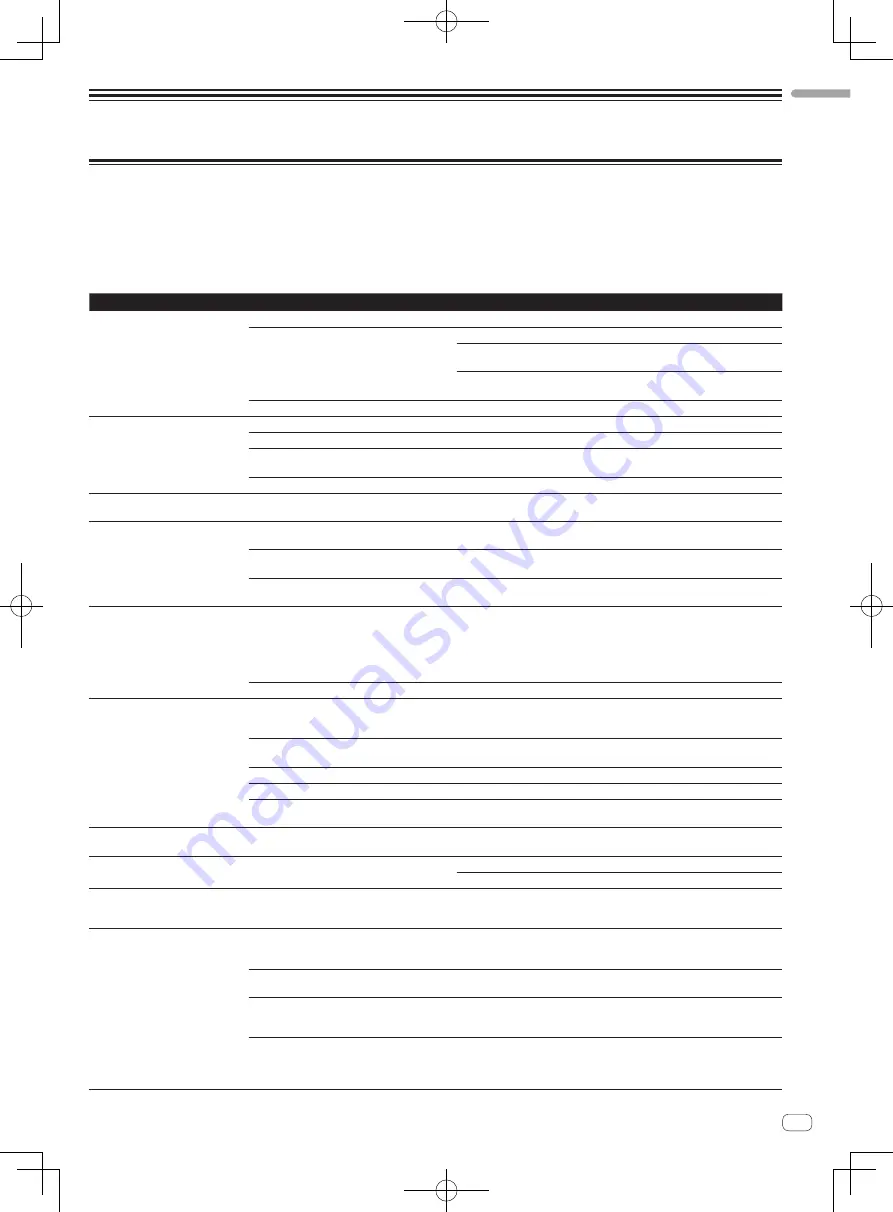
En
11
English
Additional information
Troubleshooting
!
Incorrect operation is often mistaken for trouble or malfunction. If you think that there is something wrong with this component, check the points
below and the [
FAQ
] for the [
DDJ-WeGO3
] on the Pioneer DJ support site.
http://pioneerdj.com/support/
Sometimes the problem may lie in another component. Inspect the other components and electrical appliances being used. If the problem cannot
be rectified, ask your nearest Pioneer authorized service center or your dealer to carry out repair work.
!
The player may not operate properly due to static electricity or other external influences. In such cases, normal operation may be restored by
unplugging the power cord then plugging it back in.
Problem
Check
Remedy
The power is not turned on.
Is the included USB cable properly connected?
Connect the included USB cable properly.
Is the supply of power from the connected com-
puter’s USB port insufficient?
Connect to a USB port providing sufficient power.
If devices not being used for the DJ performance are connected to other USB
ports, also disconnect them to provide sufficient power.
Try running the connected computer with the power supplied from an AC
adapter rather than running it on the battery.
Is the included AC adapter properly connected?
Connect the included AC adapter correctly.
This unit is not recognized by the
computer.
Is the [
STANDBY/ON
] indicator green?
Press the [
STANDBY/ON
] button to turn the power on.
Is the included USB cable properly connected?
Connect the included USB cable properly.
Are you using a USB hub?
USB hubs cannot be used. Connect the computer and this unit directly using
the included USB cable.
Is an iPhone/iPad connected?
Disconnect the iPhone/iPad.
The unit and DJ software controls and
sliders positions differ.
—
When the unit controls and sliders are moved, the DJ software controls and
sliders are synchronized.
Distorted sound.
Is the [
MASTER VOL
] control set to the proper
position?
Adjust the [
MASTER VOL
] control according to the devices to be connected.
Is the [
HEADPHONES VOL
] control set to the
proper position?
Adjust the [
HEADPHONES VOL
] control according to the devices to be
connected.
Is the sound level input to the [
MIC
] terminal set to
an appropriate level?
Set the audio level input to the terminals to a suitable level for the connected
devices.
Sound being played is interrupted
when using DJ software.
Is the computer connected to this unit connected
to an AC power supply?
When using a notebook computer on battery power, the power management
system may set the battery energy saving mode, decreasing the CPU’s clock
frequency. If this happens, noise may be generated and operation may become
slower.
Connect the computer to which this unit is to be connected to an AC power
supply.
Is the driver software’s latency value suitable?
Set the driver software’s latency to a suitable value.
No sound or small sound.
Are the channel faders, crossfader and
[
MASTER VOL
] control set to the proper
positions?
Set the channel faders, crossfader and [
MASTER VOL
] control to the proper
positions.
Is the connected, power amplifier, powered speak-
ers, etc., properly set?
Properly set the external input selection, volume, etc., on the power amplifier,
powered speakers, etc.
Are the connection cables properly connected?
Connect the connection cables properly.
Are the terminals and plugs dirty?
Clean the terminals and plugs before making connections.
Is the driver software properly set? (Windows)
Set the driver software properly. (With Mac OS X, no driver software is
necessary.)
Sound is interrupted when the ASIO
driver is set.
Has the ASIO driver been set with the DJ software
started up?
Set the ASIO driver before starting up the DJ software.
Sound being played is interrupted
when using DJ software.
Is the driver software’s latency value suitable?
Set the driver software’s latency to a suitable value.
Set the DJ software’s latency to a suitable value.
When trying to update the firmware,
[
Your DDJ-WeGO3 is not con-
nected.
] is displayed.
Is an iPhone/iPad connected to the unit?
If an iPhone/iPad is connected to the unit, the computer cannot be recognized.
Disconnect the iPhone/iPad from the unit, and perform the update again.
The iPhone/iPad cannot be recharged. Are you using the unit on USB bus power?
Only when the unit is connected to an AC adapter, the iPhone/iPad can be
recharged.
Connect the unit and the AC adapter, and then connect the iPhone/iPad.
Is the [
STANDBY/ON
] indicator flashing?
Temporarily disconnect the connected iPhone/iPad, and check the connection
cable.
Is the iPhone/iPad power supply off?
If the iPhone/iPad power supply is off, iPhone/iPad recharging cannot be
performed.
Turn on the iPhone/iPad power supply, and connect to the unit.
Is the iPhone/iPad battery residual power
exhausted?
If the iPhone/iPad battery residual power is exhausted and the power supply can-
not be turned on, iPhone/iPad recharging cannot be performed.
Use the battery charger included in the iPhone/iPad to recharge the iPhone/
iPad, turn on the power supply and then connect to the unit.
Summary of Contents for DDJ-WEGO3
Page 13: ......












































