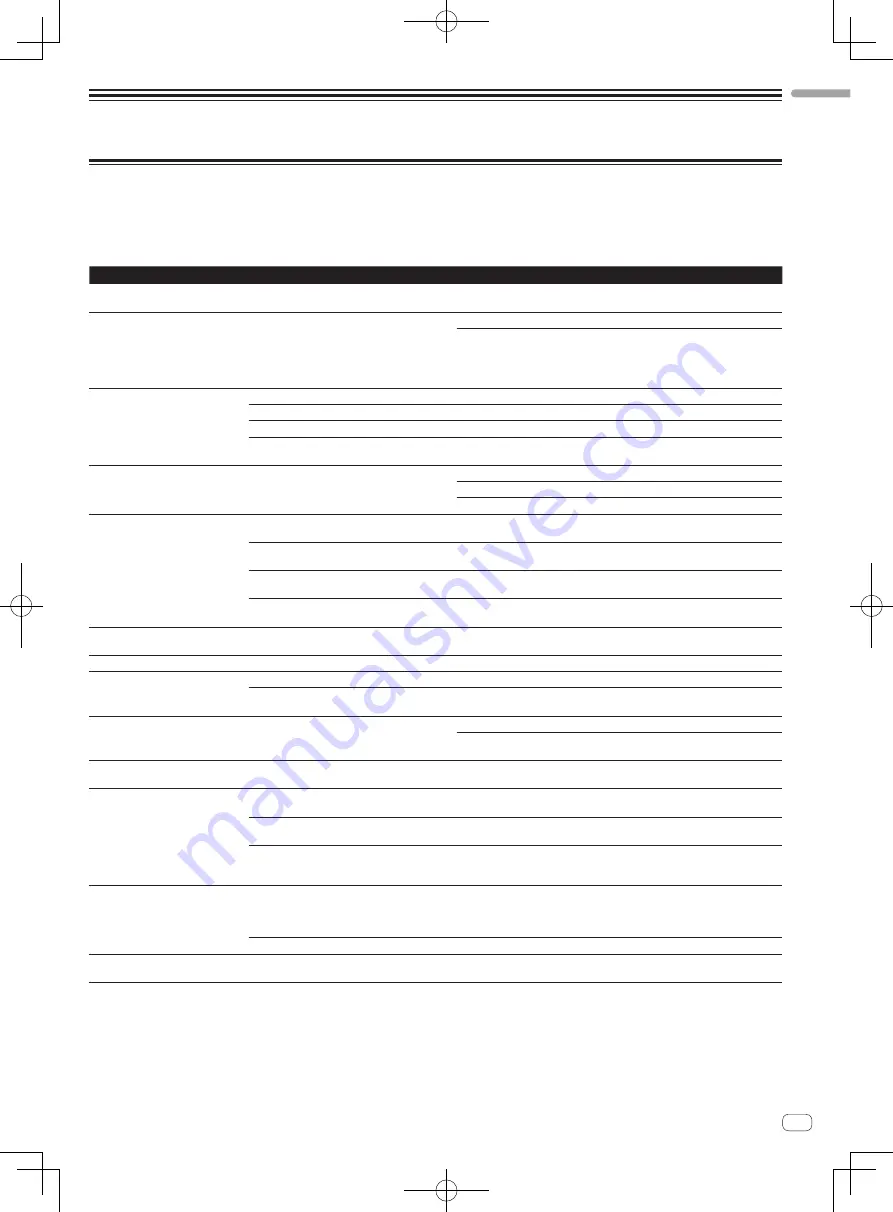
25
En
English
Additional information
Troubleshooting
!
Incorrect operation is often mistaken for trouble or malfunction. If you think that there is something wrong with this component, check the points
below. Sometimes the trouble may lie in another component. Inspect the other components and electrical appliances being used. If the trouble
cannot be rectified after checking the items below, ask your nearest Pioneer authorized service center or your dealer to carry out repair work.
!
This unit may not operate properly due to static electricity or other external influences. In this case, proper operation may be restored by turning the
power off, waiting 1 minute, then turning the power back on.
Problem
Check
Remedy
The power is not turned on.
None of the indicators light.
Is the power [
ON/OFF
] switch set to [
ON
]?
Set the power [
ON/OFF
] switch to [
ON
].
The jog dial indicator will not light.
The indicators (aside from the jog
dial) are dim.
The [
AUX IN
] and [
MIC
] terminals
cannot be used.
The volume of the headphones is low.
Are you operating on USB bus power?
Connect the included AC adapter. (page 14)
There are limitations when operating on USB bus power.
To use the unit without these limitations, connect the included AC adapter.
This unit is not recognized.
Is the power [
ON/OFF
] switch set to [
ON
]?
Set the power [
ON/OFF
] switch to [
ON
].
Is the included USB cable properly connected?
Connect the included USB cable properly. (page 14)
Is [
CTRL
] lit in TRAKTOR 2?
Press any button on this unit and check that [
CTRL
] lights in TRAKTOR 2.
—
Check that [
Pioneer. DDJ-T1
] is selected at [
Preferences
] >
[
Controller Manager
] > [
Device Setup
] > [
Device
]. (page 24)
This unit operates on USB bus power
even when the included AC adapter
is used.
Is the included AC adapter properly connected?
Mount the power plug properly on the included AC adapter. (page 5)
Connect the included AC adapter properly to the power outlet. (page 14)
Connect the included AC adapter’s DC plug properly to this unit. (page 14)
Power does not turn on when operat-
ing on USB bus power.
Is the included USB cable properly connected?
Connect the computer and this unit directly using the included USB cable. USB
hubs cannot be used. (page 14)
The computer’s USB power supply capacity may
be insufficient.
Use the included AC adapter.
Are you using a USB hub?
USB hubs cannot be used. Connect the computer and this unit directly using
the included USB cable. (page 14)
Are you using a commercially available USB
cable?
Use the included USB cable.
Positions of controls or sliders differ
on this unit and in TRAKTOR 2.
—
When this unit’s controls and sliders are moved, the TRAKTOR 2 controls and
sliders move in sync.
Music files cannot be played.
Are the music files damaged?
Play music files that are not damaged.
No tracks are displayed in the
[
TRACK
] area.
Have the music files been properly imported?
Import the music files properly. (page 21)
Have you selected a [
Playlists
] or [
FAVORITES
]
slot that does not contain any tracks?
Select a [
Playlists
] or [
FAVORITES
] slot that contains tracks.
Music files cannot be found.
Have they been properly recorded?
Check the settings at [
Preferences
] > [
Recording
].
Turn the rotary selector while pressing the [
TREE
] button and select
[
Audio Recordings
]. (page 16)
Volume of device connected to [
AUX
IN
] terminals is low.
Is the [
AUX IN
] terminals’ [
VOL
] control set to the
proper position?
Set the audio level to a suitable level for the connected device. (page 23)
Distorted sound.
Are the [
MAIN VOL
] and [
GAIN
] controls set to
the proper position?
Adjust the [
MAIN VOL
] and [
GAIN
] controls while watching the [
MAIN
] level
indicator in TRAKTOR 2.
Is the audio level being input to the [
AUX IN
] and
[
MIC
] terminals set to a suitable level?
Set the audio level input to the terminals to a suitable level for the connected
devices.
Are the [
MASTER OUT 1
] terminals set to unbal-
anced output with a monaural cable?
With an unbalanced output, the sound will be distorted unless the output is set
to a suitable level. Use the [
MAIN VOL
] control to set the output to a suitable
level.
Sound being played is interrupted.
Are the included AC adapter and included USB
cable properly connected?
The sound will be interrupted if the included AC adapter’s power cord or
included USB cable is disconnected from this unit during playback.
Properly fasten the included AC adapter’s power cord and the included USB
cable to this unit’s cord hook. (page 14)
Is the driver software’s latency value suitable?
Set the driver software’s latency to a suitable value. (page 12)
Sound of an external device or micro-
phone cannot be output.
Is [
Line Input
] set?
Set [
Line Input
] on decks whose sound you want to output. (page 23)
















































