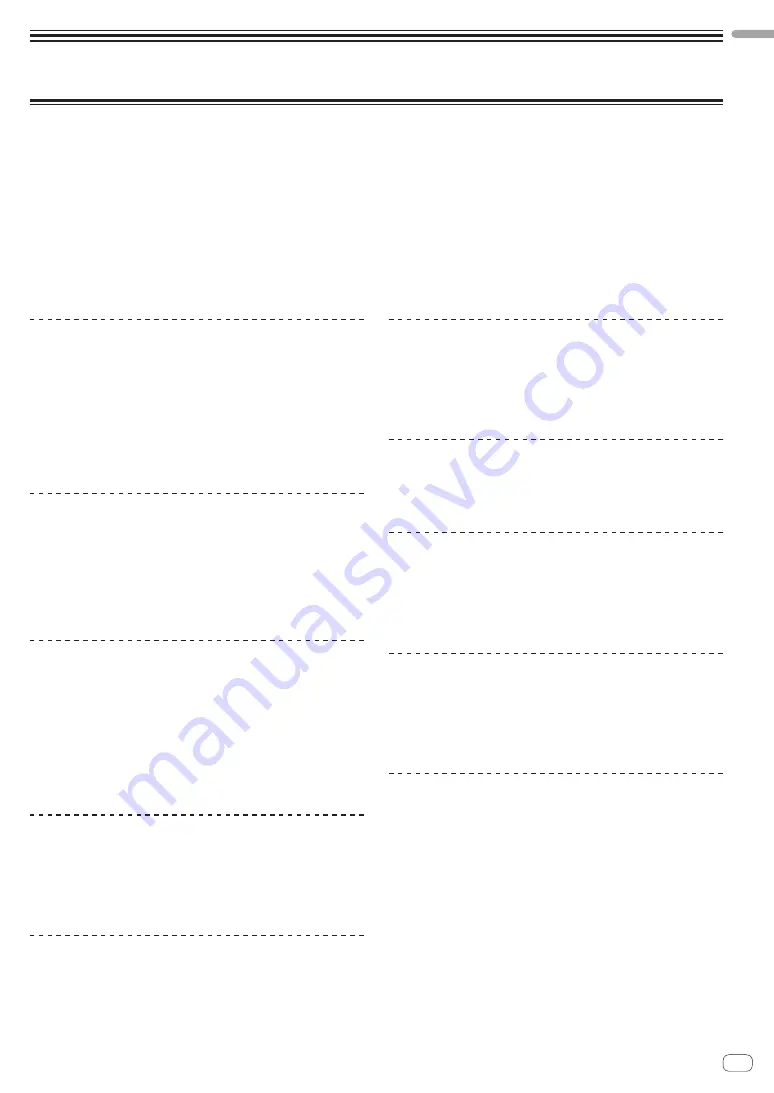
En
3
Before
start
Before start
Features
This unit is a dedicated controller equipped with interfaces for the intuitive operation of various functions of rekordbox dj. The layout of the various
operation interfaces such as “BIGJOG,” “PERFORMANCE PADS,” and “2-CHANNEL MIXER” which embody the design philosophy of Pioneer DJ profes-
sional equipment and the tuning implemented to achieve operation optimal for use in combination with rekordbox dj have facilitated high response
performance to allow DJs to perform as they wish. Also, this unit is equipped with dedicated operation interfaces for controlling the “BEAT FX” and
“SEQUENCER” functions so that original arrangements can be added to the music being played back. Furthermore, numerous input and output termi-
nals support a variety of DJ styles. Featuring aluminum material for the top panel, the design makes this unit look high quality, which is appropriate in a
variety of scenes such as events, home parties, etc.
!
rekordbox
rekordbox is a composite software that enables track management and DJ performances.
!
rekordbox dj
The DJ performance function of rekordbox is called rekordbox dj. Enter the license key shown on the rekordbox dj license key card included with
this product to use rekordbox dj.
BIG JOG & ON JOG INDICATOR
This unit is equipped with a “BIG JOG” that is of the optimum size and
operation load for performing fast-forward and fast-reverse operations
manually and playing scratch performances. The jog operation informa-
tion can be sent to a computer more faithfully with low delay thanks to
the adoption of an HID as the system for communication with rekordbox,
which enables scratch performances with operation that feels even
more like operation with analog records. Furthermore, the “ON JOG
INDICATOR” positioned at the center allows the DJ to instantly know the
deck performance state and mode selection state by lighting colors.
“MULTI-COLOR PERFORMANCE PADS”
“MULTI-COLOR PERFORMANCE PADS”, large rubber pads used to oper-
ate functions such as HOT CUE, PAD FX, and SAMPLER, are positioned
at the front of the unit.
Music can be arranged by dynamic actions such as beating and rolling.
Also, each pad has built-in multi-color illumination so you can instanta-
neously understand the information required for your performance from
the color and lighting state of the pad.
SAMPLER SEQUENCER
The “SEQUENCER” function that enables recording and playing sampler
operation patterns can be intuitively operated from a dedicated opera-
tion interface on this unit.
The “SEQUENCER” function and dedicated operation interface can be
used to easily create phrases using sampler sounds. Furthermore, a cre-
ated phrase can be loaded into a deck by pressing the “LOAD” button.
Loading a phrase into a deck allows arrangements to be added to music
using the various functions of the deck such as scratching and reverse
playback to create music performances with even greater originality.
“BEAT FX” & “RELEASE FX”
BEAT FX which can add an effect linked to the tempo of the track being
played and RELEASE FX which can turn off the music sound so that just
the effect sound is output are operable from dedicated operation inter-
faces. This facilitates adding a new accent to music and use for effect
sounds when mixing.
2-CHANNEL MIXER
This unit incorporates “2-CHANNEL MIXER,” which retains the control
panel layout of the Pioneer DJM series, the world standard in DJ mixers.
A master level meter and channel level meter are each placed at the
center of the mixer to allow the DJ to know each level in an instant.
FLEXIBLE CONNECTIVITY
Two external input systems and one MIC input system are provided to
connect to DJ players, analog players, etc.
The audio of external equipment can also be mixed. In addition, two
MASTER OUT systems and one BOOTH OUT system are provided to also
enable connections to various PA devices.
NEEDLE SEARCH
Points can be searched for simply by touching the touch pad with a
finger. This makes for intuitive, speedy searching with the sense of
touching the music directly.
PLUG AND PLAY USB PORT
A USB sound card is provided to connect this unit to a computer. All of
the buttons and controls of this unit are set to be linked with “rekordbox
dj” beforehand so that the DJ can begin performances immediately
using “rekordbox dj” without having to make troublesome settings after
simply connecting to a computer with a USB cable.
HIGH SOUND QUALITY
The audio output circuitry uses a low-jitter clock and high performance
DAC to reproduce the original sound faithfully and achieve clear club
sound. In addition, the sound quality technology Pioneer has developed
with its professional series is used to achieve the industry’s highest level
of sound quality for a DJ controller.
PROFESSIONAL QUALITY DESIGN
Aluminum material on the top panel and jog plate provides a sense of
high quality design.
This unit is an essential part of DJ performance in clubs and home party
scenes.




































