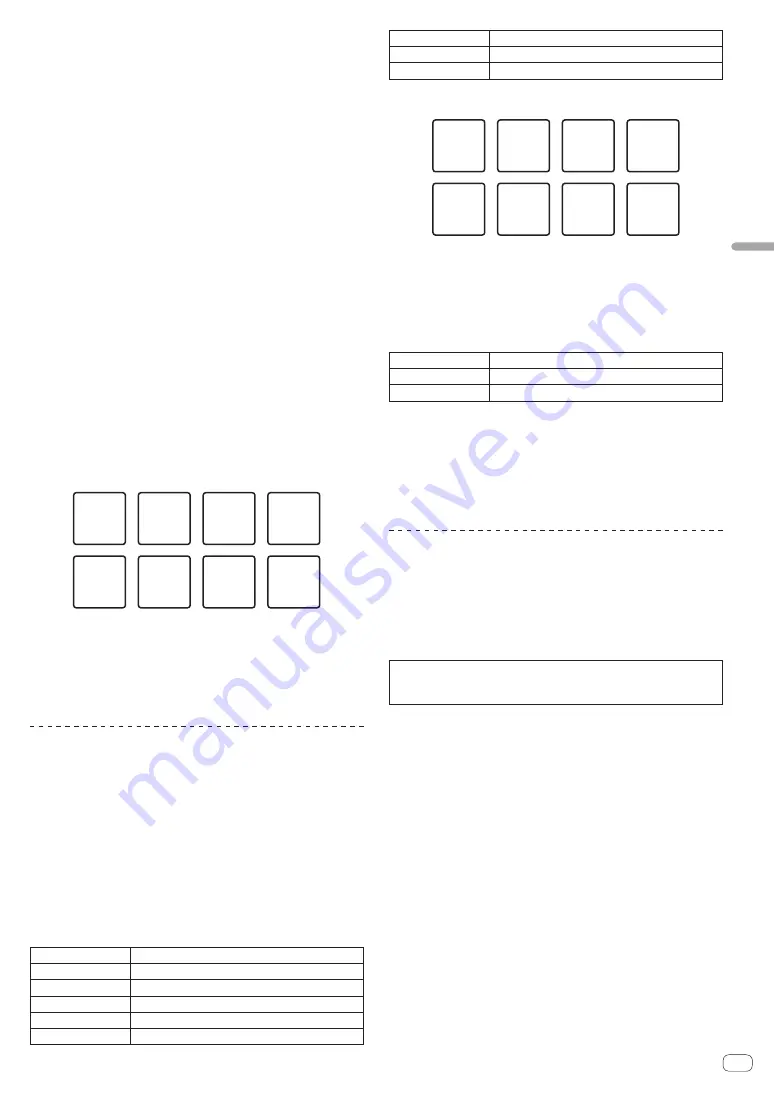
En
21
Advanced
Operation
Loading the slicer target area in sampler slots
1 Press the [SLICER] mode button while pressing the
[SHIFT] button during track playback.
The mode switches to the slicer loop mode.
!
Alternatively, press the [
SLICER
] mode button to switch to the slicer
mode.
2 Press the [CAPTURE] button while pressing the [SHIFT]
button.
Each of the sections of the slicer target area is loaded in a separate
sampler slot.
!
It is loaded to the sampler bank 4 by default.
If there is even one sampler slot already loaded in sampler bank 4,
loading may not be possible.
Using the performance pads to play the sampler
1 Press the [SAMPLER] mode button.
Switches to the sampler mode.
2 Press the [PARAMETER
c
] or [PARAMETER
d
] button.
The sampler bank is switched. The sampler has four banks and each
bank has sixteen slots.
3 Move the [SAMPLER VOLUME] fader to the far side.
4 Press a performance pad.
The sound for the slot assigned to the pad that was pressed is played.
!
When the pad mode of deck 1 or deck 3 is the sampler mode, sam-
pler slots are assigned to the respective performance pads as shown
below. (The slots in parentheses are for when the pad mode of deck 2
or deck 4 is the sampler mode)
Slot 1
(slot 9)
Slot 2
(slot 10)
Slot 3
(slot 11)
Slot 4
(slot 12)
Slot 5
(slot 13)
Slot 6
(slot 14)
Slot 7
(slot 15)
Slot 8
(slot 16)
5 During playback, press a performance pad.
Playback continues by returning to the beginning.
6 Press a performance pad while pressing the [SHIFT]
button during playback.
The sound of the slot that is currently playing stops.
Using beat jump
The playback position can be moved instantaneously without breaking
the rhythm of the track being played back.
1 Press the [HOT CUE] mode button while pressing the
[SHIFT] button.
The mode switches to the beat jump mode.
2 Press the [PARAMETER
c
] or [PARAMETER
d
] button.
The movement amount (number of beats or number of bars) of the play-
back position assigned to the performance pad changes each time a
button is pressed.
The following nine settings can be made. (The operations are the same
as when the left/right buttons of [
page
*] on the track deck screen are
clicked.)
page1
FINE/1/8 beat/1/4 beat/1/2 beat
page2
1/8 beat/1/4 beat/1/2 beat/1 beat
page3
1/4 beat/1/2 beat/1 beat/2 beats
page4
1/2 beat/1 beat/2 beats/4 beats
page5
1 beat/2 beats/4 beats/8 beats
page6
2 beats/4 beats/8 beats/16 beats
page7
4 beats/8 beats/16 beats/8 bars
page8
8 beats/16 beats/8 bars/16 bars
page9
16 beats/8 bars/16 bars/32 bars
For example, when set to “1 beat from 1/8 beat”, the pad’s setting is as
shown below.
①
1/8 beat
(left
direction)
⑤
1/2 beat
(left
direction)
⑥
1/2 beat
(right
direction)
⑦
1 beat
(left
direction)
⑧
1 beat
(right
direction)
②
1/8 beat
(right
direction)
③
1/4 beat
(left
direction)
④
1/4 beat
(right
direction)
3 Press the [PARAMETER
c
] or [PARAMETER
d
] button
while pressing the [SHIFT] button.
The amount of movement (number of beats or number of bars) of the
playback position assigned to the performance pad changes each time
the [
PARAMETER
c
] or [
PARAMETER
d
] button is pressed while press-
ing the [
SHIFT
] button.
The following three settings can be made.
page1
FINE/1/8 beat/1/4 beat/1/2 beat
page5
1 beat/2 beats/4 beats/8 beats
page9
16 beats/8 bars/16 bars/32 bars
4 Press pad 1, pad 3, pad 5, or pad 7.
The playback position moves to the left by the number of beats or num-
ber of bars assigned to the pressed pad.
5 Press pad 2, pad 4, pad 6, or pad 8.
The playback position moves to the right by the number of beats or
number of bars assigned to the pressed pad.
Using the sequencer
Sampler performances can be recorded and played back.
The sequencer function can be used to achieve a variety of perfor-
mances, such as superimposing an original rhythm loop or vocal loop
created in advance on the track that is playing or changing the arrange-
ment of an impromptu finger drum performance by adding sound using
the overdub recording function or removing and adding sound using the
mute function.
The following describes the basic operations of the sequencer.
For sequencer application examples, see the rekordbox Operating
Instructions.
Preparing to use the sequencer
1 Press the [PANEL] button.
The [
PANEL
] button switches the panel displayed on the screen of
rekordbox dj, so press it until the sampler panel appears.
2 Press the [SAMPLER] mode button.
The unit’s pad mode switches to the sampler mode.
Recording a sequence
1 Press the [PARAMETER
c
] or [PARAMETER
d
] button.
Select the bank of the sampler to be used for the performance.
2 Press the [START] button while pressing the [SHIFT]
button.
Select the slot to save the sequence to.
3 Click the part indicated as [1 Bar] on the sampler
panel of rekordbox dj.
Select a length for recording the sequence from 1 bar, 2 bars, and 4 bars
in the pull-down menu that appears.














































