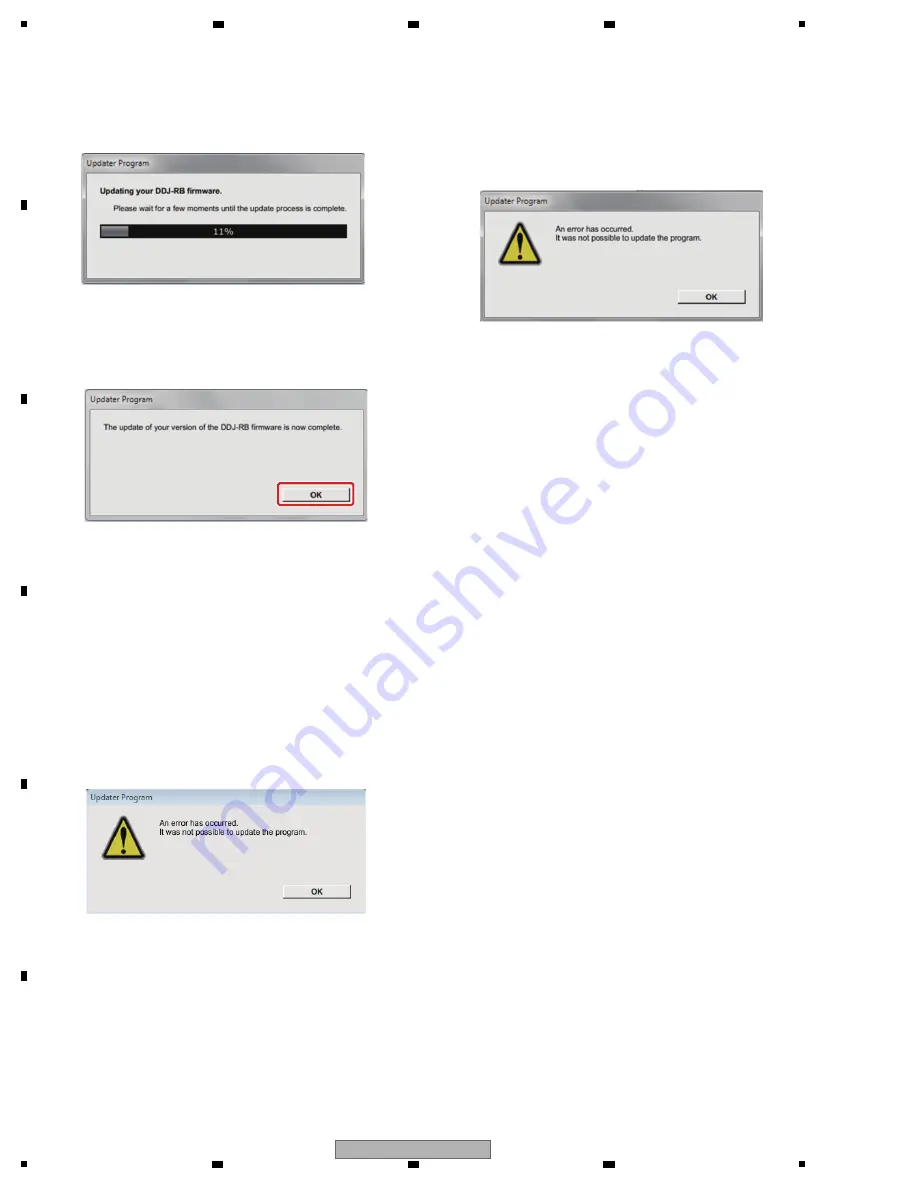
44
DDJ-RB
1
2
3
4
A
B
C
D
E
F
1
2
3
4
Update screen during updating
Please wait until the progress bar on the screen reaches
100%.
Corrective actions to be taken when "Your DDJ-RB is
not connected" is displayed:
If "Your DDJ-RB is not connected" is displayed after
selection of the language, check the following:
· Is the USB cable connected to the computer?
If it is not, connect the cable to the computer then perform
the updating procedure again.
· If the above-mentioned message is displayed even if the
USB cable is connected to the computer, perform the
updating procedure indicated below.
1
Uninstall the DDJ-RB driver software.
[How to uninstall the DDJ-RB driver software]
With Windows OS:
Click on Start, Control Panel, Programs, Programs and
Functions, Pioneer DDJ-RB Driver, then Uninstall.
With Mac OS:
Double-click on the driver-software icon then double-click
on "DDJ-RB Uninstaller.app."
Follow the instructions displayed on the screen of the PC.
Visit the Website indicated below to download the latest
version of the driver software:
http://pioneerdj.com/support/index.php?lang=ja
2
Update the firmware again.
3
After updating of the firmware is completed, install the
driver software again.
For details on how to install the driver software, refer to
the operating instructions of the DDJ-RB.
[Reference Information]
You can run this updater program only on the following OS:
Windows: Windows 10/ Windows 8.1 /
Windows 7
MacOS: OS X 10.11/ 10.10/ 10.9
It will take approximately 1 minutes to complete the update
process.
The screen displays shown in this manual are under
development and are subject to change.
<STEP4> Update screen when the update is completed
Make sure that the update process has been
completed.
When the following “Update completed” message
appears, click [OK].
<STEP5> Restart DDJ-RB.
Please turn off the power of DDJ-RB and then
turn it on again.
E. Check the current version.
Check the firmware version of DDJ-RB in the same procedure
with "A. Check the current DDJ-RB version.".
Update is completion if you consist in the version that a
firmware version wants to update.
If updating failed:
If the error message shown below is displayed during
updating, disconnect the USB cable then proceed with the
steps from the beginning.





































