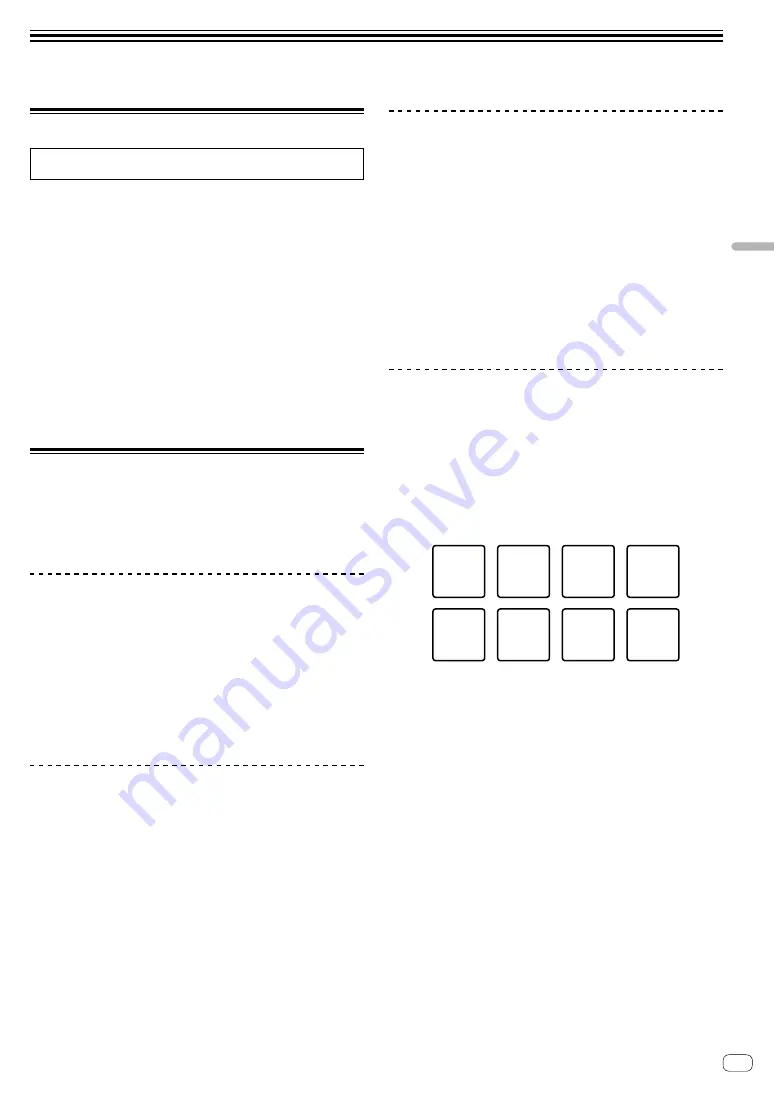
En
19
Changing
the
settings
Changing the settings
Launching utilities mode
If the utilities mode is launched while the DJ application is opened, the
set status may not be displayed properly.
1 Disconnect the USB cable from your PC/Mac.
2 While pressing both the [SHIFT] and [PLAY/PAUSE
f
] buttons on the left deck, connect the USB cable
to the PC/Mac.
Utilities mode is launched.
3 Operate the unit for settings you want to change.
See the explanations below for the settings that can be changed.
When settings are changed, changed settings are saved in the unit.
One line of bottom of the left performance pads flashes while saving.
Do not disconnect the USB cable from the unit while flashing. If it is
disconnected while flashing, changed settings may not be saved.
4 Disconnect the USB cable from the PC/Mac, and
then turn off the unit.
Utilities mode is completed.
Utilities mode
The following settings can be changed:
!
Master output in monaural or stereo setting
!
Master output peak limiter setting
!
MIDI controller setting
!
Demo mode setting
Switching monaural sound or stereo
sound
Set the output sound from the [
MASTER
] output terminals to monaural
or stereo.
!
By default, stereo sound is set.
!
Switching monaural sound or stereo sound is possible only when
using rekordbox dj.
Press the [HOT CUE] mode button on the left deck.
!
[
HOT CUE
] mode button off: Monaural sound outputs.
!
[
HOT CUE
] mode button lit: Stereo sound outputs.
Setting the master output’s peak limiter
level
Reducing uncomfortable digital clips which occur suddenly, from the
master output.
!
By default, the master output’s peak limiter is enabled.
!
Setting the master output’s peak limiter level is possible only when
using rekordbox dj.
Press the [BEAP LOOP] mode button on the left deck.
!
[
BEAP LOOP
] mode button off: Master output peak limiter is
disabled.
!
[
BEAP LOOP
] mode button lit: Master output peak limiter is enabled.
Forcefully using the unit as the general
MIDI controller
The unit automatically changes operation as follows depending on
whether rekordbox is running.
!
When rekordbox is running, the unit operates as a controller for
functions on rekordbox dj.
!
When rekordbox is not running, the unit operates as a general MIDI
controller.
Even though rekordbox is running, you can forcefully operate the unit as
a general MIDI controller.
Press the [BEAT JUMP] mode button on the left deck.
!
[
BEAT JUMP
] mode button off: Operation automatically changes
depending on whether or not rekordbox is running.
!
[
BEAT JUMP
] mode button lit: Regardless of whether or not
rekordbox is running, the unit operates as a general MIDI controller.
Changing the demo mode setting
On this unit, the demo mode starts if no operation is performed for the
specific time under normal usage condition.
!
By default, demo mode starts when there is no operation for 10
minutes.
!
When any knob or button on this unit is operated during the demo
mode, the demo mode is canceled.
Press a performance pad on the left deck to select the
setting.
The currently set value is indicated by which pad is lit.
Setting 3
Setting 2
OFF
Setting 1
!
OFF: Demo mode is disabled.
!
Setting 1: Demo mode starts when there is no operation for 1 minute.
!
Setting 2: Demo mode starts when there is no operation for 5
minutes.
!
Setting 3: Demo mode starts when there is no operation for 10
minutes.



















