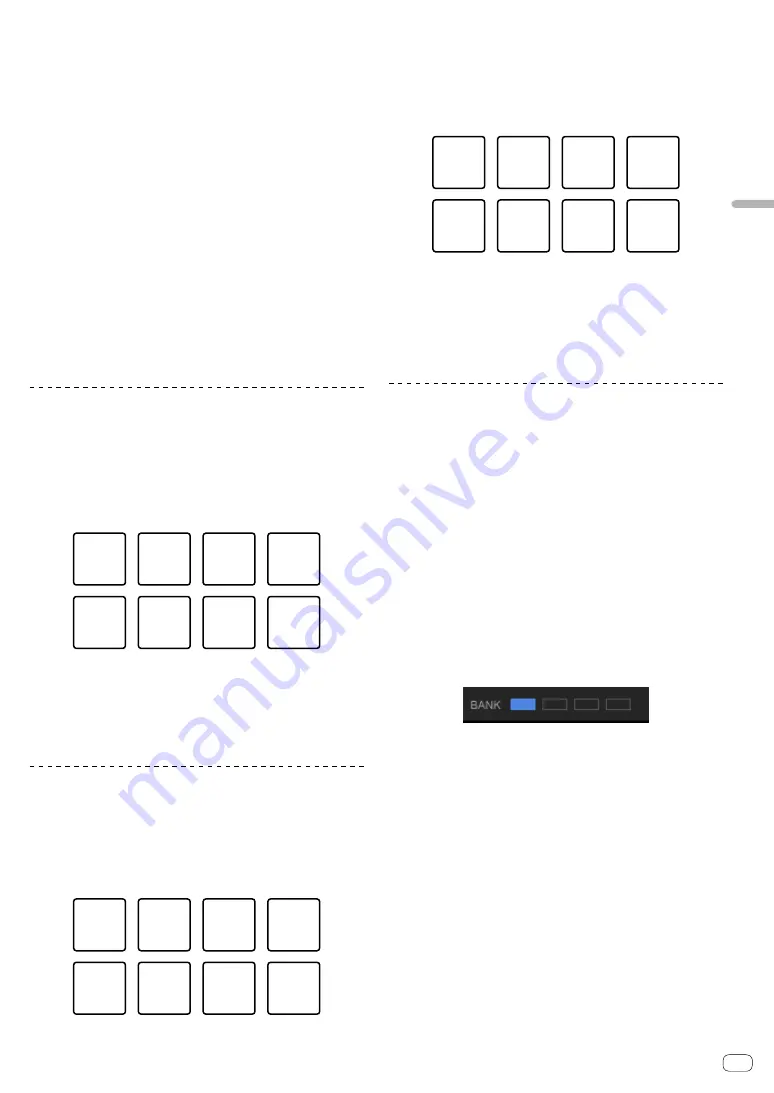
En
15
Advanced
operation
3 Press the performance pad to set a loop during
loop playback.
4 Press the performance pad at which the loop is set.
Loop playback starts from the Loop In point of the set loop.
!
The loop can be cleared by pressing the performance pad while
pressing the [
SHIFT
] button.
Setting and calling out a manual loop
1 Press the [HOT CUE] mode button.
The mode switches to the hot cue mode.
2 Press the [IN/4BEAT] button during playback, and
then press the [OUT] button.
Loop playback starts.
3 Press the performance pad to set a loop during
loop playback.
4 Press the performance pad at which the loop is set.
Loop playback starts from the Loop In point of the set loop.
!
The loop can be cleared by pressing the performance pad while
pressing the [
SHIFT
] button.
Using beat loop
Loop of beats assigned to the performance pad is set when the pad is
pressed. Loop playback continues even if you release your finger from
the pad.
1 Press the [BEAT LOOP] mode button.
The mode switches to the beat loop mode.
The set number of beats of the beat loop is assigned to each
performance pad as shown below.
Beat
loop
1/4 loop
Beat
loop
1/2 loop
Beat
loop
1 loop
Beat
loop
4 loops
Beat
loop
8 loops
Beat
loop
16 loops
Beat
loop
32 loops
Beat
loop
2 loops
2 Press a performance pad.
Loop playback starts with the number of beats assigned to the pad that
was pressed.
3 Press the same performance pad again.
Loop playback is canceled.
Using beat jump
The playback position can be moved instantaneously without breaking
the rhythm of the track being played back.
1 Press the [BEAT JUMP] mode button.
The mode switches to the beat jump mode.
Number of beats to jump is assigned to each performance pad as shown
below. (default state)
①
1 beat
(left
direction)
⑤
4 beats
(left
direction)
⑥
4 beats
(right
direction)
⑦
8 beats
(left
direction)
⑧
8 beats
(right
direction)
②
1 beat
(right
direction)
③
2 beats
(left
direction)
④
2 beats
(right
direction)
2 Press the pad 7 or pad 8 while pressing the [SHIFT]
button to change the number of beats assigned to
the performance pad.
When the pad 7 is pressed while pressing the [
SHIFT
] button, the
number of beats decreases.
When the pad 8 is pressed while pressing the [
SHIFT
] button, the
number of beats increases.
⑦
⑧
Number of
beats down
Number of
beats up
3 Press the pad 1, pad 3, pad 5, or pad 7.
The playback position moves to the left by the number of beats assigned
to the pressed pad.
4 Press the pad 2, pad 4, pad 6, or pad 8.
The playback position moves to the right by the number of beats
assigned to the pressed pad.
Using the sampler function
This procedure can be used to play tracks loaded in the sampler’s
sampler slots using the performance pads.
Preparing to use the sampler
While pressing the [SHIFT] button, press the
Headphone [CUE] button (MASTER) on the mixer
section to display the [SAMPLER] panel on rekordbox
dj.
Loading the track in a sampler slot
1 Press the [SAMPLER] mode button.
The mode switches to the sampler mode.
2 Click one of the buttons next to [BANK] on
rekordbox dj screen to switch the sampler bank.
On rekordbox dj, the sampler has 4 banks, and each bank has 16 slots.
3 Press the rotary selector to move the cursor into
the track list.
4 Turn the rotary selector.
Select the track you wish to load in a sampler slot.
5 Press the performance pad while pressing the
[SHIFT] button.
The selected track is loaded into the sample slot.
!
Loading by overwriting an already loaded sampler slot may not be
possible depending on the [
Preferences
] of rekordbox.
Playing the sampler using performance pads
1 Press the [SAMPLER] mode button.
The mode switches to the sampler mode.
2 Click one of the buttons next to [BANK] on
rekordbox dj screen to switch the sampler bank.























