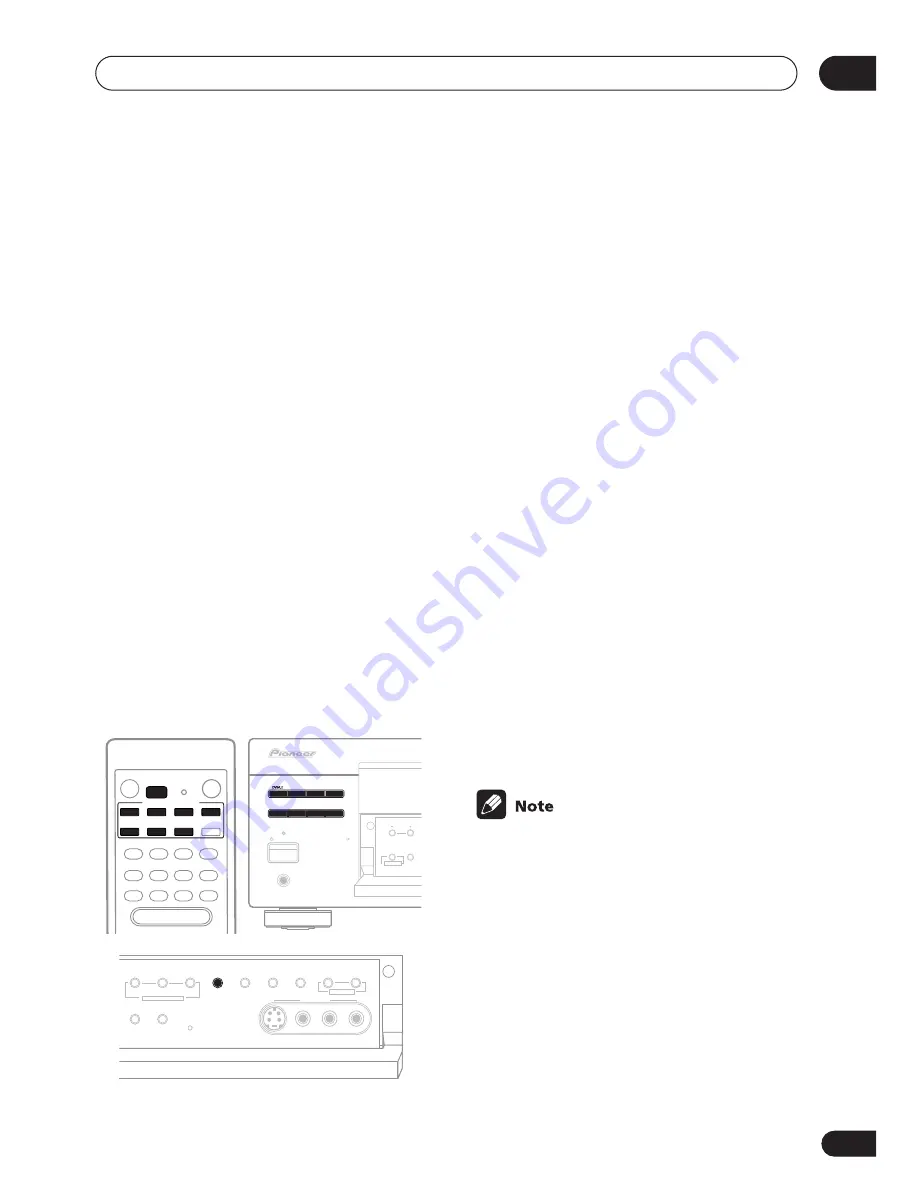
Making recordings
08
57
En
Chapter 8:
Making recordings
Making an audio or a video
recording
You can make an audio or a video recording
from the built-in tuner, or from an audio or
video source connected to the receiver (such
as a CD player or TV).
Keep in mind you can’t make a digital
recording from an analog source or vice-
versa, so make sure the components you are
recording to/from are hooked up in the same
way (see
Connecting up
on page 15 for more
on connections).
If you want to record a video source, you also
need use the same type of connection for the
source as for the recorder. For example, you
can’t record a component hooked up to S-
video jacks with a recorder hooked up to the
component video outputs (see page 19 for
more on video connections).
1
Select the source you want to record.
Use the
MULTI CONTROL
buttons (or
INPUT
SELECT
).
2
Select the input signal (if necessary).
Press
SIGNAL SELECT
(front panel) to select
the input signal corresponding to the source
component (see page 37 for more on this).
3
Prepare the source you want to record.
Tune to the radio station, load the CD, video,
DVD etc.
4
Prepare the recorder.
Insert a blank tape, MD, video etc. into the
recording device and set the recording levels.
Refer to the instructions that came with the
recorder if you are unsure how to do this.
Most video recorders set the audio recording
level automatically—check the component’s
instruction manual if you’re unsure.
5
Start recording, then start playback of
the source component.
• The receiver's volume, balance, tone
(bass, treble, loudness), and surround
effects have no effect on the recorded
signal.
MULTI CONTROL
DVD/LD
INPUT SELECT
TV / SAT
C D
VCR/DVR
TV CONT
TUNER
CD-R/TAPE
STANDBY
STANDBY/ON
PHONES
PULL OPEN
TV/SAT
VCR/DVR
VIDEO
CD
CD-R/
TAPE/MD
TUNER
AUX
STATION
TUNER EDIT
CLASS
MULTI JOG
STANDARD
SPEAKERS
S-VIDEO
VIDEO
L
AUDIO
R
ADVANCED
SURROUND
STEREO/
DIRECT
SIGNAL
SELECT
MIDNIGHT/
LOUDNESS
SB CH
MODE
LISTENING MODE
TONE
QUICK
SETUP
VIDEO INPUT
PHONES SURR.
INPUT ATT
FL DIMMER
MULTI JOG
















































