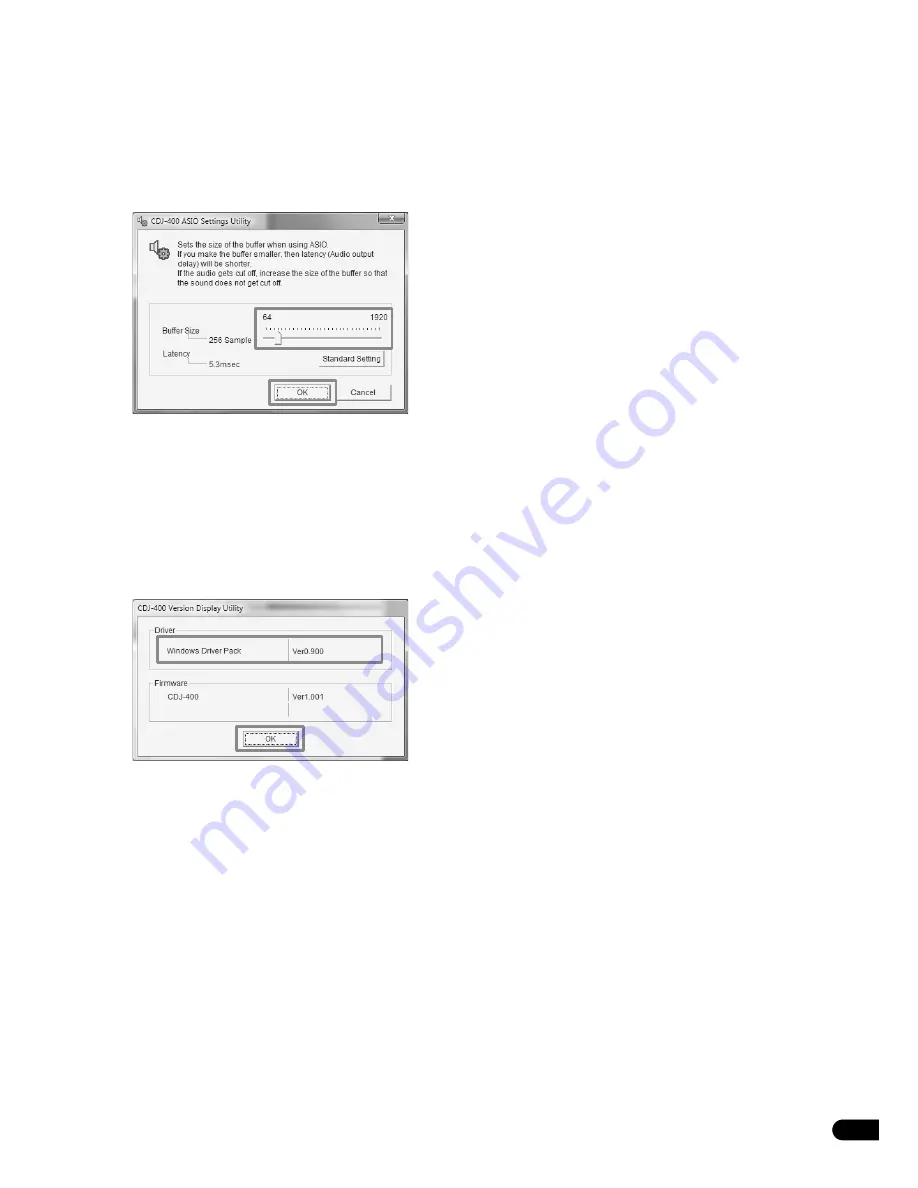
5
En
[4] Setting the buffer size
The CDJ-400 is equipped with functions as an audio device
compliant with ASIO (Audio Stream Input Output)
specifications. To adjust the buffer size of the device, click on
the Windows [
START
] menu button, then [
View All
Programs
]
[
Pioneer
]
[
CDJ-400
]
[
CDJ-400 ASIO
Settings Utility
].
* Setting the buffer size to a higher value will help prevent
audio dropouts (interrupted sound), but the resulting audio
data latency may result in increased time lags.
* If a program (DJ software, etc.) that uses the CDJ-400 as its
designated audio device is currently running, close the
program, then adjust the buffer size.
[5] To confirm driver version
To confirm the verson of the installed driver, click on Windows
[
START
] button, followed by [
View All Programs
]
[
Pioneer
]
[
CDJ-400
]
[
CDJ-400 Version Display
Utility
].
* This screen also allows you to confirm the version of the
firmware currently installed. Note, however, that the
firmware version will not be displayed if the CDJ-400 is not
connected to a computer, or if the computer is not
communicating properly with the CDJ-400.
* Up-to-date information regarding CDJ-400 driver software
can be found at the following website:
http://www.prodjnet.com/support
© 2008 PIONEER CORPORATION. All rights reserved.
• Pioneer is a registered trademark of Pioneer Corporation
• Microsoft and Windows are registered trademarks of Microsoft Corporation, registered in the U.S. and other countries.
Windows’ official name is “Microsoft Windows Operating System.”
• ASIO is a registered trademark of Steinberg Media Technologies GmbH.
• All other brand, product and company names are the trademarks or registered trademarks of their respective owners.





