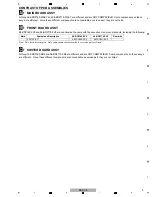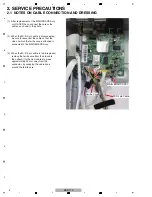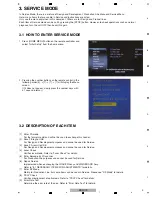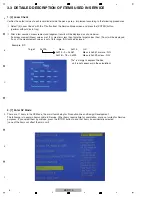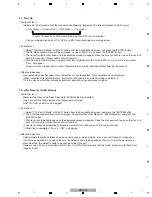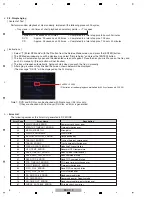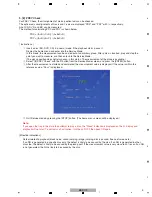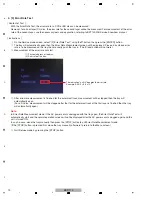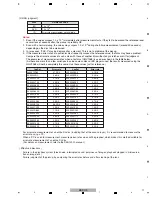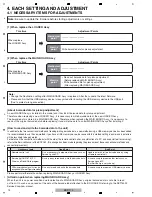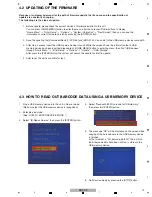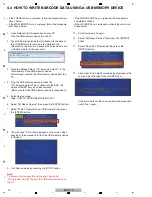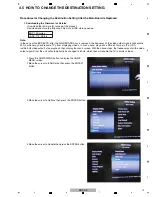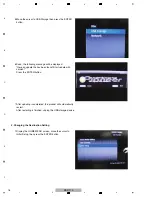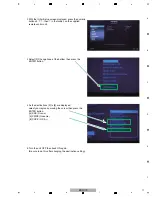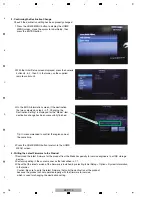13
BDP-170
5
6
7
8
5
6
7
8
A
B
C
D
E
F
4.2 UPDATING OF THE FIRMWARE
4.3 HOW TO READ OUT BARCODE DATA USING A USB MEMORY DEVICE
Because of customer's demand, for the path of firmware update, the file name, and the specification of
update are constantly changing.
The following are the steps of update:
1. Before update, please check the current version of firmtware installed in this unit.
You can press [HOME MENU] button to enter the menu, after that, press
a
/
b
/
c
/
d
buttons to display
"Home
Menu"
→
"Initial Setup"
→
"Options"
→
"System Information"
→
"Next Screen", then you can see the
information of current firmware version by pressing the [ENTER] button.
2. Save the updating file [DLdiscidentifier.txt], [DVD.bin] and [BDP-3130_Vxx.xx.bin] to the USB memory device route path.
3. After step 2, please insert the USB memory device into unit. While the screen shows the information that a USB
memory device has been inserted, please press [HOME MENU] button to enter the menu, then find "USB devices"
through "Home Menu"
→
"Initial Setup"
→
"Options"
→
"Update"
→
"USB Storage".
After press the [ENTER] button, the system will search the update file itself to update.
4. After reset, the unit is available for test.
1. Plug a USB memory device into this unit in Normal mode.
(Make sure that the USB memory device is recognized.)
2. Enter Service mode.
(See "HOW TO ENTER SERVICE MODE .")
3. Select "[6] Repair Service" then press the [ENTER] button.
4. Select "Readout 480 2D barcode to USB memory"
then press the [ENTER] button.
5. The message "OK" will be displayed on the screen when
copying of the barcode data to the USB memory device
is
finished.
At that moment, a "2D_barcode_data.txt" file, in which
64-bit barcode data have been written, is stored in the
USB memory device.
6. Quit Service mode by pressing the [STOP] button.