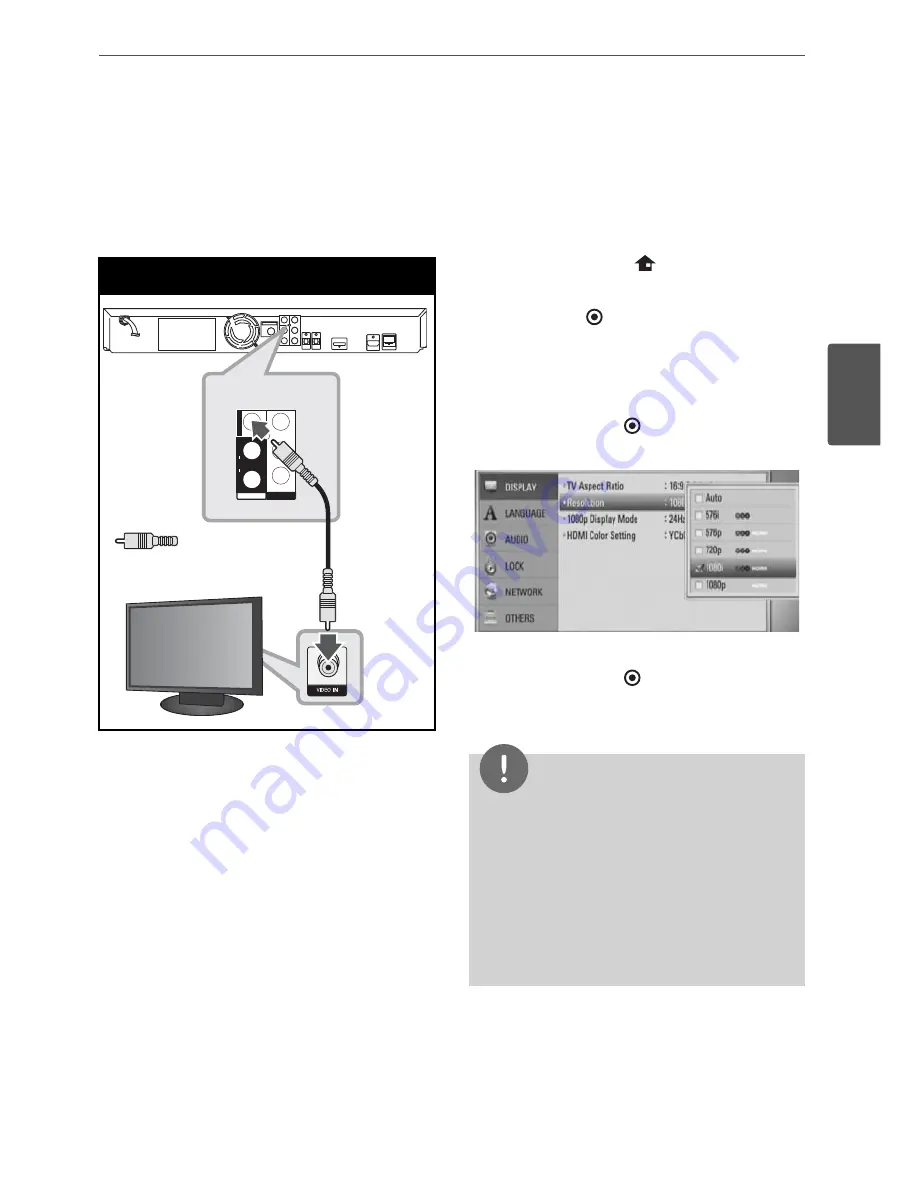
23
Installation
3
Installation
Video Connection
Connect the VIDEO OUT jack on the player to
the video in jack on the TV using a video cable.
You can hear the sound through the system’s
speakers.
Video Connection
TV
Yellow
P
R
P
B
Y
COMPONENT
VIDEO
INPUT
OUTPUT
L
AUX
R
VIDEO
Player
TV
Yellow
Resolution Setting
The player provides several output resolutions
for HDMI OUT and COMPONENT VIDEO OUT
jacks. You can change the resolution using
[Setup] menu.
1.
Press HOME MENU (
).
2.
Use
I
/
i/U
/
u
to select the [Setup] and
press ENTER ( ). The [Setup] menu appears.
3.
Use
U
/
u
to select [DISPLAY] option then
press
i
to move to the second level.
4.
Use
U
/
u
to select the [Resolution] option
then press ENTER ( ) or
i
to move to the
third level.
5.
Use
U
/
u
to select the desired resolution
then press ENTER ( ) to coni rm your
selection.
NOTE
• If your TV does not accept the resolution you
have set on the player, you can set resolution to
576p (480p) as follows:
1. Press
Z
to open the disc tray.
2. Press
x
for more than 5 seconds.
• Since several factors af ect the resolution of
video output, see “Video Output Resolution” on
page 70.
















































