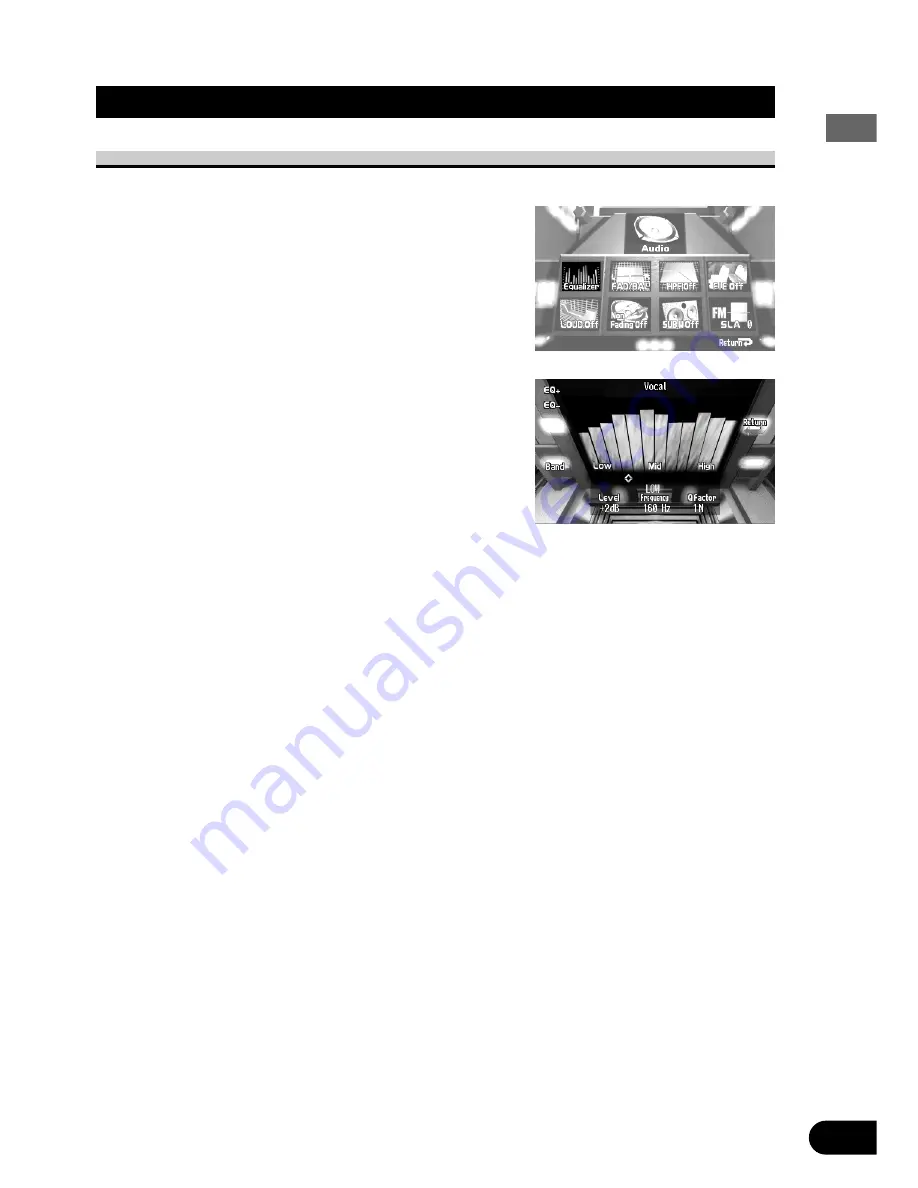
Adjusting Audio
Equalizer Curve
Selecting the Equalizer Curve
You can switch between Equalizer curves.
1. Check to see “Equalizer” is currently high-
lighted.
If not, select that option by moving the joystick.
“Equalizer” is highlighted in green.
2. Click the joystick.
The Graphic Equalizer Menu appears, with “Band”
highlighted in green.
3. Select either “EQ+” or “EQ–” by moving the
joystick up/down.
4. Click the joystick.
Each click changes EQ curve in the following order:
With “EQ+” selected:
Powerful
=
Natural
=
Vocal
=
Custom
=
Flat
=
Super Bass
With “EQ–” selected:
Powerful
=
Super Bass
=
Flat
=
Custom
=
Vocal
=
Natural
Note:
• “CUSTOM” stores an equalizer curve you have made adjustments to. (Refer to “Equalizer
Curve Adjustment” on page 67.)
• You can create a different “CUSTOM” curve for each of the SLA function groups (see page
74). Remember, however, SLA is based on FM volume, so FM and MW/LW curve are always
the same.
66






























