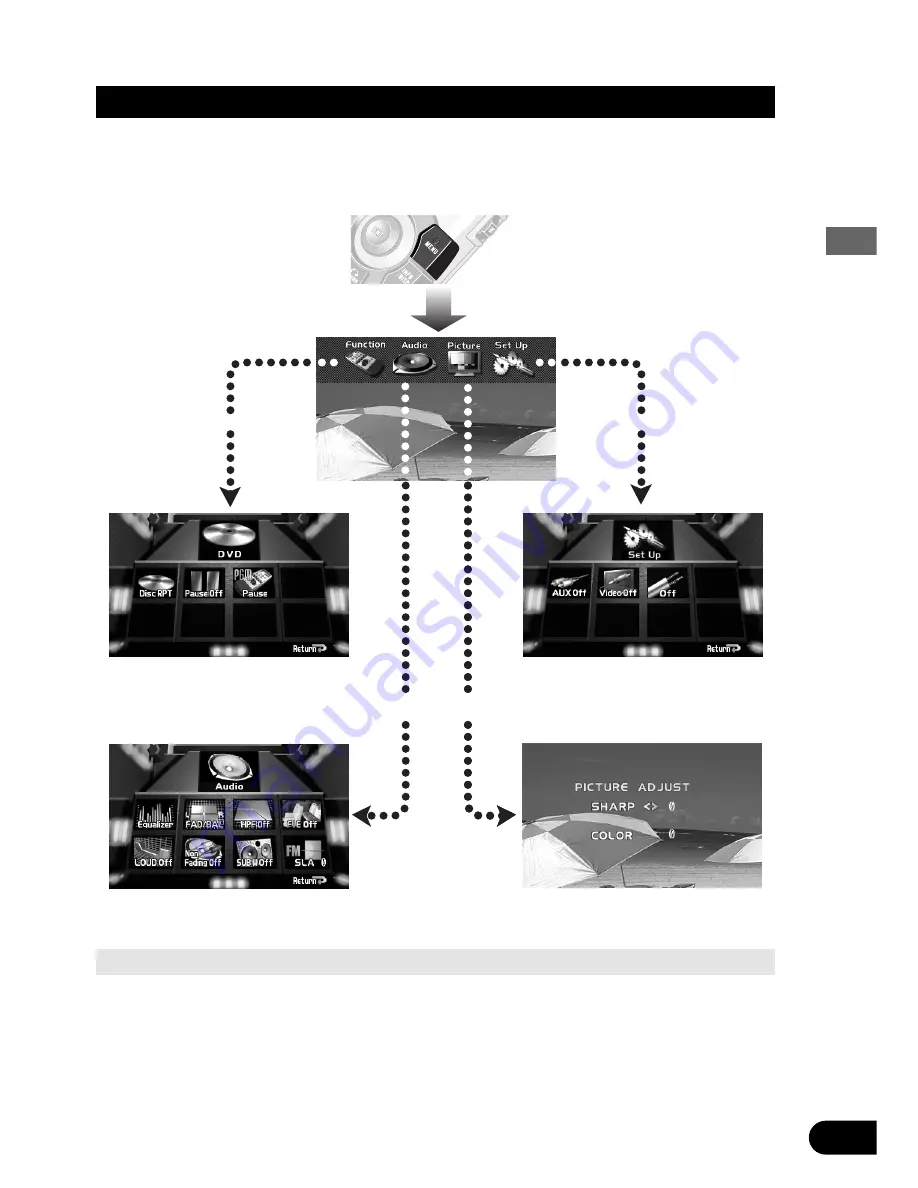
12
Virtual Theater Quick Tour
Menu Structure
The setting and adjusting operation of this product is done from the Main Menu. Press the
MENU button, and four main menu icons appear on the screen: “Function”, “Audio”,
“Picture” and “Set Up”. The selected function is highlighted in green. Move to each menu
screen from this opening screen.
Select “Function”, then click the joy-
stick to display the Function Menu
Screen. The menu varies depending on
the source.
Select “Set Up”, then click the joystick
to display the Set Up Menu.
Select “Audio”, then click the joystick
to display the Audio Setting Menu.
Select “Picture”, then click the joystick
to display the Picture Adjust Menu.
Animation
Animation
Animation
Returning to the Center Room
You can return to the Center Room after you are finished in any of the sub-rooms quite simply with either
of 2 options. Either use the joystick to select the Return option in that rooms screen, then click the joy-
stick, or simply press the RETURN button on the remote controller. In either case, you are brought back
to the Center Room.
Click the joystick
Click the joystick means to press the center of the joystick down and release one time.
• The Picture icon appears only when the selected source is a visual medium.




























