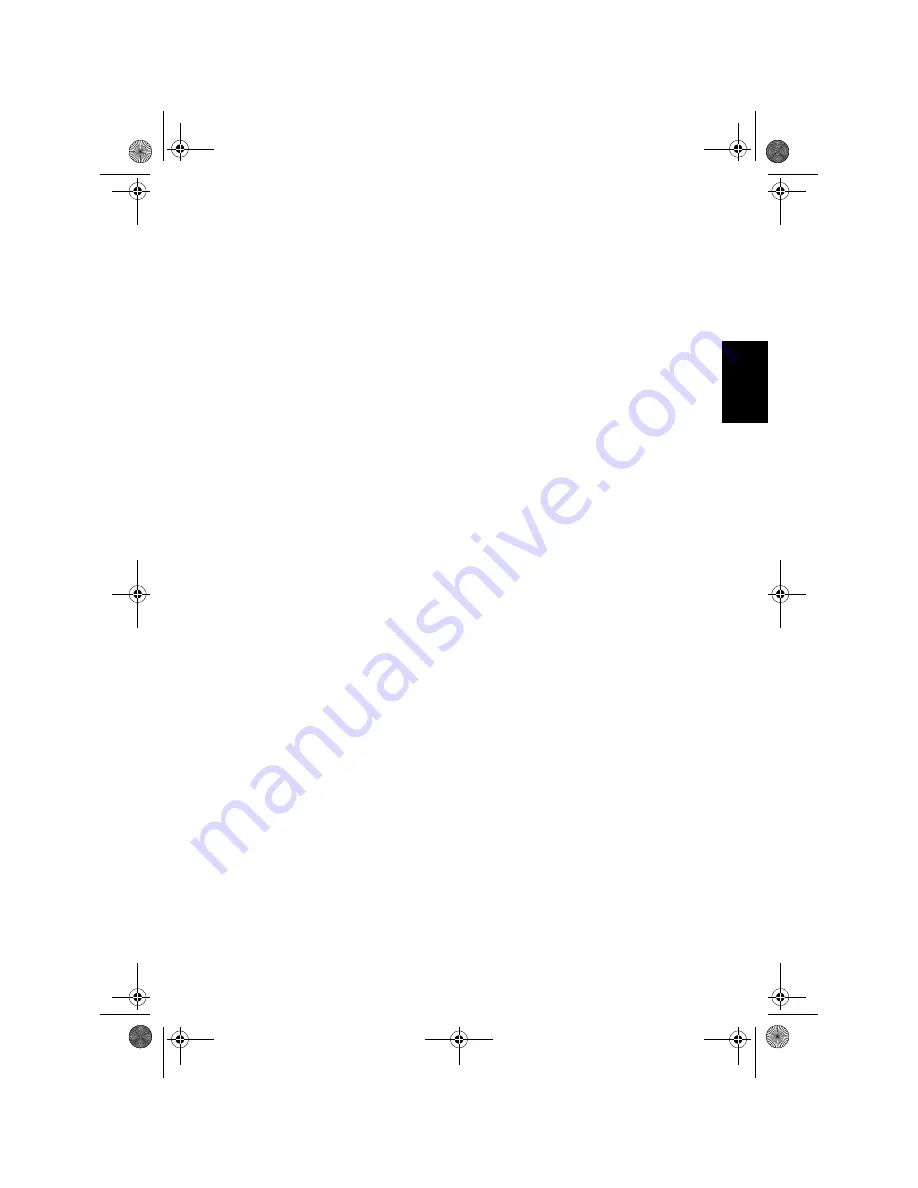
21
App
en
d
ix
DVD discs
• With some DVD video discs, it may not be
possible to use certain functions.
• It may not be possible to play back some DVD
video discs.
• When DVD-R/DVD-RW discs are used,
playback is possible only for discs which have
been finalized.
• When DVD-R/DVD-RW discs are used,
playback is possible only for discs which have
been recorded with the Video format (video
mode). It is not possible to play back DVD-RW
discs which have been recorded with the Video
Recording format (VR mode).
• It may not be possible to play back DVD-R/
DVD-RW discs which have been recorded with
the Video format (video mode), because of disc
characteristics, scratches or dirt on the disc,
or dirt, condensation, etc. on the lens of this
unit.
• It is not possible to play back DVD-ROM discs
other than Pioneer DVD map disc or DVD-RAM
discs.
• Playback of discs recorded on a personal
computer may not be possible depending on
the application settings and the environment.
Please record with the correct format. (For
details, contact the manufacturer of the
application.)
CD-R/CD-RW discs
• When CD-R/CD-RW discs are used, playback
is possible only for discs which have been
finalised.
• It may not be possible to playback CD-R/CD-
RW discs recorded on a music CD recorder or
a personal computer because of disc
characteristics, scratches or dirt on the disc,
or dirt, condensation, etc. on the lens of this
unit.
• Playback of discs recorded on a personal
computer may not be possible depending on
the application settings and the environment.
Please record with the correct format. (For
details, contact the manufacturer of the
application.)
• Playback of CD-R/CD-RW discs may become
impossible in case of direct exposure to
sunlight, high temperatures, or the storage
conditions in the vehicle.
• Titles and other text information recorded on a
CD-R/CD-RW disc may not be displayed by this
unit (in the case of audio data (CD-DA)).
• If you insert a CD-RW disc into this unit, time
to playback will be longer than when you insert
a conventional CD or CD-R disc.
• Read the precautions with CD-R/CD-RW discs
before using them.
MP3 files
• MP3 is short for MPEG Audio Layer 3 and
refers to an audio compression technology
standard.
• This unit allows playback of MP3 files on CD-
ROM, CD-R and CD-RW discs. Disc recordings
compatible with level 1 and level 2 of ISO9660
and with the Romeo and Juliet file system can
be played back.
• It is possible to play back multi-session
compatible recorded discs.
• MP3 files are not compatible with packet write
data transfer.
• The max. number of characters which can be
displayed for a file name, including the
extension (.mp3), is 30 characters from the first
character.
• The max. number of characters which can be
displayed for a folder name is 30 characters.
• In case of files recorded according to the
Romeo and Juliet file system, only the first 30
characters can be displayed. Depending on the
width of the characters, the screen may not be
able to display 30 characters.
• When playing discs with MP3 files and audio
data (CD-DA) such as CD-EXTRA and MIXED-
MODE CDs, both types can be played only by
switching mode between MP3 and CD-DA.
• The folder selection sequence for playback and
other operations becomes the writing
sequence used by the writing software. For this
reason, the expected sequence at the time of
playback may not coincide with the actual
playback sequence. However, there also is
some writing software which permits setting of
the playback order.
• Files are compatible with the ID3 Tag Ver. 1.0
and Ver. 1.1 formats for display of album (disc
title), track (track title) and artist (track artist).
• Only when MP3 files of 32 kHz, 44.1 kHz and
48 kHz frequencies are played back, the
emphasis function is valid. (16 kHz, 22.05 kHz,
24 kHz, 32 kHz, 44.1 kHz, 48 kHz sampling
frequencies can be played back.)
MAN-AVIC-X1-EN HW.book Page 21 Friday, January 16, 2004 11:41 AM








































