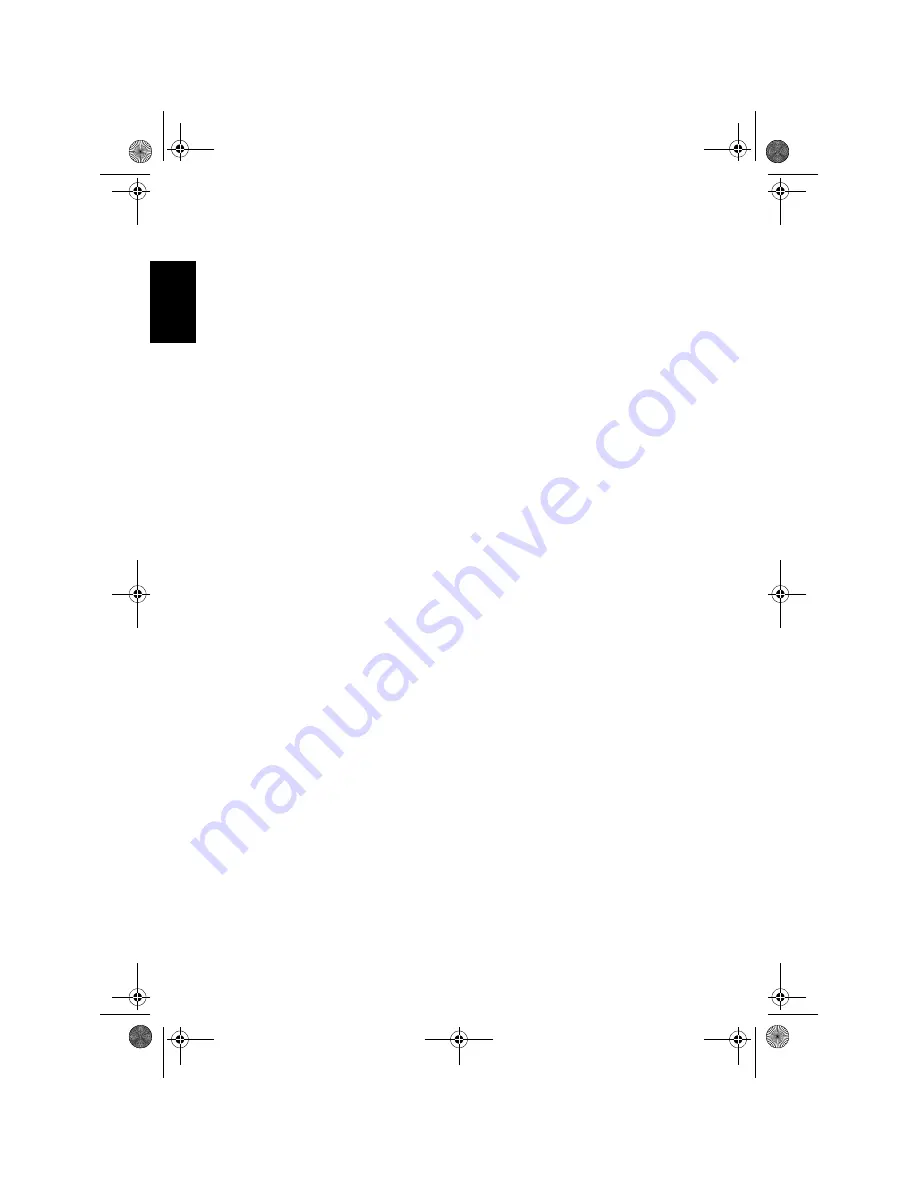
12
Cha
p
te
r
1
How
to
U
se N
av
ig
ati
o
n
U
n
it
a
n
d
N
am
es
o
f the
Pa
rts
(5) FLIP DOWN/CLOCK button
Press to turn the LCD panel horizontal
temporarily when the LCD panel is upright.
Press to turn the clock of the sub display on or off
when the LCD panel is closed.
(6) OPEN/CLOSE button
Press to open or close the LCD panel.
(7) NAVI/AV button
Use to switch between Navigation map displays
and audio operation displays.
(8) POS button
Press to view the map or return to guidance.
Also, when the map is scrolling, pressing this
button returns you to the display of the map of
your surroundings.
Use to switch the view mode of the navigation
when the map of your surroundings is displayed.
(9) NAVI MENU button
Press to display a menu of Navigation.
(10) RESET button
Press to return to the factory settings (initial
settings).
➲
Resetting the microprocessor
➞
Page 9
(11) DETACH button
Press to remove the front panel from the display
unit.
(12) Joystick
Move to do manual seek tuning, fast forward,
reverse and track search controls. Push to
display
A.MENU
.
(13) EQ button
Press to select various equalizer curves.
(14) EJECT button
Press to eject a disc from this unit.
(15) BAND button
Radio:
Press to select among three FM and MW/LW
bands.
Built-in DVD drive:
When playing back a disc containing an MP3 file
and audio data (CD-DA), pressing this button
switches playback between the MP3 file and CD-
DA. Touch and hold this button when a disc
containing an MP3 file is inserted returns you to
the root folder.
(16) ANGLE (+/–) button
Press to change the LCD panel angle.
(17) WIDE button
Press to select a desired mode for enlarging a 4:3
picture to a 16:9 one.
Press and hold to enter the
PICTURE ADJUST
mode.
(18) REAR button
Press to output to the REAR OUT terminal the
sound and images of a disc inserted in the built-
in DVD drive that is different the currently
selected source.
(19) ENT button
Press to switch between the background
displays.
(20) Disc loading slot
Insert a disc to play.
(21) SRC (SOURCE) button
This unit is turned on by selecting a source. Press
to cycle through all of the available sources.
Press and hold to turn the source off.
(22) VOLUME/ATT button
Rotate to increase or decrease the volume. Press
to quickly lower the volume level, by about 90%.
Press once more to return to the original volume
level.
(23) LCD panel
(24) LCD screen
MAN-AVIC-X1-EN HW.book Page 12 Friday, January 16, 2004 11:41 AM















































