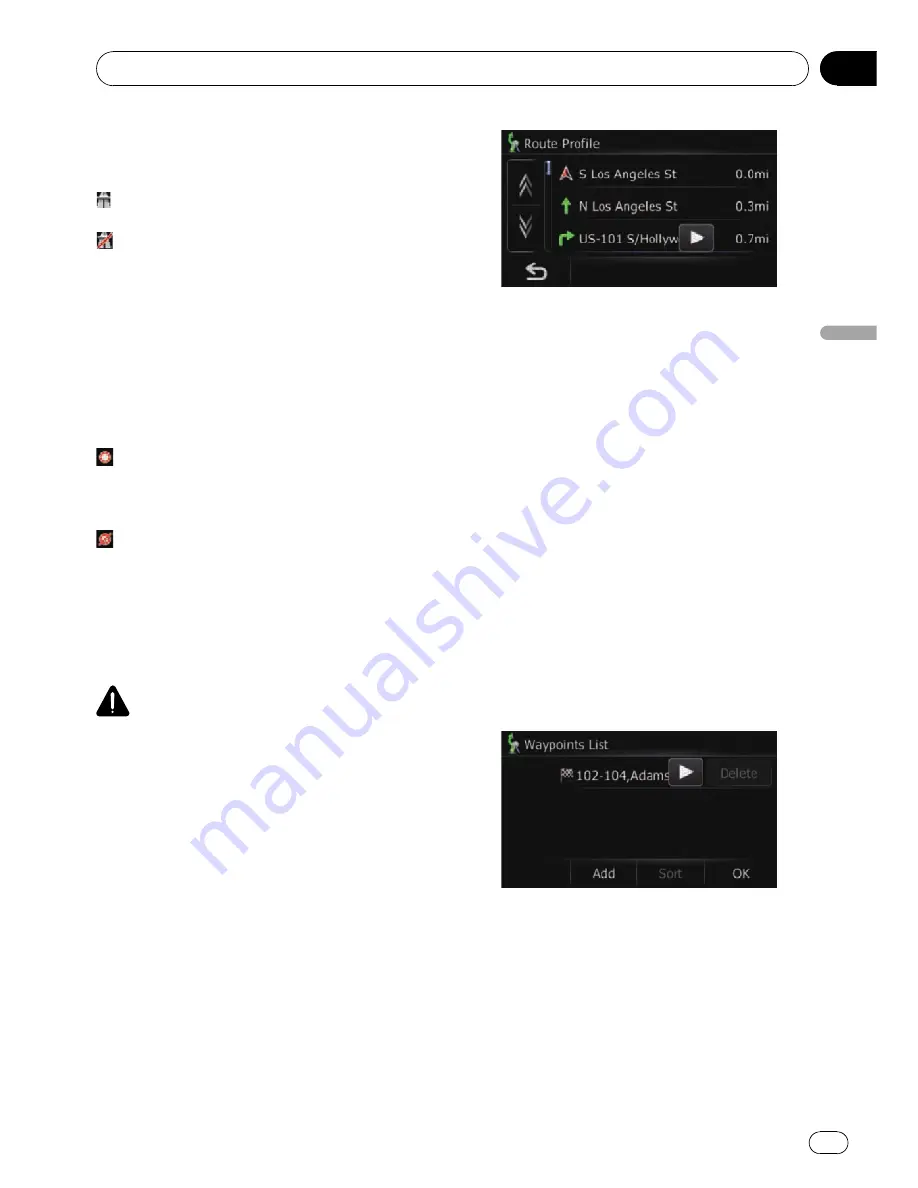
Avoid Freeway
This setting controls whether freeways may be
included in the route calculation.
[
Off
]*:
Calculate a route that may include freeways.
[
On
]:
Calculate a route that avoids freeways.
p
The system may calculate a route that in-
cludes freeway even if [
On
] is selected.
Time restrictions
This setting controls whether streets or
bridges have traffic restrictions during a cer-
tain time should be taken into account.
p
If you want to set your route to avoid
opened bridges, select [
On
].
[
On
]*:
Calculate a route while avoiding streets or
bridges with traffic restrictions during a cer-
tain time.
[
Off
]:
Calculate a route while ignoring traffic restric-
tions.
p
The system may calculate a route that in-
cludes streets or bridges that are subject to
traffic restrictions during a certain time
even if [
On
] is selected.
CAUTION
If the time difference is not set correctly, the navi-
gation system cannot consider traffic regulations
correctly. Set the time difference correctly (
=
Refer to
Setting the time difference
on page 60).
Checking the current itinerary
You can check the route details.
%
Touch [Profile] on the
“
Route confirma-
tion screen
”
.
The
“
Route Profile
”
screen appears.
p
When a long distance route is calculated,
your navigation system may not be able to
list all roads. (In this case, the remaining
roads will be shown in the list as you drive
on.)
Adding a waypoint
Up to 5 waypoints can be set, and waypoints
and final destination can be sorted automati-
cally or manually.
p
When you set waypoints in the route to
your destination, the route up to the next
waypoint will appear in light green. The rest
of the route will appear in light blue.
=
For details concerning operations, refer to
Adding a waypoint
on page 33.
1
Touch [Waypoints] on the
“
Route con-
firmation screen
”
.
The
“
Waypoints List
”
screen appears.
2
Touch [Add].
The
“
Select Search method
”
screen appears.
Setting a route to your destination
En
31
Chapter
06
Setting
a
route
to
your
destination






























