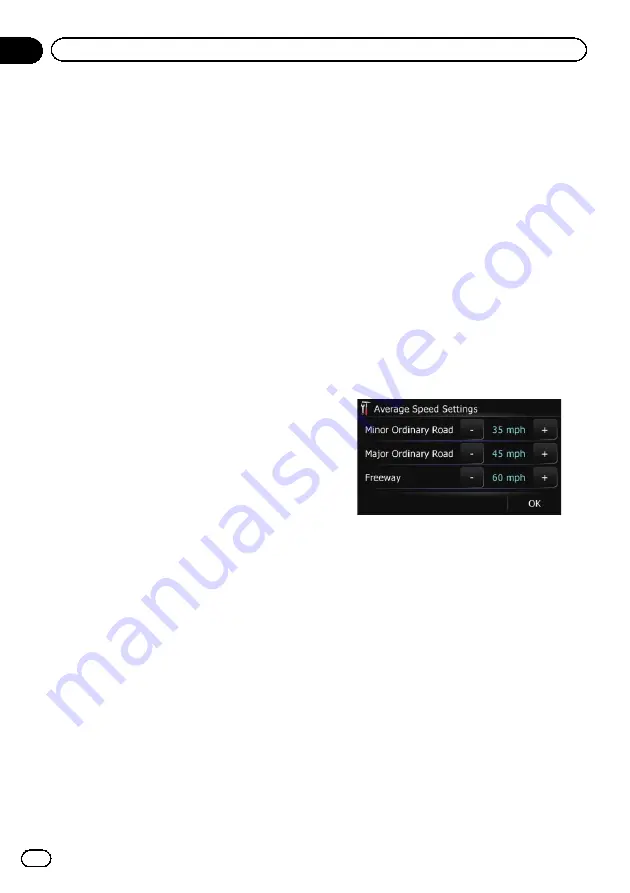
The time difference can be set from
–
4.0
to
+9.0
hours.
5
Touch [Summer Time].
If necessary, set to summer time.
Summer time setting is off by default. Touch
[
Summer Time
] to change the setting if you
are in the summer time period.
6
Touch [Time format].
Each time you touch the key changes that set-
ting.
!
12 hour
(default):
Changes the display to 12-hour format with
am/pm.
!
24 hours
:
Changes the display to 24-hour format.
Changing the unit between km
and miles
This setting controls the unit of distance and
speed displayed on your navigation system.
1
Display the
“
Settings Menu
”
screen.
=
For details of the operations, refer to
2
Touch [Region].
The
“
Region
”
screen appears.
3
Touch [km / mile].
Each time you touch the key changes that set-
ting.
!
mile
(default):
Shows distance in miles.
!
Mile&Yard
:
Shows distance in miles and yards.
!
km
:
Shows distance in kilometers.
Changing the virtual speed of
the vehicle
When calculating the expected time of arrival
and the travel time to the destination, set the
average speed for the freeway or ordinary
roads using [
+
] and [
–
].
p
Changing
“
km / mile
”
settings clears and
resets input values to the default setting.
=
For details, refer to
1
Display the
“
Settings Menu
”
screen.
=
For details of the operations, refer to
2
Touch [Region].
The
“
Region
”
screen appears.
3
Touch [Speed].
The
“
Average Speed Settings
”
screen ap-
pears.
4
Touch [+] or [
–
] to set the speed.
p
The estimated time of arrival is not necessa-
rily estimated based on this speed value.
5
Touch [OK].
The settings are completed.
Setting the keyboard layout
You can select the type of keyboard to be used
for inputting characters.
1
Display the
“
Settings Menu
”
screen.
=
For details of the operations, refer to
2
Touch [Region].
The
“
Region
”
screen appears.
En
50
Chapter
12
Customizing preferences
Summary of Contents for AVIC-U220
Page 61: ...En 61 Chapter 13 Other functions Other functions ...
Page 74: ...En 74 ...
Page 75: ...En 75 ...
















































