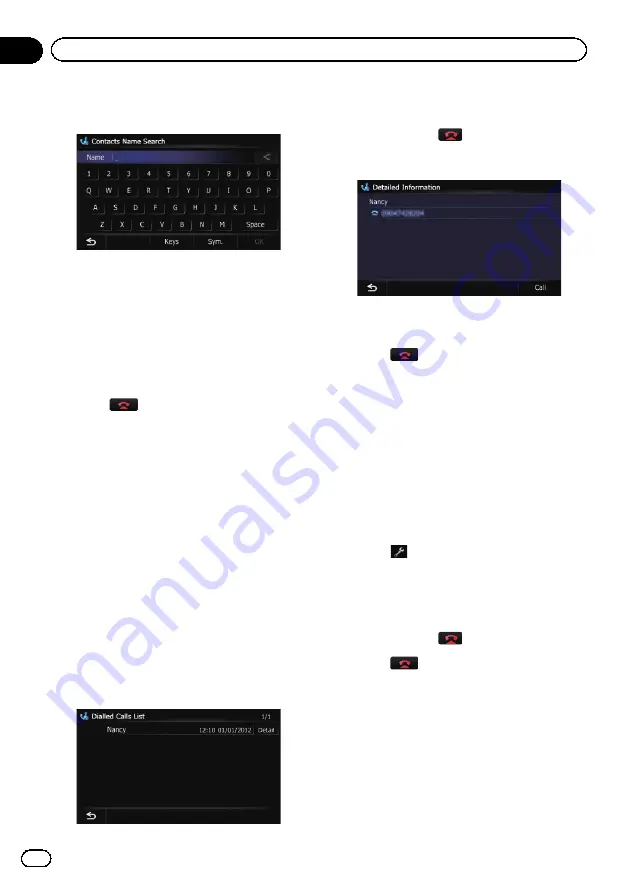
4
Enter the desired name and then touch
[OK].
The
“
Contacts Name Search Results
”
screen
appears.
5
Touch the desired name on the list.
The
“
Contacts Type Selection
”
screen ap-
pears.
6
Touch the desired entry on the list to
make a call.
7
Touch
to end the call.
Dialling from the history
The most recent calls made (dialled), received
and missed are stored in the call history list.
You can browse the call history list and call
numbers from it.
p
Each call history saves 30 calls per regis-
tered mobile phone. If the number of calls
exceeds 30, the oldest entry will be deleted.
1
Display the
“
Phone Menu
”
screen.
=
For details, refer to
2
Touch [Received Calls], [Dialled Calls] or
[Missed Calls].
The selected call history list appears.
3
Touch an entry on the list.
Dialling starts.
p
To cancel the call after the system starts
dialling, touch
.
#
If you touch [
Detail
], the
“
Detailed Informa-
tion
”
screen appears.
You can check the details of the party before mak-
ing a phone call.
4
Touch
to end the call.
Dialling a favourite location
You can make a call to an entry stored in the
“
Favourites
”
list.
1
Display the
“
Destination Menu
”
screen.
=
For details of the operations, refer to
2
Touch [Favourites].
The
“
Favourites
”
screen appears.
3
Touch
next to the location that you
want to make a call.
The
“
Edit Favourite
”
screen appears.
4
Touch [Call] to make a call.
p
To cancel the call after the system starts
dialling, touch
.
5
Touch
to end the call.
Dialling a facility
’
s phone number
You can make a call to facilities with phone
number data.
p
You cannot make a call to locations or POIs
that have no phone number data.
1
Display the
“
Destination Menu
”
screen.
=
For details of the operations, refer to
Engb
58
Chapter
12
Using hands-free phoning
















































