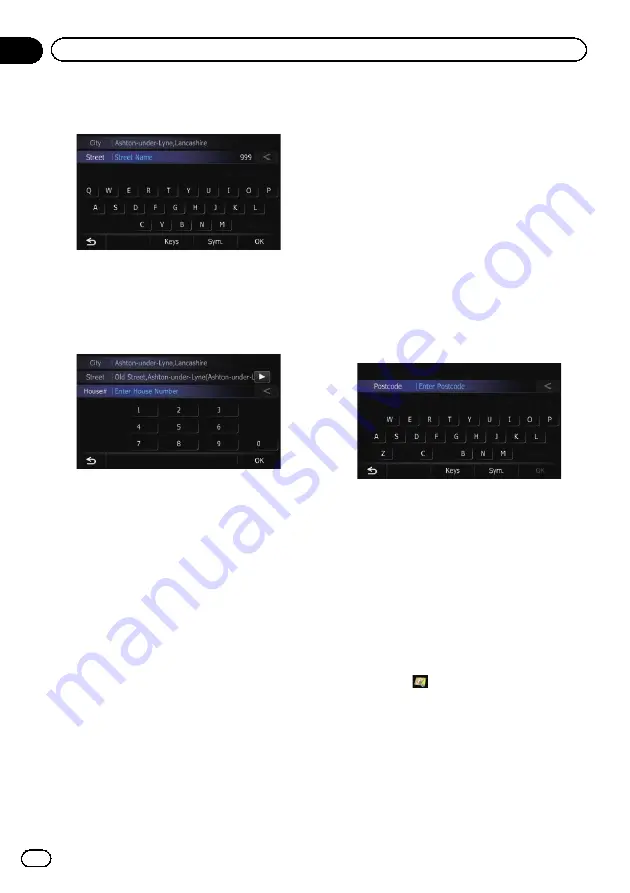
6
Enter the street name and then touch
[OK].
The
“
Street Selection
”
screen appears.
7
Touch the street you want.
8
Enter the house number and then
touch [OK].
The
“
House Number Selection
”
screen ap-
pears.
#
If you touch [
OK
] without entering the house
number, a representative location on the street in
the selected city appears.
9
Touch the desired house number range.
The searched location appears on the map
screen.
=
For the subsequent operations, refer to
ting a route to your destination
Finding your destination by
specifying the postcode
If you know the postcode of your destination,
you can use it to find your destination.
p
Depending on the search results, some
steps may be skipped.
1
Display the
“
Destination Menu
”
screen.
=
For details of the operations, refer to
2
Touch [Address].
The
“
Address Search
”
screen appears.
3
Touch the key next to
“
Zone
”
to display
the country list.
4
Touch one of the items on the list to set
the country as search area.
The screen returns to the previous screen.
5
Touch [Postcode].
The
“
Enter Postcode
”
screen appears.
6
Input the postcode.
A list of cities with the specified postcode is
shown (except for the following cases).
British postcode:
The searched location appears on the map
screen.
Netherlands postcode:
If you input a partial postcode (4 digits) or a
complete postcode (6 digits), and touch [
OK
],
a list of cities is shown.
7
Touch the city or area where your desti-
nation is located.
#
If you touch
, the geographic centre of the
city appears on the map screen.
8
Enter the street name and then touch
[OK].
The
“
Street Selection
”
screen appears.
p
If there is no house number, the searched
location appears on the map screen.
Engb
32
Chapter
06
Searching for and selecting a location
















































