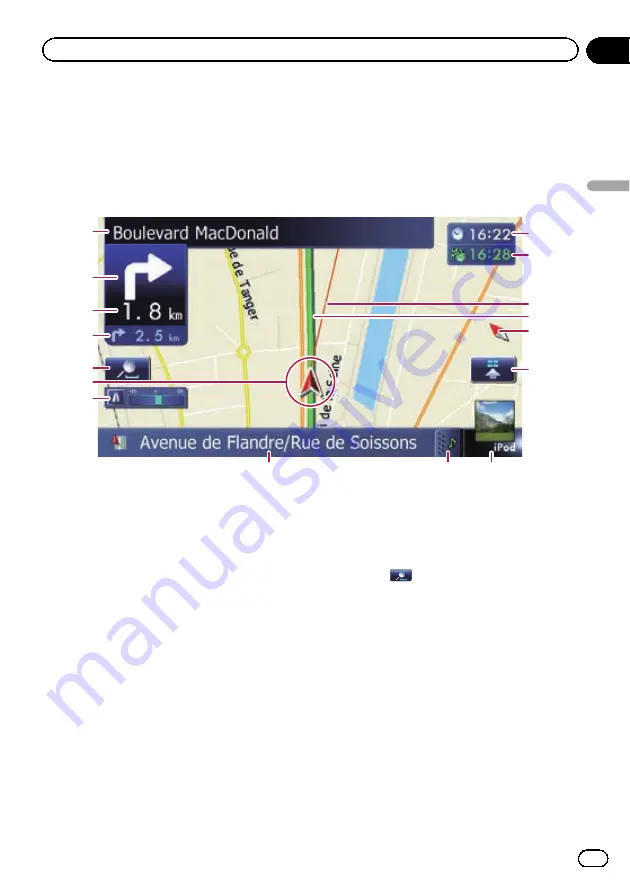
Most of the information provided by your navigation system can be seen on the map. You need to be-
come familiar with how information appears on the map.
How to read the map screen
This example shows an example of a 2D map screen.
1
8
9
a
b
2
3
4
c
e
d
5
7
6
f
g
p
Information with an asterisk (*) appears
only when the route is set.
p
Depending on the conditions and settings,
some items may not be displayed.
1
Name of the street to be used (or next gui-
dance point)*
2
Next direction of travel*
As you get closer to the guidance point, the
colour of the item changes to green.
p
Touching this item enables you to hear
the next guidance again.
p
You can select between display and
non-display.
=
For details, refer to
3
Distance to the guidance point*
Shows the distance to the next guidance
point.
p
Touching this item enables you to hear
the next guidance again.
4
Second manoeuvre arrow*
Shows the turning direction after next gui-
dance point and the distance to there.
=
For details, refer to
5
Map control
Touching
displays touch panel keys for
changing the map scale and the map orienta-
tion.
6
Current position
Indicates the current location of your vehicle.
The apex of the triangular mark indicates your
orientation and the display moves automati-
cally as you drive.
p
The apex of the triangular mark is the
proper current position of the vehicle.
7
Eco-Meter
Displays a graph comparing the past average
fuel mileage and the average fuel mileage
since the navigation system was last started.
=
For details, refer to
Engb
21
Chapter
04
How
to
use
the
map
How to use the map
















































