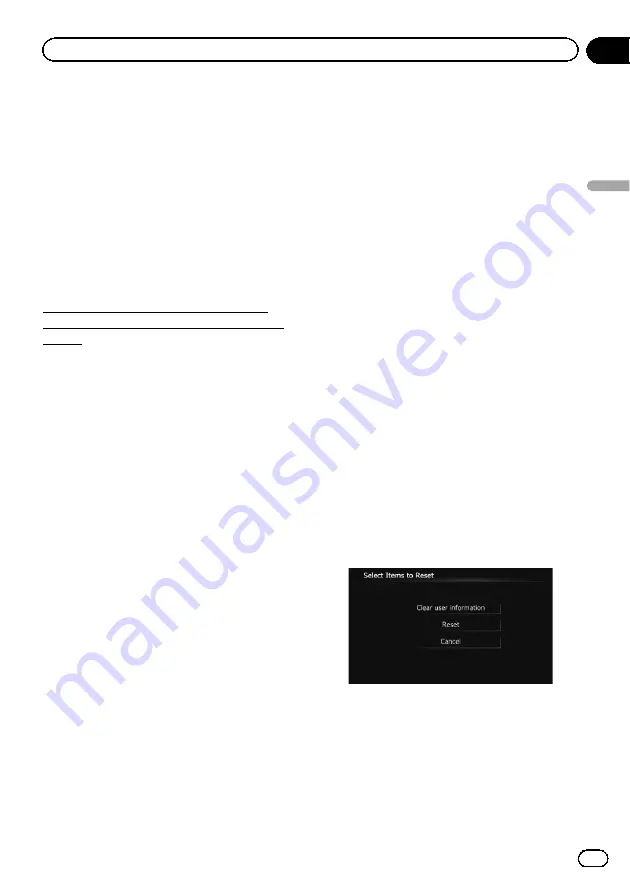
Returning the navigation
system to the default or
factory settings
You can return settings or recorded content to
the default or factory settings. There are some
methods to clear user data, and the situations
and the cleared content are different for each
method. For information regarding the content
that is cleared by each method, see the list
presented later.
Method 1: Remove the vehicle battery
This transforms the system into the same
state as when the navigation system is unin-
stalled.
Method 2: Touch [
Restore Factory
Settings
]
=
For details, refer to
Method 3: Touch [
Clear user information
]
on the
“
Select Items to Reset
”
screen
=
For details, refer to
Method 4: Touch [
Reset
] on the
“
Select
Items to Reset
”
screen
=
For details, refer to
Restoring the default setting
Resets various settings registered to the navi-
gation system and restores them to the default
or factory settings.
p
Be sure to read
before you perform this operation.
=
For details, refer to
1
Display the
“
System Settings
”
screen.
=
For details, refer to
2
Touch [Restore Factory Settings].
The message confirming whether to restore
the settings appears.
3
Touch [Yes].
Returning the navigation
system to the initial state
You can return settings or recorded content to
the default or factory settings.
p
Be sure to read
“
”
before you perform this operation.
=
For details, refer to
1
Park your vehicle in a safe place and
apply the handbrake.
2
Turn the ignition switch off and back
on.
The navigation system restarts, and the splash
screen appears.
3
Press and hold the MODE button and
the TRK (
o
) button while the splash
screen appears.
The
“
Select Items to Reset
”
screen appears.
4
Touch [Clear user information] or
[Reset].
The message confirming whether to erase the
data appears.
5
Touch [Yes].
The recorded contents are cleared.
Engb
165
Chapter
28
Other
functions
Other functions
















































