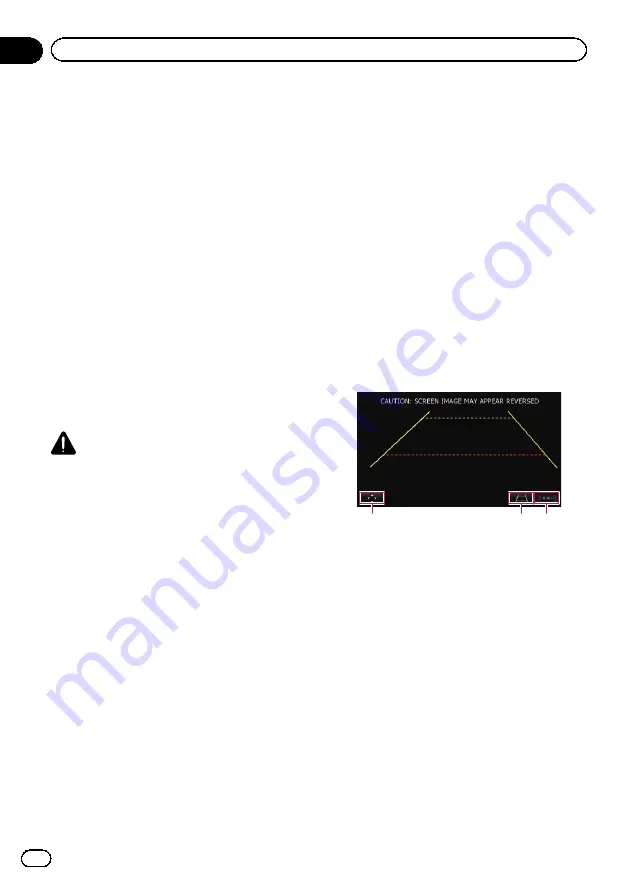
Rear view camera
The navigation system features a function that
automatically switches to the full-screen
image of the rear view camera installed on
your vehicle. When the gearstick is in the RE-
VERSE (R) position, the screen automatically
switches to full-screen rear view camera
image.
Camera for Rear view mode
Rear view can be displayed at all times (e.g.
when monitoring an attached trailer, etc.) as a
split screen where map information is partially
displayed. Please be aware that with this set-
ting, camera image is not resized to fit, and
that a portion of what is seen by the camera is
not viewable.
=
For details, refer to
Setting for rear view camera
CAUTION
Pioneer recommends the use of a camera which
outputs mirror reversed images, otherwise the
screen image may appear reversed.
p
Immediately verify whether the display
changes to a rear view camera image when
the gearstick is moved to REVERSE (R)
from another position.
p
When the screen changes to full-screen
rear view camera image during normal
driving, switch to the opposite setting in
“
Polarity
”
.
1
Display the
“
System Settings
”
screen.
=
For details, refer to
2
Touch [Back Camera].
The
“
Back Camera Settings
”
screen appears.
3
Touch [Camera].
This changes the setting to
“
On
”
.
p
You can only switch to
“
Rear View
”
if this
setting is
“
On
”
.
=
For details of the operation, refer to
4
Touch [Polarity] to select an appropriate
setting for polarity.
Each time you touch [
Polarity
] switches be-
tween the following polarity:
!
Battery
: When the polarity of the con-
nected lead is positive while the gearstick is
in the REVERSE (R) position
!
GND
: When the polarity of the connected
lead is negative while the gearstick is in the
REVERSE (R) position
5
Touch [OK].
The settings are completed.
When the gearstick is moved to the REVERSE
(R) position after setting the rear view camera,
the rear view image appears.
1
2
3
1
Switches the display to the setting screen
for guidelines.
p
This key only appears when the guide-
lines are displayed.
=
For details of the operations, refer to
ting guidelines on the rear view image
2
Each touch of the key switches between
displaying and hiding the guidelines.
p
When you display the guidelines, the
guidelines for vehicle width and for dis-
tance appear.
3
Switches the display to the
“
Parking Assist
”
screen.
p
Because the Vehicle Bus adapter cannot
be connected to this product, this key is
always inactive.
Engb
150
Chapter
27
Customising preferences






























