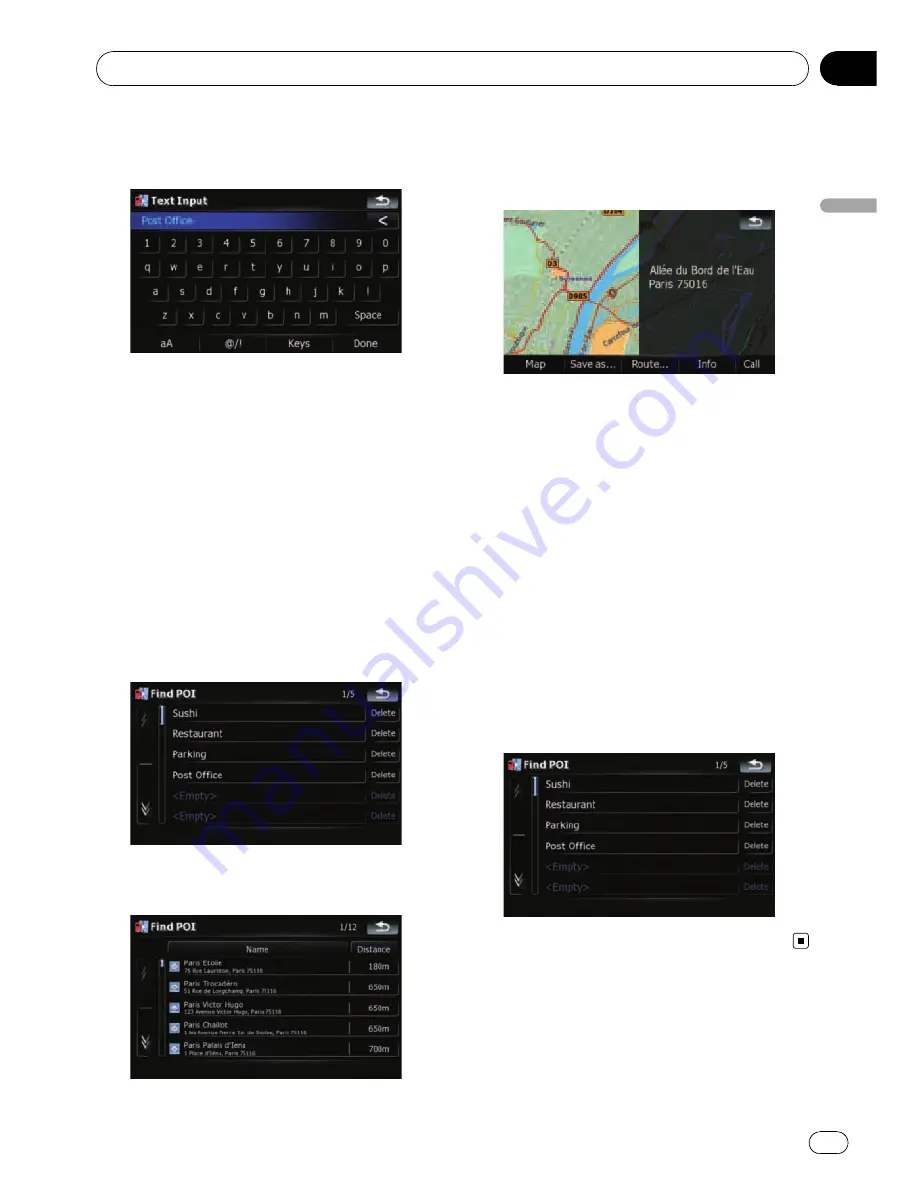
7
Enter the name and then touch [Done]
to complete the entry.
The storing process is complete and the short-
cut is available on
“
Saved Criteria
”
.
Searching for POIs by using the
memorised sequence
You can search for POIs with using the pre-
stored shortcut.
1
Touch [Destination] on the
“
Top Menu
”
,
and then touch [POI].
2
Touch [Saved Criteria].
3
Touch one of the items on the list.
4
Touch the POI you want.
5
Touch one of the options at the bottom
of the
“
Map Confirmation Screen
”
to select
the next operation.
Touch [
Route...
] then [
Go Here Now
] to set
your selected position as your destination and
calculate the route up that point.
=
For details of other operations on the
“
Map Confirmation Screen
”
, refer to
What
you can do with the
“
Map Confirmation Screen
”
on page 35.
Deleting memorised sequence
1
Touch [Destination] on the
“
Top Menu
”
,
and then touch [POI].
2
Touch [Saved Criteria].
3
Touch [Delete] on the right of the item
that you want to delete.
Searching for and selecting a location
Engb
29
Chapter
03
Searc
hing
for
and
selecting
a
location






























