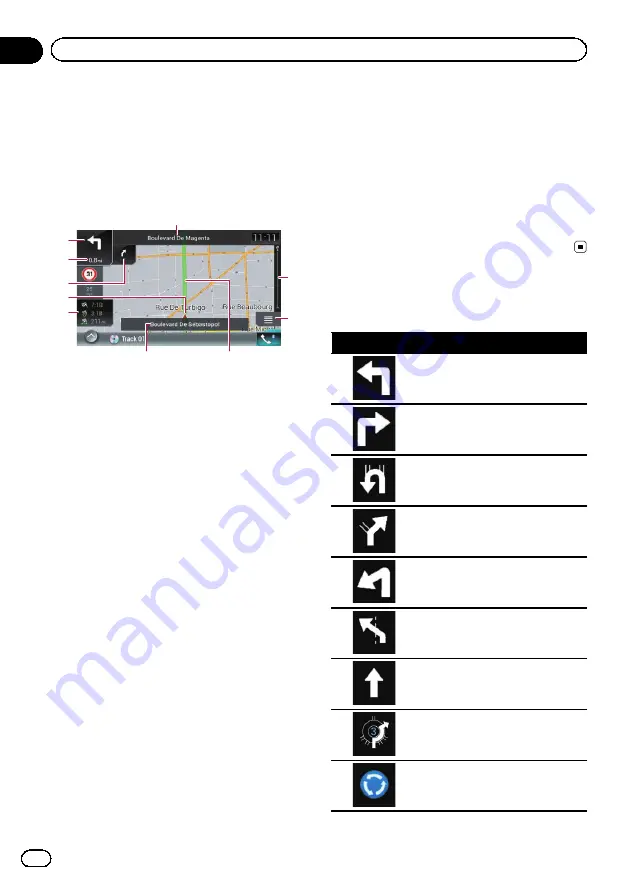
Most of the information provided by your naviga-
tion system can be seen on the map. You need to
become familiar with how information appears
on the map.
How to read the Map screen
5
4
1
2
3
6
7
a
9
8
p
Information with an asterisk (*) appears
only when the route is set.
p
Depending on the conditions and settings,
some items may not be displayed.
p
The AV information is displayed in the bot-
tom of the Map screen.
p
You can decide whether you want to see
the speed limit sign on the map all the
time. If you exceed the speed limit, the sign
colour is changed.
=
For details, refer to
1
Shows the number and name of the street to
be used (or next guidance point).*
2
Shows the next guidance point (manoeuvre).*
Both the type of the event (turn, roundabout,
exiting motorway, etc.) and its distance from
the current position are displayed. A smaller
icon shows the type of the second next man-
oeuvre if it is near the next manoeuvre.
=
For details, refer to
3
Shows the distance to the next guidance point
(manoeuvre).*
4
Shows the second manoeuvre arrow.*
5
Indicates the current location of your vehicle.
The apex of the triangular mark indicates your
orientation and the display moves automati-
cally as you drive.
6
Displays the data field.
Touching this field displays route information
during navigation.
=
For details, refer to
7
Shows the name of the street (or city) that
your vehicle is travelling on (or in).
8
Indicates the current route.*
The route currently set is highlighted in colour
on the map.
9
Displays the Navigation menu screen.
a
Indicates the progress to the final destination.*
Frequently shown route
events
Icon
Meaning
Turn left.
Turn right.
Turn back.
Bear right.
Turn sharp left.
Keep left.
Continue straight in the intersec-
tion.
Go left on the roundabout, 3rd exit
(next manoeuvre).
Enter roundabout (second next
manoeuvre).
Engb
26
Chapter
04
How to use the map
Summary of Contents for AVIC-F60DAB
Page 215: ...Engb 215 ...






























