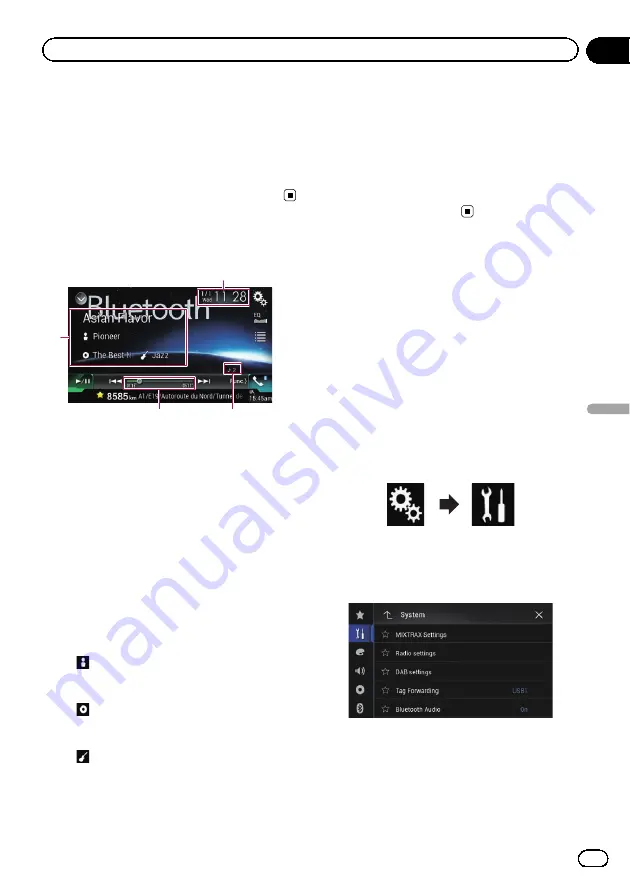
a
Plays files in random order.
=
For details, refer to
b
Sets a repeat play range.
=
For details, refer to
c
Switches between playback and pause.
Reading the screen
4
1
2
3
1
Current time and date
2
File number indicator
Shows the file number currently playing
(when available).
3
Play time indicator
Shows the elapsed playing time within the
current file (when available).
4
Current file information
If the connected Bluetooth audio player fea-
tures AVRCP 1.3, the following file information
will be displayed.
!
Track title
Shows the title of the track currently
playing (when available).
!
:
Artist name
Shows the name of the artist for the
track currently playing (when available).
!
:
Album title
Shows the title of the album of the cur-
rent file (when available).
!
:
Genre
Shows the genre of the current file
(when available).
p
In the following cases, file information
will only be displayed after a file starts
or resumes playing:
—
You connect a Bluetooth audio player
compatible with AVRCP1.3, and op-
erate the player to start playing.
—
You select another file when play-
back is paused.
Starting procedure
1
Pull out the connecting cable for using
AppRadio Mode.
p
You cannot use Bluetooth audio player
when the connecting cable for using
AppRadio Mode
is connected.
p
AppRadio Mode
is available on AVIC-
F60DAB, AVIC-F960DAB and AVIC-F960BT.
2
Press the HOME button to display the
Top menu screen.
3
Touch the following keys in the follow-
ing order.
The
“
System
”
screen appears.
4
Touch [AV Source Settings].
The following screen appears.
5
Confirm that
“
Bluetooth Audio
”
is
turned on.
p
The default setting is
“
On
”
.
Engb
125
Chapter
23
Using
a
Bluetooth
audio
player
Using a Bluetooth audio player
Summary of Contents for AVIC-F60DAB
Page 215: ...Engb 215 ...






























