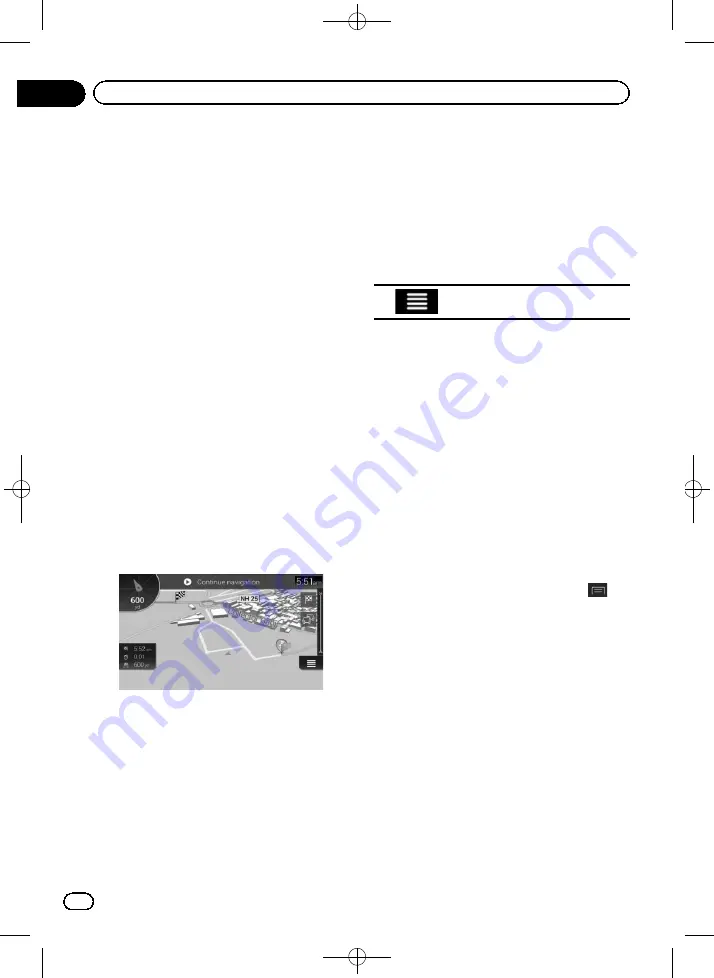
Black plate (40,1)
4
Touch [Current GPS Position].
The pop-up menu appears.
5
Touch [Set Start Point].
A confirmation message appears.
6
Touch [Set Start Point].
The
“
Change Start to...
”
screen appears.
7
Set the starting point of the route.
=
For details, refer to Chapter 5.
8
Touch [Set Start Point].
The
“
My Route
”
screen appears.
You can continue and add a destination to
your route.
9
Touch [Show Route].
After a short summary of the route para-
meters, a map appears showing the entire
route. The route is automatically calculated.
p
If the current route already existed, it is now
recalculated starting from the selected lo-
cation.
10 Touch [Start Navigation].
Your navigation system starts the route gui-
dance with a transparent arrow mark (showing
that there is no GPS reception).
p
If needed, you can select from different
route alternatives or change the route plan-
ning method before starting navigation.
=
For details, refer to
natives when planning the route
p
Touch [
Continue navigation
] to return nor-
mal navigation.
Editing the list of destinations
You can edit the route by modifying the list of
destinations (adding a waypoint, or changing
a final destination, for example).
1
Press the MAP button.
The Map screen appears.
2
Touch the following key.
Displays the navigation menu on
the Map screen.
3
Touch [My Route].
The
“
My Route
”
screen appears.
4
Edit the route by modifying the list of
destinations.
p
To add the newly selected location as a way-
point to your route, touch [
Add Waypoint
].
If you have a route with at least one way-
point, you can delete it from the list right
from the navigation menu.
p
To edit the route, touch a location from the
list. You can move up or down the given
route point in the list, and change the newly
selected destination at the end of the route.
p
To save or delete a location, touch the loca-
tion on the list.
p
To delete all the destinations, touch
,
then [
Delete All
].
5
When you are done editing, touch
[Show Route].
After a short summary of the route para-
meters, a map appears showing the entire
route. The route is automatically calculated.
6
Touch [Start Navigation].
A map of the current position appears.
<CRB4349-A>40
Engb
40
Chapter
06
Checking and modifying the current route
















































