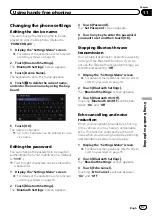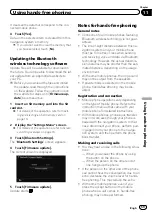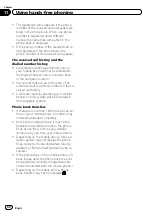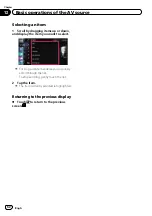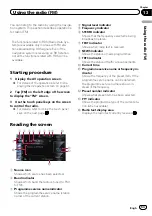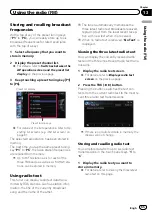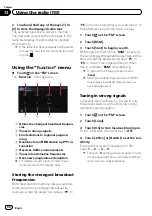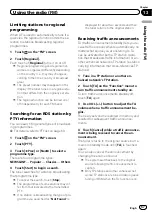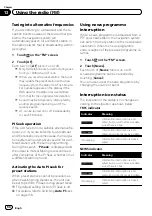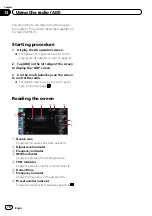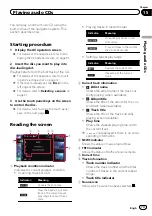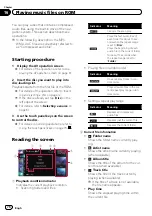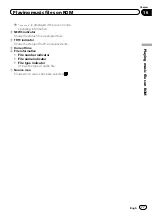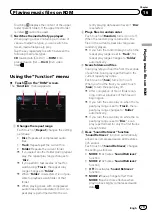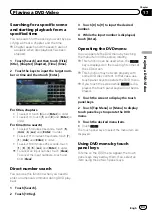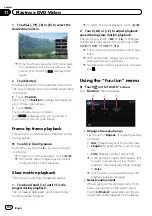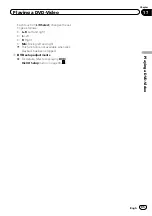Using the touch panel keys
5
1
3
4
2
1
Performs manual tuning
To tune manually, touch [
o
] or [
p
] briefly.
The frequencies move up or down one step at
a time.
Performs seek tuning
To perform seek tuning, touch and hold [
o
]
or [
p
] for about one second and release.
The tuner will scan frequencies until a broad-
cast strong enough for good reception is
found.
p
You can cancel seek tuning by touching
either [
o
] or [
p
] briefly.
p
If you touch and hold [
o
] or [
p
],
you can skip broadcasting frequencies.
Seek tuning will start as soon as you re-
lease the keys.
p
You can also perform these operations
by using the
TRK
button.
2
Selects a preset channel
The keys can be used to switch preset chan-
nels.
Scroll by dragging the keys up or down to dis-
play the preset channel you want to select,
and tap the channel.
p
The lower key and the upper key appear
only when the preset channel is se-
lected.
3
Recalls equaliser curves
=
For details, refer to
4
Displays the
“
Function
”
menu
=
For details, refer to
5
Switches between the AV operation
screen and the preset list display
You can switch the screen display according
to your preference.
=
For details of the operation, refer to
Switching between the AV operation
screen and the list screen
Storing and recalling broadcast
frequencies
With a tap of any of the preset tuning keys
(
“
P1
”
to
“
P6
”
), you can easily store up to six
broadcast frequencies for later recall (also
with the tap of a key).
1
Select a frequency that you want to
store in memory.
Engb
71
Chapter
14
Using
the
radio
(
AM
)
Using the radio (
AM
)