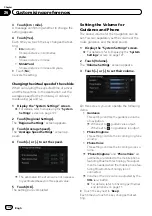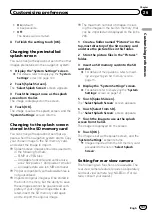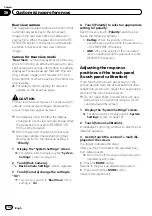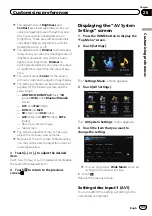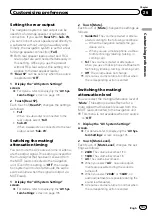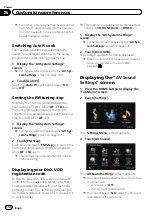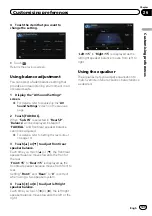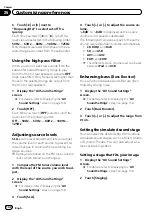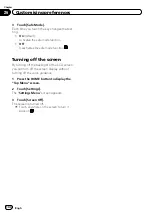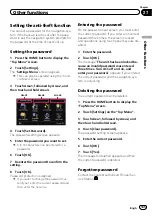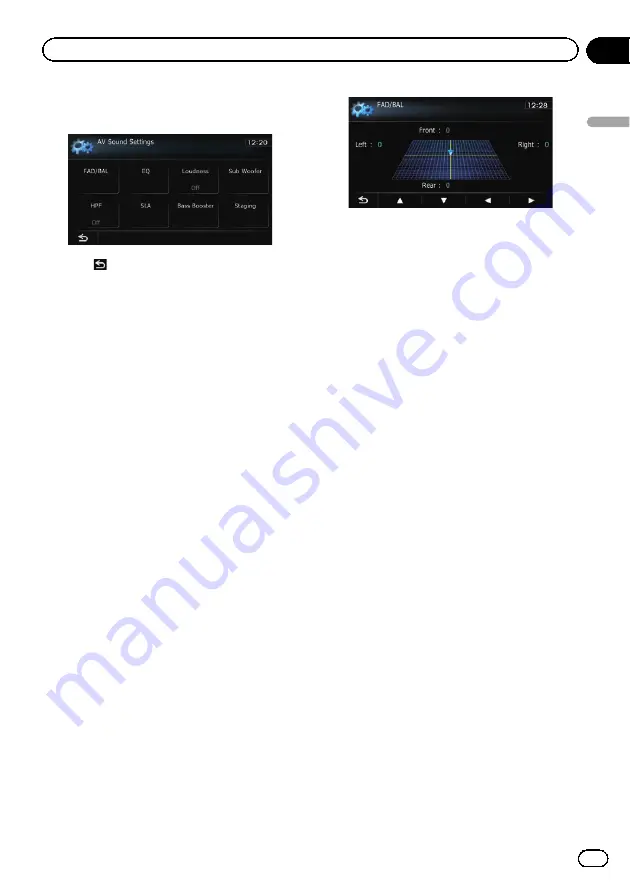
4
Touch the item that you want to
change the setting.
#
Touch
.
Returns the previous screen.
Using balance adjustment
You can select a fader/balance setting that
provides an ideal listening environment in all
occupied seats.
1
Display the
“
AV Sound Settings
”
screen.
=
For details, refer to
2
Touch [FAD/BAL].
When
“
Sub. W
”
is selected in
“
Rear SP
”
,
“
Balance
”
will be displayed instead of
“
FAD/BAL
”
and front/rear speaker balance
cannot be adjusted.
=
For details, refer to
3
Touch [
a
] or [
b
] to adjust front/rear
speaker balance.
Each time you touch [
a
] or [
b
], the front/rear
speaker balance moves towards the front or
the rear.
“
Front: 15
”
to
“
Rear: 15
”
is displayed as the
front/rear speaker balance moves from front to
rear.
Setting
“
Front:
”
and
“
Rear:
”
to
“
0
”
is correct
when using a two speaker system.
4
Touch [
c
] or [
d
] to adjust left/right
speaker balance.
Each time you touch [
c
] or [
d
], the left/right
speaker balance moves towards the left or the
right.
“
Left: 15
”
to
“
Right: 15
”
is displayed as the
left/right speaker balance moves from left to
right.
Using the equaliser
The equaliser lets you adjust equalisation to
match vehicle interior acoustic characteristics
as desired.
Engb
139
Chapter
26
Customising
pr
eferences
Customising preferences