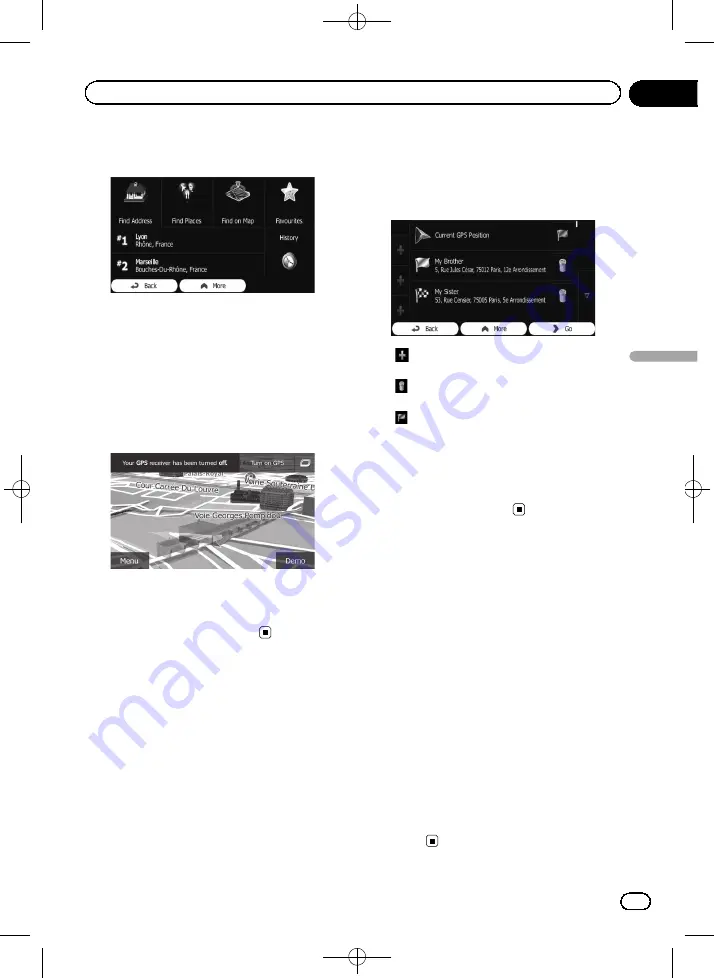
Black plate (47,1)
6
Select the start point of the route the
same way as you select a destination.
7
Touch [Set Start].
8
Select [Go] when the new start point is
set.
The map screen returns with a transparent
arrow mark (showing that there is no GPS re-
ception). If the current route already existed, it
is now recalculated starting from the selected
location.
#
Touch [
Turn on GPS
].
Normal navigation returns.
=
For details, refer to
Editing the list of destinations
You can edit the route by modifying the list of
destinations. You can add or remove destina-
tions, modify the start position or reorder the
list.
1
Touch [Menu] on the map screen.
The
“
Navigation Menu
”
screen appears.
=
For details of the operations, refer to
2
Touch [My Route] on the
“
Navigation
Menu
”
screen.
3
Touch [Edit Route] when you already
have a route.
!
:
Touch this key to add a new destination.
!
:
Touch this key to delete a destination.
!
:
Touch this key to modify the start point of
the route.
!
More
:
Touch this key to reorder the list. You can do
it manually or you can let this system opti-
mise the route for you.
Cancelling the current
route guidance
If you no longer need to travel to your destina-
tion, follow the steps below to cancel the route
guidance. You can cancel it from either the
“
Navigation Menu
”
screen or the map
screen.
1
Touch [Menu] on the map screen.
The
“
Navigation Menu
”
screen appears.
=
For details of the operations, refer to
2
Touch [My Route] on the
“
Navigation
Menu
”
screen.
3
Touch [Cancel Route].
The current route is deleted with all its
waypoints.
<127075006937>47
Engb
47
Chapter
08
Checking
and
modifying
the
curre
nt
route
Checking and modifying the current route






























