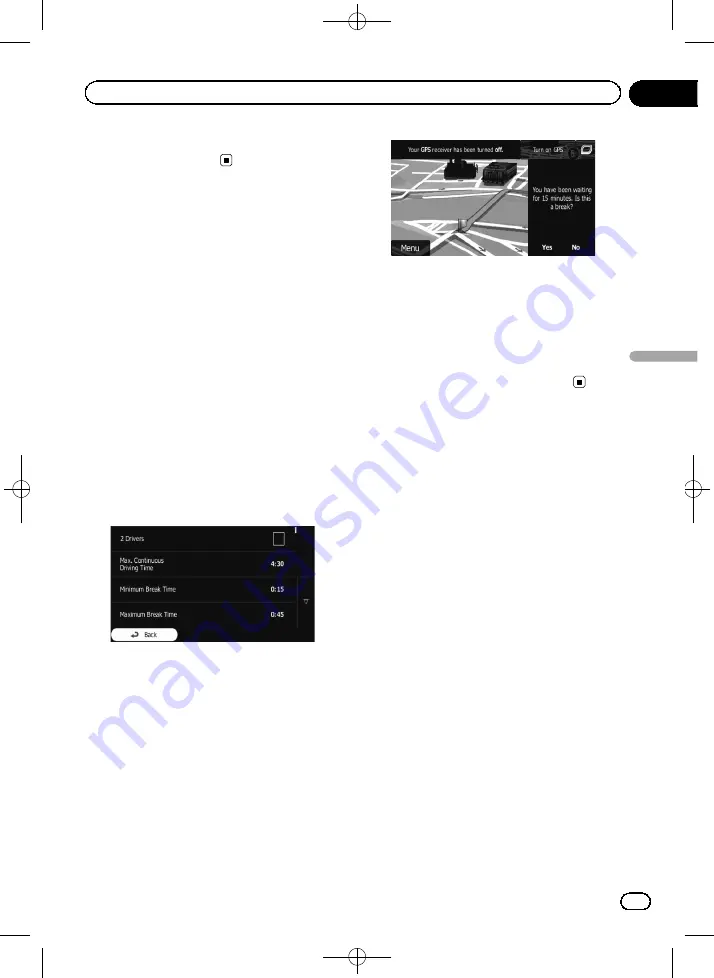
Black plate (45,1)
5
When finished, touch and hold [Back].
The map screen returns.
Setting driving time alerts
p
This function is only available on AVIC-
F160-2.
You can set countdown timers to alert you
when you need a break or a sleep. This feature
can be set for one driver or two alternative dri-
vers.
1
Touch [Menu] on the map screen.
The
“
Navigation Menu
”
screen appears.
=
For details of the operations, refer to
2
Touch [More...], then [Settings].
3
Touch [Driving Time Management].
4
Touch [Configure Driving Timers].
5
Set the driving timer defaults for the
driver.
p
You can select [
2 Drivers
] to use the vehicle
with two drivers. The timer defaults are the
same but the timers will count down for
each driver individually.
6
When finished, touch and hold [Back].
The map screen returns.
Whenever the vehicle stops, the current driver
receives a message a few minutes later
whether this stop means a break.
When a break is initiated, the continuous driv-
ing timer stops and it is reset to its default
value, the daily driving timer also stops, and
the break time starts counting down (the
break starts from the moment when the vehi-
cle stopped). When the vehicle is in motion
again, the break timer is reset, and both driv-
ing timers start counting down again.
Modifying the route
When navigation is already started, there are
several ways to modify the current route. The
following sections describe some of those op-
tions.
<127075006937>45
Engb
45
Chapter
08
Checking
and
modifying
the
curre
nt
route
Checking and modifying the current route






























