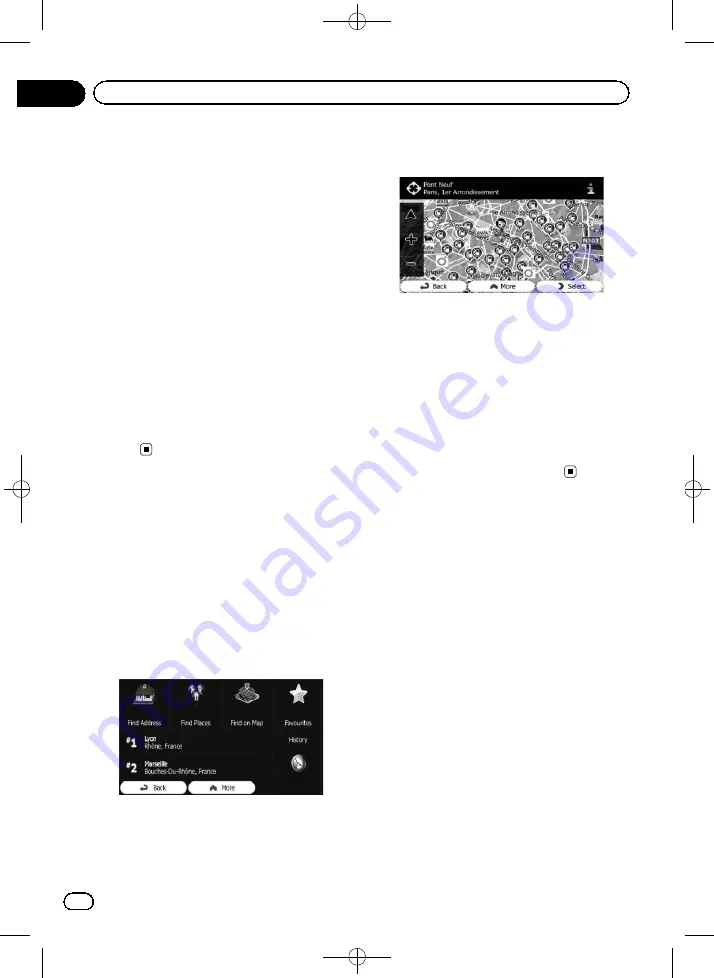
Black plate (36,1)
The following preset search categories appear,
all for searching around the current position
(or around the last known position if the cur-
rent position is not available).
!
Car Repair Around Here
:
Car repair and roadside assistance services
!
Health Around Here
:
Medical and emergency services
!
Police Around Here
:
Police stations
!
Petrol Station Around Here
:
Petrol stations
4
Touch the desired quick search key.
5
Touch the POI you want.
The searched location appears on the map
screen.
=
For the subsequent operations, refer to
ting a route to your destination
Selecting a location by
using
“
Find on Map
”
1
Touch [Menu] on the map screen.
The
“
Navigation Menu
”
screen appears.
=
For details of the operations, refer to
2
Touch [Find] on the
“
Navigation Menu
”
screen.
3
Touch [Find on Map].
4
Move and scale the map to locate your
destination.
5
Touch [Select].
The selected location appears on the map
screen.
=
For details, refer to
p
You can also select a map location as the
destination by scrolling the map.
=
For details, refer to
=
For details, refer to
Selecting destination from
“
Favourites
”
Storing locations you visit frequently saves
time and effort.
Selecting an item from the list provides an
easy way to specify the position.
p
This function is not available if no locations
have been registered in
“
Favourites
”
.
=
For details, refer to
1
Touch [Menu] on the map screen.
The
“
Navigation Menu
”
screen appears.
=
For details of the operations, refer to
2
Touch [Find] on the
“
Navigation Menu
”
screen.
<127075024473>36
Engb
36
Chapter
06
Searching for and selecting a location






























