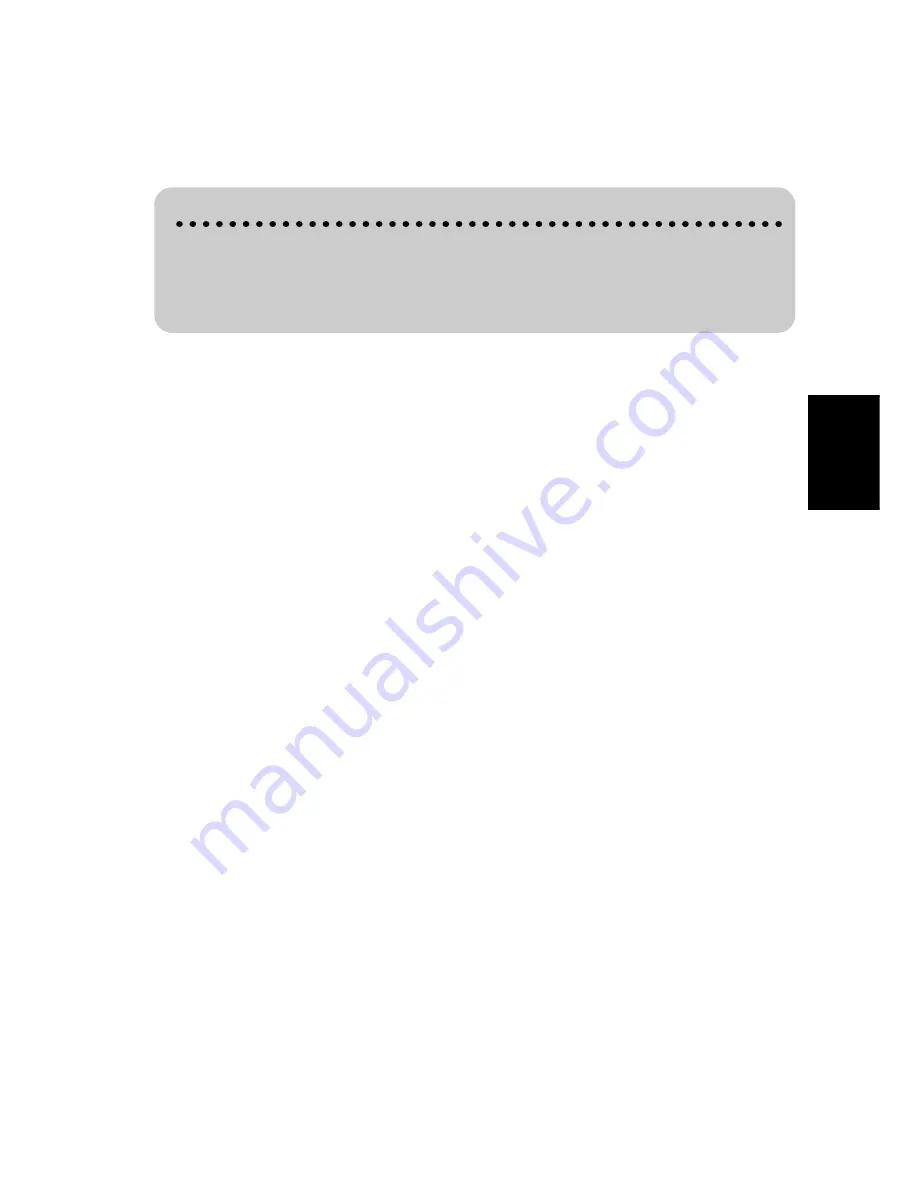
81
Chapter
4
Utilising V
arious
Inf
ormation
5
Select “Done” and click the OK button.
The list of the set contents disappears, and the screen in Step 2 appears. Now “On (Busi-
ness)” is indicated on the right side of “Driving Log History”. Once you start the vehicle,
recording of the driving history starts.
6
Press the NAVI button to return to the map of your surroundings.
➲
Information from the starting point to the end point is registered as one file. The location
where the driving record is turned ON/OFF becomes the starting/end point. If the setting is
left ON, the location where the engine was started becomes the starting point of the drive,
and the location where the power is turned off becomes the end point. (If the information
for the end point cannot be stored properly, an error may occur for a few minutes of driving
information data.)
➲
When a PC Card does not have any more space to record, the message informing that
data cannot be stored anymore is indicated. In such a case, delete unnecessary data
using your personal computer.
Driving history data
• PC card data is stored as a text format file. Each file is stored in the “LT” folder of
the PC card.
• The first character of the file name represents a type of data. “P” represents private
data, while “B” indicates that it is business data.
Summary of Contents for AVIC-8DVD-II
Page 2: ......
Page 52: ...50 ...
Page 62: ...60 ...
Page 98: ...96 ...
Page 164: ...162 ...
Page 185: ...183 Appendix ...
Page 187: ......
Page 188: ......






























