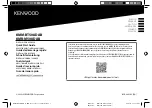71
Chapter
4
Utilising V
arious
Inf
ormation
5
After specifying an Area to Avoid, click the OK button.
The Area to Avoid is enclosed in a red frame. Scroll the map to adjust the position of the
red frame.
6
Select “Register” and click the OK button.
The specified areas is registered as an Area to Avoid.
If the route is not set, the display shown in Step 2 appears. The name of the specified
place appears in the list.
If the route is set, only when “Display Areas to Avoid” is set to On, the map of your sur-
roundings appears.
• If you want to register another Area to Avoid, repeat Steps 2 to 6.
• If you want to stop registration, push the BACK button. The previous menu appears.
➲
Depending on the setting of route search conditions, you may not be able to avoid the
specified areas. In that case, the message “Your journey cannot avoid the specified area”
appears. For details, see “Route Setting Information” on page 173.
➲
You can indicate the set Area to Avoid on the map, and take it into account when calculat-
ing a route. For details, see “Display Areas to Avoid” on page 92.
Summary of Contents for AVIC-8DVD-II
Page 2: ......
Page 52: ...50 ...
Page 62: ...60 ...
Page 98: ...96 ...
Page 164: ...162 ...
Page 185: ...183 Appendix ...
Page 187: ......
Page 188: ......