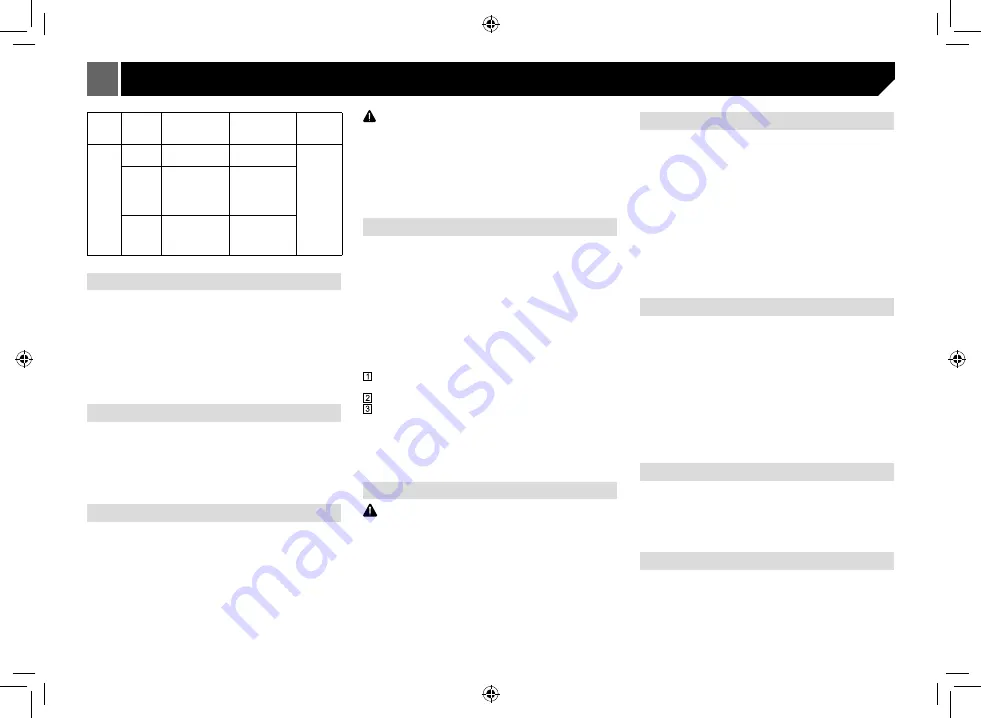
24
Version Bitrate
Input
Sample
rate
Output
Sample
rate
MPEG
V1/L1
32k--448k
32K,44.1K,
48K
32K,
44.1K,
48K
V1/L2
32k--
192k(single
channel),64K,
96K->384K
(2 channel)
32K,
44.1K,
48K
V2/L2
8k--192k(single
channel),32K,
48K->640K
(multi channel)
22.05K(LSF),
32K,44.1K,
48K
Supplemental information
Some characters in a file name (including the file extension) or
a folder name may not be displayed.
This unit may not work properly depending on the application
used to encode WMA files.
There may be a slight delay at the start of playback of audio
files embedded with image data or audio files stored on a USB
storage device that has numerous folder hierarchies.
Disc
File system: ISO 9660 Level 1 and 2, Romeo, Joliet, UDF 1.02
(DVD-R/RW)
Regardless of the length of blank sections between the songs
from the original recording, compressed audio discs play with a
short pause between songs.
External storage device (USB)
Playable folders: up to 300
Playable files: up to 2 000
Playable of copyright-protected files: Not compatible
Partitioned external storage device (USB): Only the first
playable partition can be played.
There is no compatibility for Multi Media Cards (MMC).
CAUTION
• Pioneer accepts no responsibility for data lost on the USB
memory/USB portable audio player even if that data is lost while
using this unit.
• Pioneer cannot guarantee compatibility with all USB mass storage
devices and assumes no responsibility for any loss of data on
media players, smart phones, or other devices while using this
product.
• Do not leave the discs/external storage device (USB) or iPod in
places with high temperatures.
Sequence of audio files
The user cannot assign folder numbers and specify playback
sequences with this unit.
Disc
Folder selection sequence or other operation may differ
depending on the encoding or writing software.
External storage device (USB)
The playback sequence is the same as the recorded sequence
in the external storage device (USB).
To specify the playback sequence, the following method is
recommended.
Create a file name that includes numbers that specify the
playback sequence (e.g., 01xxx and 099yyy).
Put those files into a folder.
Save the folder that contains the files to the external storage
device (USB).
However, depending on the system environment, you may
not be able to specify the playback sequence.
For USB portable audio players, the sequence is different
and depends on the player.
Using the display correctly
CAUTION
• If liquid or foreign matter should get inside this unit, turn off
the power immediately and consult your dealer or the nearest
authorized PIONEER Service Station. Do not use the unit in this
condition because doing so may result in fire, electric shock, or
other failure.
• If you notice smoke, a strange noise or smell, or any other
abnormal signs from the display, turn off the power immediately
and consult your dealer or the nearest authorized PIONEER
Service Station. Using this unit in this condition may result in
permanent damage to the system.
• Do not disassemble or modify this unit, as there are high-voltage
components inside which may cause electric shock. Be sure to
consult your dealer or the nearest authorized PIONEER Service
Station for internal inspection, adjustments, or repairs.
Handling the display
• Never touch the srceen with anything besides your finger
when operating the touch panel function. The screen can
scratch easily.
• When the display is subjected to direct sunlight for a long
period of time, it will become very hot resulting in possible
damage to the LCD screen. You should avoid exposing the
display unit to direct sunlight as much as possible.
• The display should be used within the temperature range of
–20°C to +60°C.
At temperatures higher or lower than this operating
temperature range, the display may not operate normally.
• The LCD screen is exposed in order to increase its visibility
within in the vehicle. Do not press it strongly on it as this may
damage it.
Liquid crystal display (LCD) screen
• Heat from the heater may damage the LCD screen, and cool
air from the cooler may cause moisture to form inside the
display resulting in possible damage. Also, if the display is
cooled down by the cooler, the screen may become dark,
or the life span of the small fluorescent tube used inside the
display may be shortened.
• Small black dots or white dots (bright dots) may appear on
the LCD screen. These are due to the characteristics of the
LCD screen and do not indicate a malfunction.
• When using a cellular phone, keep the antenna away from
the display to prevent disruption of the video image by the
appearance of spots, colored stripes, etc.
Keeping the display in good condition
• When removing dust from the screen or cleaning the display,
first turn the system power off, then wipe with a soft dry
cloth.
• When wiping the screen, take care not to scratch. Do not use
harsh or abrasive chemical cleaners.
LED (light-emitting diode) backlight
• At low temperatures, using the LED backlight may increase
image lag and degrade the image quality due to the
characteristics of the LCD screen. Image quality will improve
with an increase in temperature.
• To protect the LED backlight, the display will darken in the
following environments:
— In the direct sunlight
Appendix




































