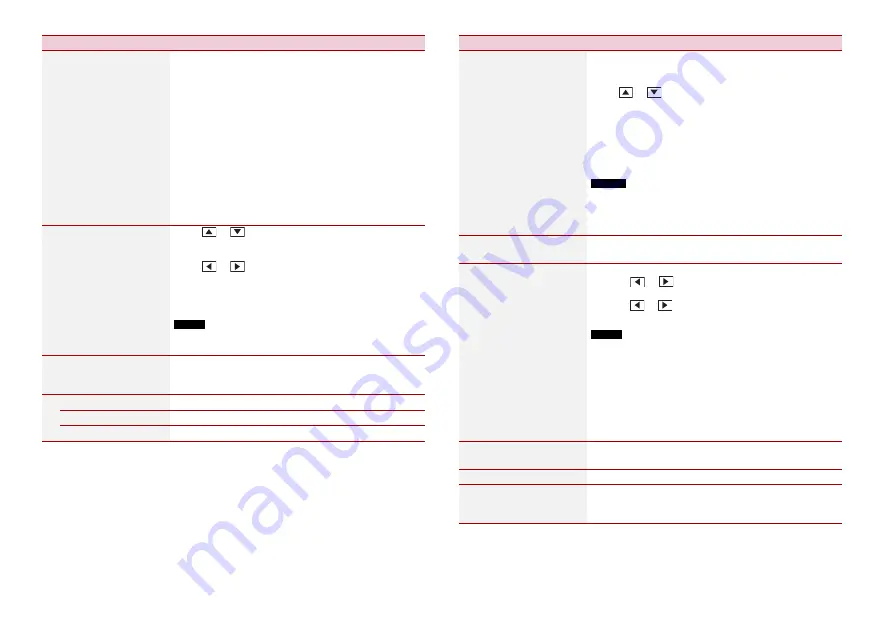
42
En
Menu Item
Description
[Graphic EQ]
[Super Bass] [Powerful]
[Natural] [Vocal] [Flat]
[Custom1] [Custom2]
Select or customise the equaliser curve.
Select a curve that you want to use as the basis of
customising then touch the frequency that you want to
adjust.
TIPS
•
If you make adjustments when a curve [Super Bass], [Powerful],
[Natural], [Vocal], or [Flat] is selected, the equaliser curve settings
will be changed to [Custom1] mandatorily.
•
If you make adjustments when the [Custom2] curve is selected
for example, the [Custom2] curve will be updated.
•
[Custom1] and [Custom2] curves can be created common to all
sources.
•
If you trail a finger across the bars of multiple equaliser bands,
the equaliser curve settings will be set to the value of the
touched point on each bar.
[Fader/Balance]
Touch
or
to adjust the front/rear speaker balance.
Set [Front] and [Rear] to [0] when using a dual speaker
system.
Touch
or
to adjust the left/right speaker balance.
TIP
You can also set the value by dragging the point on the displayed
table.
NOTE
Only the balance can be adjusted when [Network Mode] is
selected as the speaker mode.
[Mute Level]
Select mute or attenuate the AV source volume and iPhone
or smartphone application volume when the navigation
outputs the guidance voice.
[ATT]
The volume becomes 20 dB lower than the current volume.
[Mute]
The volume becomes 0.
[Off]
The volume does not change.
[Source Level Adjuster]
[-4] to [+4]
Adjust the volume level of each source to prevent radical
changes in volume when switching between sources other
than FM.
Touch
or
to adjust the source volume after
comparing the FM tuner volume level with the level of the
source.
TIP
If you directly touch the area where the cursor can be moved, the
SLA (source level adjustment) setting will be changed to the value
of the touched point.
NOTES
•
Settings are based on the FM tuner volume level, which remains
unchanged.
•
This function is not available when the FM tuner is selected as
the AV source.
[Subwoofer]
[On] [Off]
Select enable or disable rear subwoofer output from this
product.
[Speaker Level]
Listening position*1*2
[Off] [Front-L] [Front-R]
[Front] [All]
Standard Mode*3
[Front Left] [Front Right]
[Rear Left] [Rear Right]
[Subwoofer]
Network Mode*3
[High Left] [High Right]
[Mid Left] [Mid Right]
[Subwoofer]
Speaker output level
[-24] to [10]
Adjust the speaker output level of the listening position.
1
Touch
or
to select the listening position then
select the output speaker.
2
Touch
or
to adjust the selected speaker output
level.
NOTE
This function is available when [Subwoofer] is set to [On].
[Crossover]*4
Select a speaker unit (filter) to adjust the HPF or LPF cutoff
frequency and the slope for each speaker unit (page 44).
[Subwoofer Settings]*4
Select the subwoofer phase (page 44).
[Listening Position]*1
[Off] [Front Left] [Front
Right] [Front] [All]
Select a listening position that you want to make as the
centre of sound effects.
Menu Item
Description
Summary of Contents for AVH-ZL5150BT
Page 69: ...69 En English ...
Page 209: ...71 Ptbr Português B ...
Page 210: ...72Ptbr ...
Page 211: ...73 Ptbr Português B ...
Page 212: ... 2018 PIONEER CORPORATION All rights reserved CRD5063 C RD ...
















































