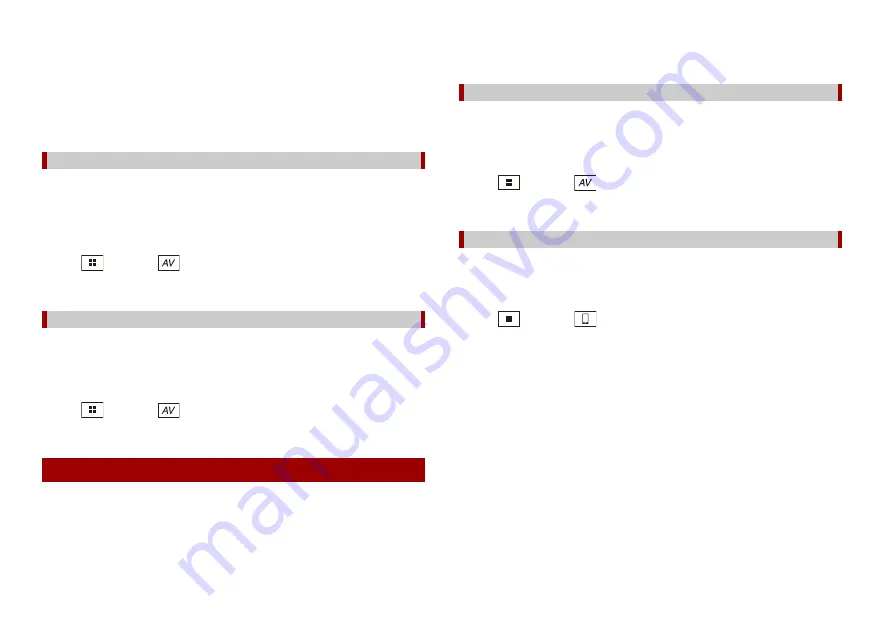
20
En
* Sold separately
Compatible iPhone model
•
iPhone 4s
For details about iPhone compatibility with this product, refer to the information on our
website.
TIP
You can connect and control an iPhone compatible with this product by using separately sold
connector cables.
The following sources are available when an iPhone is connected to the unit via
Bluetooth.
•
iPod
•
Spotify
•
Bluetooth audio
1
Connect an iPhone with this product via Bluetooth (page 11).
2
Press
then touch
.
3
Touch compatible desired source.
The following sources are available when an iPhone with a 30-pin connector is
connected to the unit via CD-IU51 (sold separately).
•
iPod
•
Spotify
1
Connect an iPhone to USB port of this product by CD-IU51.
2
Press
then touch
.
3
Touch compatible desired source.
These are the methods to connect a smartphone to this product. The available sources
vary depending on the connection method.
•
Connecting via Bluetooth (page 20)
•
Connecting via CD-MU200* (page 20)
* Sold separately
Connecting via Bluetooth
Connecting via CD-IU51
Smartphone (Android™ device)
Compatible smartphones
Compatibility with all smartphones is not guaranteed. For details about smartphone
compatibility with this product, refer to the information on our website.
The following sources are available when a smartphone is connected to the unit via
Bluetooth.
•
Spotify
•
Bluetooth audio
1
Connect a smartphone with this product via Bluetooth (page 11).
2
Press
then touch
.
3
Touch compatible desired source.
The following sources are available when a smartphone is connected to the unit via CD-
MU200.
•
AppRadio Mode +
1
Connect a smartphone to USB port of this product by CD-MU200.
2
Press
then touch
.
3
Touch [AppRadio Mode].
4
Touch desired icon in the tab.
Connecting via Bluetooth
Connecting via CD-MU200
Summary of Contents for AVH-ZL5150BT
Page 69: ...69 En English ...
Page 209: ...71 Ptbr Português B ...
Page 210: ...72Ptbr ...
Page 211: ...73 Ptbr Português B ...
Page 212: ... 2018 PIONEER CORPORATION All rights reserved CRD5063 C RD ...
















































