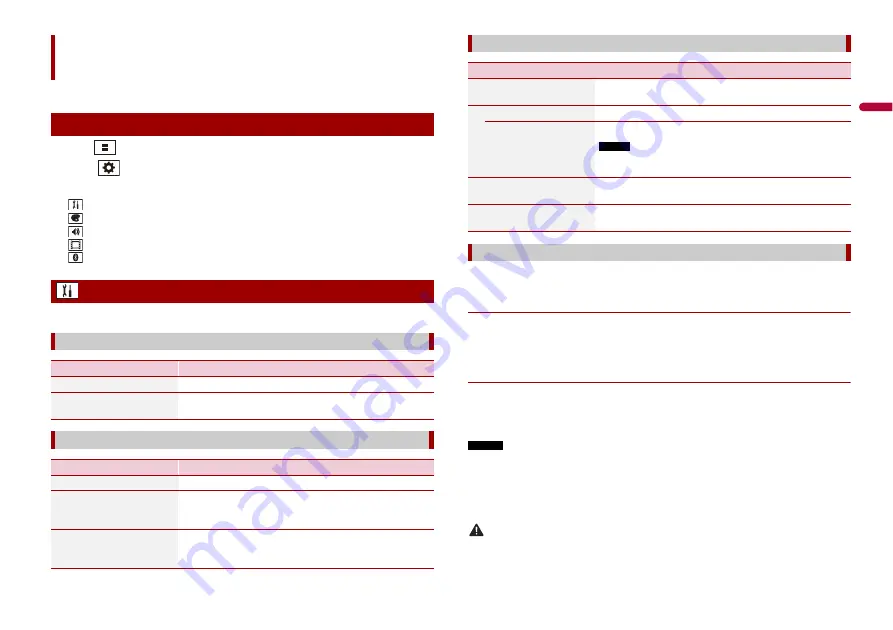
39
En
En
g
lis
h
You can adjust various settings in the main menu.
1
Press .
2
Touch .
3
Touch one of the following categories, then select the options.
System settings (page 39)
Theme settings (page 43)
Audio settings (page 45)
Video settings (page 48)
The menu items vary according to the source.
Settings
Displaying the setting screen
System settings
[AV Source Settings]
Menu Item
Description
[Radio Settings]
[Bluetooth Audio]
[On] [Off]
Setting Bluetooth audio source activation.
[Smartphone-related Settings]
Menu Item
Description
[Smartphone Setup]
Setting the connected mobile device (page 18).
[Driving Position]
[Right] [Left]
Setting the driving position.
•
•
[Android Auto Auto-
launch]
[On] [Off]
Select [On] to automatically launch Android Auto when an
Android device is connected to the unit.
A separately sold rear view camera (e.g. ND-BC8) is required for utilising the rear view
camera function. (For details, consult your dealer.)
▶
Rear view camera
This product features a function that automatically switches to the full-screen image of
the rear view camera installed on your vehicle when the gearstick is in the REVERSE (R)
position.
Camera View mode also allows you to check what is behind you while driving.
▶
Camera for Camera View mode
Camera View can be displayed at all times. Note that with this setting, the camera image
is not resized to fit, and that a portion of what is seen by the camera is not viewable.
To display the camera image, touch [Camera View] on the AV source selection screen
(page 17).
NOTES
•
To set the rear view camera as the camera for Camera View mode, set [Back Camera Input] to [On]
(page 40).
•
When using the 2nd camera, set [AV Input] to [Camera] (page 37).
•
When the camera view of both the rear view camera and 2nd camera are available, the key to switch
the display appears. Touch this key to switch the display between the rear view image and 2nd
camera image.
CAUTION
Pioneer recommends the use of a camera which outputs mirror reversed images, otherwise the screen
image may appear reversed.
[Input/Output Settings]
Menu Item
Description
[AppRadio Mode Sound]
Set where the sound for AppRadio Mode + is output when
it is used with a smartphone.
[AVH]
The sound is output from the speakers of this unit.
[Smartphone]
The sound is output from the speakers of the smartphone.
NOTE
With an iPhone, the sound is always output from the speakers of
this unit.
[AV Input]
[Source] [Camera] [Off]
Select AV input source (page 37).
[AUX Input]
[On] [Off]
Set to [On] for AUX source (page 36).
[Camera settings]






























