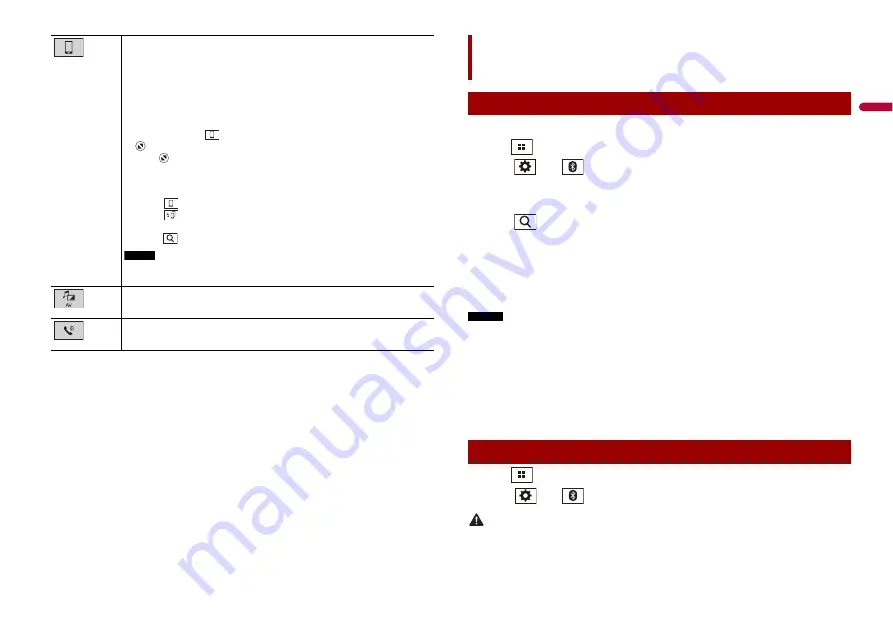
11
En
En
g
lis
h
Connected device key
Displays connected device.
Switches the source or application with connected devices such as AppRadio
Mode +, external navigation system, Apple CarPlay, Android Auto.
TIPS
•
When a device with a compatible application is connected, the favourite
application key appears. Once the key appears, you can adjust the range of the
favourite application key area with the following steps.
1
Touch and hold
.
appears at the top right of the favourite application key.
2
Drag
to the desired position.
To finish the adjusting, touch any place of the display except for the
favourite application key.
•
You can also switch the mobile device to be connected with the following steps.
1
Touch .
2
Touch .
3
Select desired device then follow the instruction.
Touch
for the first wireless connection with the device.
NOTE
This function is available only when you stop your vehicle in a safe place and apply
the handbrake or the vehicle is completely stopped.
AV source (page 17)
Hands-free phoning (page 12)
1
Turn on the Bluetooth function on the device.
2
Press .
3
Touch
then .
The Bluetooth screen appears.
4
Touch [Connection].
5
Touch .
The unit starts to search for available devices, then displays them in the device list.
6
Touch the Bluetooth device name.
After the device is successfully registered, a Bluetooth connection is established by
the system. Once the connection is established, the device name is displayed on the
list.
NOTES
•
If twenty devices are already paired, [Memory Full] is displayed. Delete a paired device first (page 12).
•
If your device supports SSP (Secure Simple Pairing), a six-digit number appears on the display of this
product. Touch [Yes] to pair the device.
•
If a PIN code input is required, enter a PIN code. (The default PIN code is "0000".)
TIP
The Bluetooth connection can also be made by detecting this product from the Bluetooth device.
Before registration, make sure that [Visibility] in the [Bluetooth] menu is set to [On] (page 12). For
details on Bluetooth device operations, refer to the operating instructions supplied with the Bluetooth
device.
1
Press .
2
Touch
then .
CAUTION
Never turn this product off and disconnect the device while the Bluetooth setting operation is being
processed.
Bluetooth
Bluetooth connection
Bluetooth settings












































