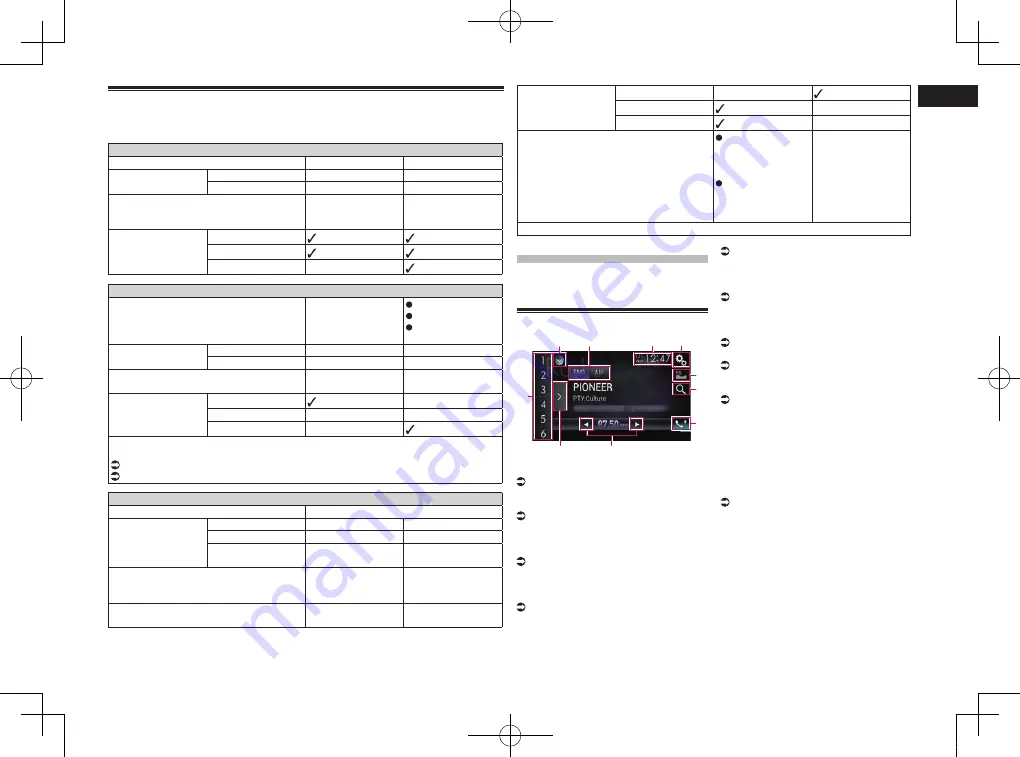
< CRB4496-A >
06
Chapter
19
Engb
Information on the connections and functions for each device
The settings and cables required for connecting each device, and the available sources are
as follows.
iPod / iPhone with a 30-pin connector
Required cable (sold separately)
CD-IU201V
CD-IU201S
Smartphone Setup
Device
iPhone/iPod
iPhone/iPod
Connection
USB
USB
Connection requirement
—
Connect to USB
port 1 for using
AppRadio Mode
.
Available source
iPod
(audio)
iPod
(video)
AppRadio Mode
—
iPod / iPhone with a Lightning connector
Required cable (sold separately)
CD-IU52
CD-IH202
CD-IU52
Lightning Digital
AV Adapter
Smartphone Setup
Device
iPhone/iPod
iPhone/iPod
Connection
USB
Digital AV adapter
Bluetooth connection
—
Bluetooth connection
is required.
Available source
iPod
(audio)
— (*1)
iPod
(video)
—
— (*1)
AppRadio Mode
—
(*1) Use
AppRadio Mode
to play music or videos on an iPod. For using
AppRadio Mode
,
install the
CarMediaPlayer
app on your iPod.
For details about the
CarMediaPlayer
, refer to the information on our website.
Refer to the
CarMediaPlayer
manual for more information.
Android, MirrorLink
Required cable (sold separately)
CD-AH200
Smartphone Setup
Device
Others
Others
Connection
USB
HDMI
Mode
Android Auto
/
MirrorLink
/
Off
—
Bluetooth connection
Bluetooth connection
is required for using
Android Auto
.
Bluetooth connection
is required.
Connection requirement
Connect to USB
port 2.
—
Available source
AppRadio Mode
—
MirrorLink
—
Android Auto
(*1)
—
Remarks
Select “
Android
Auto
” for “
Mode
”
for using
Android
Auto
.
Select
“
MirrorLink
” for
“
Mode
” for using
MirrorLink
mode.
—
(*1) Available only when an
Android Auto
-compatible device is connected.
Using the radio
You can listen to the radio using this prod-
uct. This section describes operations for
the radio.
Using the touch panel keys
1
2
4
3
6
5
7
9
8
a
1
Displays the source list.
For details, refer to Selecting a front
source on the source list on page 11.
2
Selects a band.
For details, refer to Selecting a band on
page 20.
3
Displays the Time and date setting
screen.
For details, refer to Setting the time and
date on page 57.
4
Displays the Setting menu screen.
5
Recalls equaliser curves.
For details, refer to Using the equaliser on
page 51.
6
Searches for an RDS station using
PTY information.
For details, refer to Searching for an
RDS station using PTY information on
page 21.
7
Displays the Phone menu screen.
For details, refer to Displaying the phone
menu on page 14.
8
Performs manual tuning or seek
tuning.
For details, refer to Manual tuning on
page 20.
For details, refer to Seek tuning on
page 20.
9
Displays the preset channels.
For details, refer to Selecting a preset
channel from the preset channel list on
page 20.
a
Recalls the preset channel stored to a
key from memory with a single touch
of the key.
Stores the current broadcast fre-
quency to a key for later recall by
continuing to touch the key.
For details, refer to Storing broadcast
frequencies on page 20.
CRB4496-AN.indd 19
2015/01/13 17:35:02






























