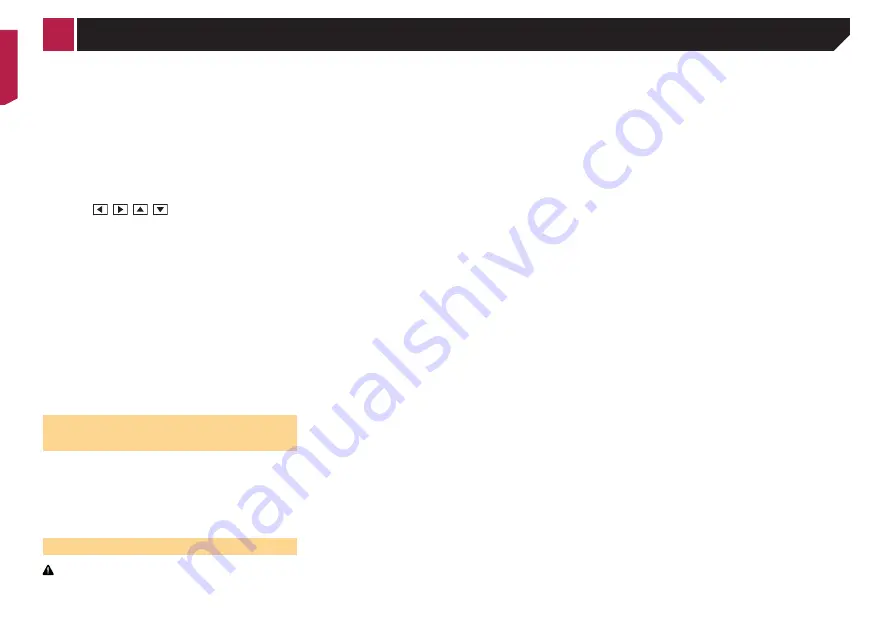
42
●
Dimmer
:
Adjusts the brightness of the display. (+1 to +48)
●
Temperature
:
Adjusts the color temperature, resulting in a better white
balance. (–3 to +3)
With some pictures, you cannot adjust
Hue
and
Color
.
When you touch [
Rear View
], the mode changes
to the selected camera mode. By touching
[
Source
], [
Navi
] or [
Apps
], you can return to the
selected mode.
5 Touch ,
,
,
to adjust.
The adjustments of “
Brightness
”, “
Contrast
”
and “
Dimmer
” are stored separately when your
vehicle’s headlights are off (daytime) and on
(nighttime).
“
Brightness
” and “
Contrast
” are switched auto-
matically depending on whether the vehicle’s
headlights are on or off.
“
Dimmer
” can be changed the setting or the time
to switch it to on or off.
Setting the dimmer
on page 41
The picture adjustment may not be available with
some rear view cameras.
The setting contents can be memorized
separately.
Displaying the firmware
version
1 Display the “
System
” setting screen.
Displaying the “
System
” setting screen
on page 40
2 Touch [
System Information
].
3 Touch [
Firmware Information
].
The “
Firmware Information
” screen appears.
Updating firmware
CAUTION
●
The USB storage device for updating must contain only the
correct update file.
●
Never turn this product off, disconnect the USB storage
device while the firmware is being updated.
●
You can only update the firmware when the vehicle is
stopped and the parking brake is engaged.
1 Download the firmware update files.
2 Connect a blank (formatted) USB storage
device to your computer, and then locate the
correct update file and copy it onto the USB
storage device.
3 Connect the USB storage device to this
product.
4 Turn the source off.
Source on the AV source selection screen
on page 10
5 Display the “
System
” setting screen.
Displaying the “
System
” setting screen
on page 40
6 Touch [
System Information
].
7 Touch [
Firmware Update
].
8 Touch [
Continue
] to display the data transfer
mode.
p
Follow the on-screen instructions to finish updating the
firmware.
p
This product will reset automatically after the firmware
update is completed if the update is successful.
p
If an error message appears on the screen, touch the display
and perform the above steps again.
< CRB4437-A >
System settings






























