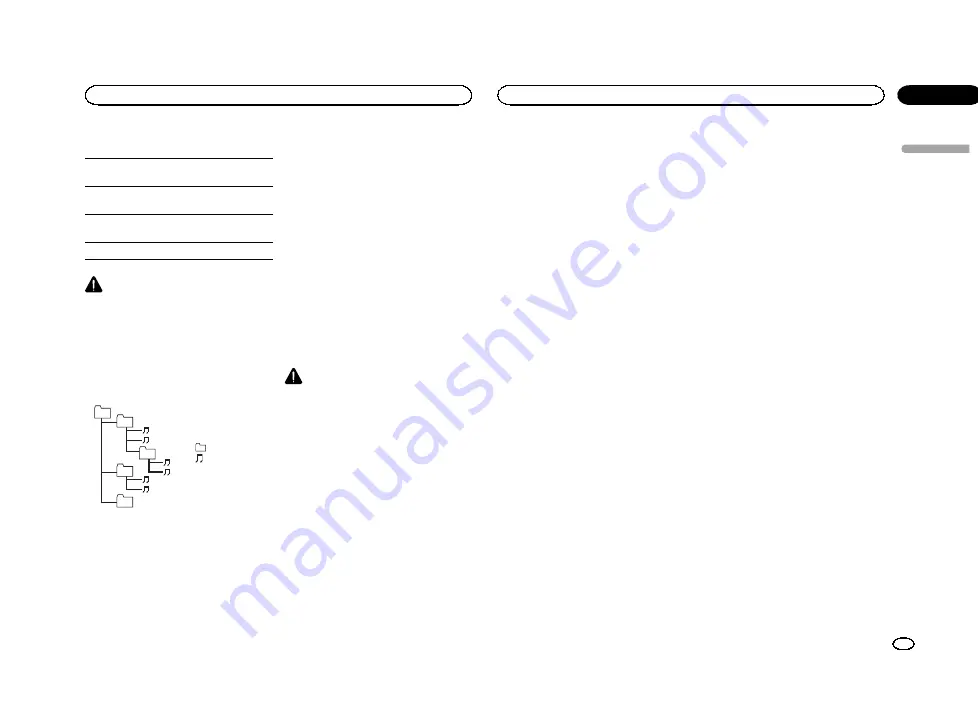
!
iPhone (software version 3.1.3)
Depending on the generation or version of the
iPod, some functions may not be available.
Operations may vary depending on the software
version of iPod.
About the file/format compatibility, refer to the
iPod manuals.
Audiobook, Podcast: Compatible
CAUTION
Pioneer accepts no responsibility for data lost
on the iPod, even if that data is lost while this
unit is used.
Sequence of audio files
The user cannot assign folder numbers and
specify playback sequences with this unit.
Example of a hierarchy
Level 1 Level 2 Level 3 Level 4
01
02
03
04
05
: Folder
: Compressed
audio file
01 to 05: Folder
number
1
to
6
: Playback
sequence
Disc
Folder selection sequence or other operation
may differ depending on the encoding or writing
software.
External storage device (USB)
The playback sequence is the same as the re-
corded sequence in the external storage device
(USB).
To specify the playback sequence, the following
method is recommended.
1
Create a file name that includes numbers
that specify the playback sequence (e.g.,
001xxx.mp3 and 099yyy.mp3).
2
Put those files into a folder.
3
Save the folder that contains the files to the
external storage device (USB).
However, depending on the system environment,
you may not be able to specify the playback se-
quence.
For USB portable audio players, the sequence is
different and depends on the player.
Using the display correctly
CAUTION
!
If liquid or foreign matter should get inside
this unit, turn off the power immediately and
consult your dealer or the nearest authorized
PIONEER Service Station. Do not use the
unit in this condition because doing so may
result in fire, electric shock, or other failure.
!
If you notice smoke, a strange noise or smell,
or any other abnormal signs from the display,
turn off the power immediately and consult
your dealer or the nearest authorized
PIONEER Service Station. Using this unit in
this condition may result in permanent dam-
age to the system.
!
Do not disassemble or modify this unit, as
there are high-voltage components inside
which may cause electric shock. Be sure to
consult your dealer or the nearest authorized
PIONEER Service Station for internal inspec-
tion, adjustments, or repairs.
Handling the display
!
Never touch the screen with anything be-
sides your finger when operating the touch
panel function. The screen can scratch
easily.
!
When the display is subjected to direct sun-
light for a long period of time, it will become
very hot resulting in possible damage to the
LCD screen. You should avoid exposing the
display unit to direct sunlight as much as
possible.
!
The display should be used within the tem-
perature range of
–
10 °C to +60 °C.
At temperatures higher or lower than this op-
erating temperature range, the display may
not operate normally.
!
The LCD screen is exposed in order to in-
crease its visibility within the vehicle. Do not
press it strongly on it as this may damage it.
!
Do not push the LCD screen forcefully as
this may scratch it.
Liquid crystal display (LCD) screen
!
Heat from the heater may damage the LCD
screen, and cool air from the cooler may
cause moisture to form inside the display re-
sulting in possible damage.
!
Small black dots or white dots (bright dots)
may appear on the LCD screen. These are
due to the characteristics of the LCD screen
and do not indicate a malfunction.
!
When using a cellular phone, keep the an-
tenna away from the display to prevent dis-
ruption of the video image by the
appearance of spots, colored stripes, etc.
LED (light-emitting diode) backlight
!
At low temperatures, using the LED backlight
may increase image lag and degrade the
image quality due to the characteristics of
the LCD screen. Image quality will improve
with an increase in temperature.
!
To protect the LED backlight, the display will
darken in the following environments:
—
In the direct sunlight
—
Near the heater vent
!
The product lifetime of the LED backlight is
more than 10 000 hours. However, it may de-
crease if used in high temperatures.
!
If the LED backlight reaches the end of its
product lifetime, the screen will become dark
and the image will no longer be projected. In
such cases, please consult your dealer or the
nearest authorized PIONEER Service Station.
Keeping the display in good
condition
!
When removing dust from the screen or
cleaning the display, first turn the system
power off, then wipe with a soft dry cloth.
!
When wiping the screen, take care not to
scratch the surface. Do not use harsh or
abrasive chemical cleaners.
Bluetooth profiles
In order to use Bluetooth wireless technology,
devices must be able to interpret certain pro-
files. This unit is compatible with the following
profiles.
!
GAP (Generic Access Profile)
!
SDP (Service Discovery Protocol)
!
OPP (Object Push Profile)
!
HFP (Hands Free Profile)
!
HSP (Head Set Profile)
!
PBAP (Phone Book Access Profile)
!
A2DP (Advanced Audio Distribution Profile)
!
AVRCP (Audio/Video Remote Control Profile)
1.3
English
Additional information
55
Appendix
Additional information
En
<CRD4714-A/N>55
















































