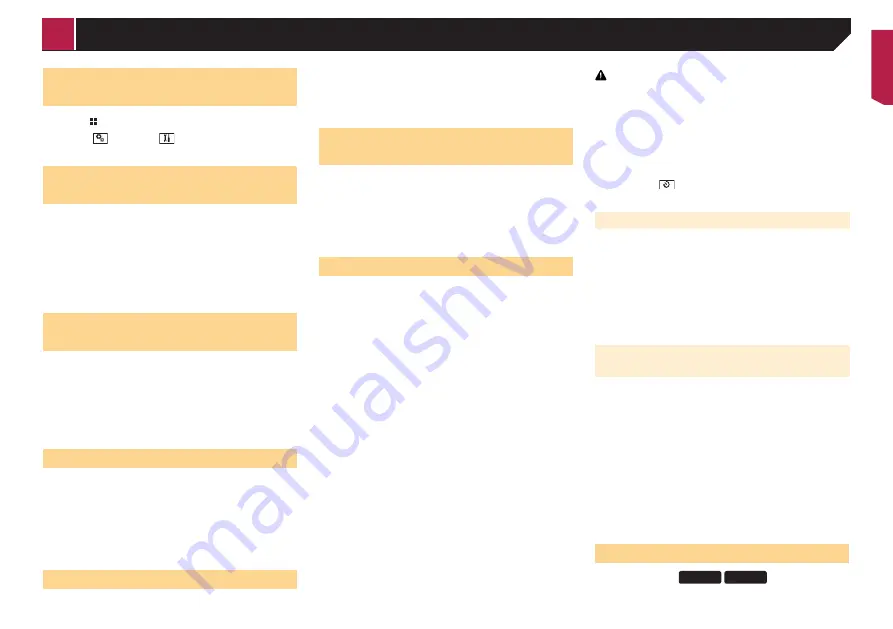
35
Displaying the “System” set-
ting screen
1 Press .
2 Touch , and then
.
The “
System
” setting screen appears.
Setting Bluetooth audio source
activation
The default setting is “
On
”.
1 Display the “
System
” setting screen.
Refer to
Displaying the “
System
” setting screen on page
2 Touch [
AV Source Settings
].
3 Touch [
Bluetooth Audio
] to switch “
On
” or
“
Off
”.
Setting Spotify source
activation
The default setting is “
On
”.
1 Display the “
System
” setting screen.
Refer to
Displaying the “
System
” setting screen on page
2 Touch [
AV Source Settings
].
3 Touch [
Spotify
] to switch “
On
” or “
Off
”.
Setting the ever scroll
When “
Ever Scroll
” is set to “
On
”, the recorded text information
scrolls continuously in the display while the vehicle is stopped.
The default setting is “
Off
”.
1 Display the “
System
” setting screen.
Refer to
Displaying the “
System
” setting screen on page
2 Touch [
Ever Scroll
] to switch “
On
” or “
Off
”.
Setting the beep tone
The default setting is “
On
”.
1 Display the “
System
” setting screen.
Refer to
Displaying the “
System
” setting screen on page
2 Touch [
Beep Tone
] to switch “
On
” or “
Off
”.
Setting the auto audio mix
function
You can select whether or not to use the auto audio mix function.
The default setting is “
On
”.
1 Display the “
System
” setting screen.
Refer to
Displaying the “
System
” setting screen on page
2 Touch [
Auto Mix
] to switch “
On
” or “
Off
”.
Setting the rear view camera
A separately sold rear view camera (e.g. ND-BC8) is required
for utilising the rear view camera function. (For details, consult
your dealer.)
Rear view camera
This product features a function that automatically switches to
the full-screen image of the rear view camera installed on your
vehicle, when the gearstick is in the REVERSE (R) position.
Camera View
mode also allows you to check what is behind you
while driving.
Camera for Camera View mode
Camera View
can be displayed at all times. Please note that
with this setting, the camera image is not resized to fit, and that
a portion of what is seen by the camera is not viewable.
To display the camera image, touch [
Camera View
] on the “
AV
source selection
” screen.
Refer to
Source on the AV source selection screen
on page
p
To set the rear view camera as the camera for
Camera View
mode, set “
Back Camera Input
” to “
On
”.
Refer to
Setting rear view camera activation
on page 35
p
When using the 2nd camera, set “
AV Input
” to “
Camera
”.
(AVH-X5800DAB)(AVH-X3800DAB)
Refer to
Starting procedure (for camera)
on page 33
p
When the camera view of both the rear view camera and 2nd
camera are available, the key to switch the display appears.
Touch this key to switch the display between the rear view
image and 2nd camera image.
CAUTION
Pioneer recommends the use of a camera which outputs
mirror reversed images, otherwise the screen image may
appear reversed.
p
Immediately verify whether the display changes to a
rear view camera image when the gearstick is moved to
REVERSE (R) from another position.
p
When the screen changes to full-screen rear view camera
image during normal driving, switch to the opposite setting
in “
Camera Polarity
”.
p
If you touch
while the camera image is displayed, the
displayed image will turn off temporarily.
Setting rear view camera activation
The default setting is “
Off
”.
1 Display the “
System
” setting screen.
Refer to
Displaying the “
System
” setting screen on page
2 Touch [
Camera settings
].
3 Touch [
Back Camera Input
] to switch “
On
” or
“
Off
”.
Setting the polarity of the rear view
camera
p
This function is available when “
Back Camera Input
” is
“
On
”.
Refer to
Setting rear view camera activation
on page 35
1 Display the “
System
” setting screen.
Refer to
Displaying the “
System
” setting screen on page
2 Touch [
Camera settings
].
3 Touch [
Camera Polarity
].
Battery
(default):
The polarity of the connected lead is positive.
Ground
:
The polarity of the connected lead is negative.
Setting the safe mode
X5800DAB
X3800DAB
System settings
< CRB4721-A >
System settings
















































