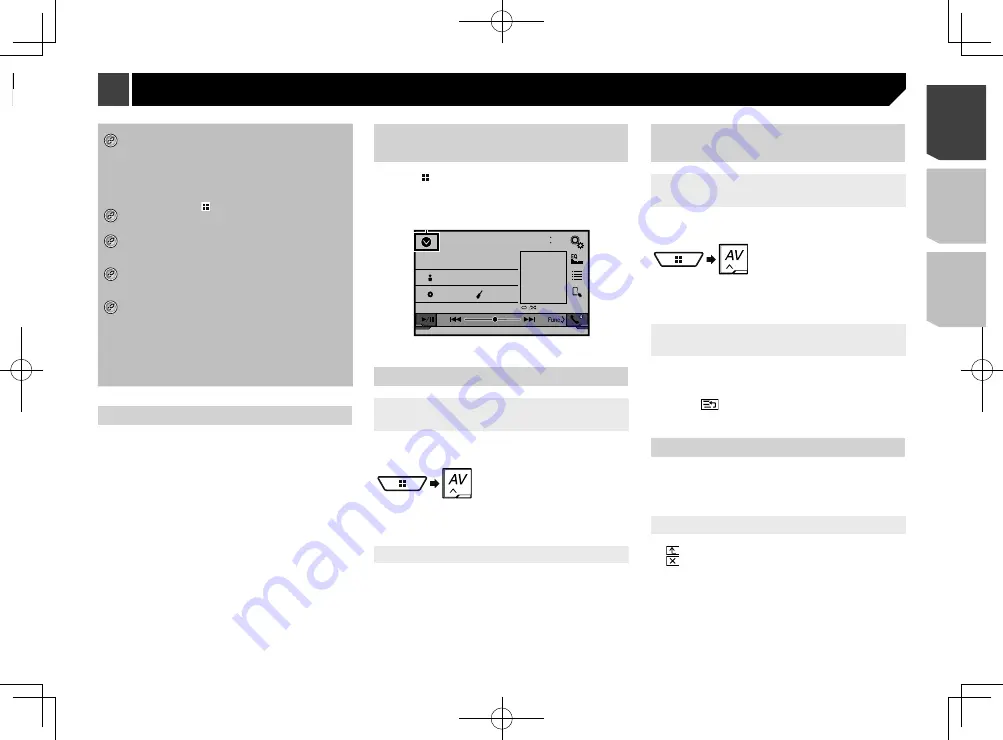
11
*1
The top menu screen of this manual is the screen
when using the
AppRadioOne
. The items displayed
on the screen may vary depending on the connecting
device or mode. When you connect an iPhone via
Bluetooth wireless technology or a smartphone via
USB cable, “
Smartphone Setup
” screen appears by
touching [
APPS
].
*2
By pressing the button on any screen you can
display the Top menu screen.
*3
When you connect the external navigation system to
this unit, the navigation mode key is displayed at the
left bottom of the display.
*4
By pressing the
MODE
button you can switch
between the Application screen and the AV operation
screen.
*5
If you select “
Power OFF
”, you can turn off almost all
functions. The “
Power OFF
” mode is released in the
following cases:
An incoming call is received.
A rear view camera image is input when the
vehicle reverses.
A button on this product is pressed.
The ignition switch is turned off (ACC OFF), then
turned on (ACC ON).
Supported AV source
You can play or use the following sources with this product.
Radio (AVH-X4800BS)(AVH-X2800BS)(AVH-X1800S)
HD Radio (HD Radio™ tuner) (AVH-X5800BHS)
(AVH-X3800BHS)
CD
ROM (compressed audio files)
DVD-Video
USB
The following sources can be played back or used by connecting
an auxiliary device.
iPod
Spotify
®
Pandora
®
Bluetooth audio (AVH-X5800BHS)(AVH-X4800BS)(AVH-
X3800BHS)(AVH-X2800BS)
SiriusXM
®
Satellite Radio
AV input (AV)
AUX
Displaying the AV operation
screen
1 Press .
2 Touch the AV operation key.
The AV operation screen appears.
iPod
48
21
Abcdefghi
Abcdefghi
ABC
Pops
99999/99999
9999’99”
-9999’99”
6/10
1
1
Displays the source list.
Selecting a source
Source on the AV source selection
screen
1 Display the “
AV source selection
” screen.
2 Touch the source icon.
p
When you select “
Source OFF
”, the AV source is turned off.
Source on the source list
1 Display the source list.
Refer to
Displaying the AV operation screen
on page 11
2 Touch the source key.
p
When you select “
Source OFF
”, the AV source is turned off.
Changing the display order of
sources
Changing the display order of source
icons
1 Display the “
AV source selection
” screen.
2 Touch and hold a source icon, and drag the icon
to the desired position.
Changing the display order of source
keys
1 Display the source list.
Refer to
Displaying the AV operation screen
on page 11
2 Touch .
3 Drag the source key to the desired position.
Using the touch panel
You can operate this product by touching the keys on the screen
directly with your fingers.
p
To protect the LCD screen from damage, be sure to touch the
screen only with your finger gently.
Common touch panel keys
: Returns to the previous screen.
: Closes the screen.
How to use the screens
48
21
Abcdefg
Abcdefg
Abcdefg
Abcdefg
Abcdefg
6/10
Phone Book
abcdefghi
abcdefghi
abcdefghi
abcdefghi
abcdefghi
ABC
A
B
C
D
E
F
G
Month/Date
d/m/y
12hour
24hour
m/d/y y/m/d
10
6
2016
21
48
Time Format
iPod
48
21
Abcdefghi
Abcdefghi
ABC
Pops
99999/99999
9999’99”
-9999’99”
6/10
iPod
48
21
6/10
Source Select
48
21
Abcdefg
Abcdefg
Abcdefg
Abcdefg
6/10
3
abcdefghi...
HD Radio
Disc
Pandora
AUX
iPod
Bluetooth
Audio
HD Radio
SiriusXM
AV
48
21
6/10
Spotify
Camera
View
Source OFF PowerOFF
System
Top menu screen
Time and date setting screen
Setting menu screen
AV operation screen
Phone menu screen
AV source selection screen
Application operation screen
Application menu screen
Favorite source icons
Recent application icons
*4
*4
*1
You can control the iPhone or
smartphone applications directly
on this product.
Depending on the connection
method, the "smartphone setup"
screen is displayed.
*2
*3
*5
11
< CRD4924-A >
Basic operation
Basic operation












































