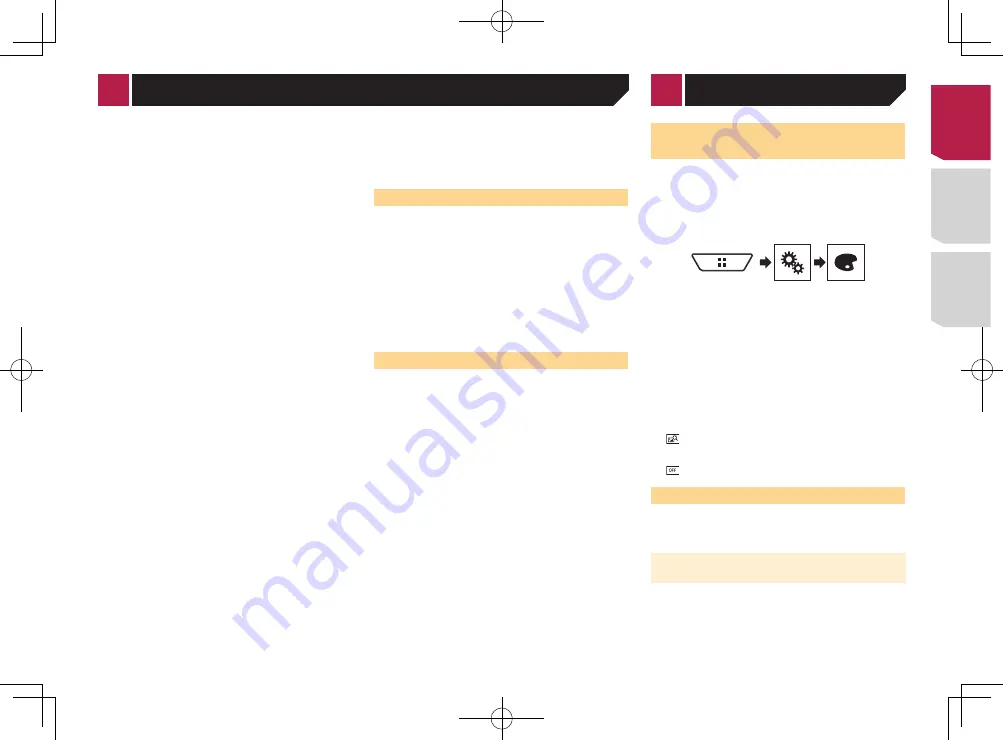
41
1 Stop the vehicle in a quiet place, close all the
doors, windows and sun roof, and then turn the
engine off.
If the engine is left running, engine noise may prevent correct
Auto EQ.
p
If driving restrictions are detected during measurement,
measurement is canceled.
2 Fix the microphone for acoustical measurement
(sold separately) in the center of the headrest
of the driver’s seat, facing forward.
The Auto EQ may differ depending on where you place the micro-
phone. If desired, place the microphone on the front passenger
seat and perform Auto EQ.
3 Disconnect the iPhone or smartphone device.
4 Turn on the ignition switch (ACC ON).
If the vehicle’s air conditioner or heater is turned on, turn it off.
5 Switch the AV source to “
OFF
”.
Displaying the AV operation screen
on page 10
6 Display the “
Audio
” setting screen.
Displaying the “
Audio
” setting screen
on page 38
7 Touch [
A-EQ&TA Measurement
].
The “
A-EQ&TA Measurement
” screen appears.
8 Connect the microphone for acoustical mea-
surement (sold separately) with this product.
Plug the microphone into the AUX input jack on this product.
Use an extension cable (sold separately) if the cord of the
Microphone (sold separately) is not long enough.
9 Touch [
Front Left
] or [
Front Right
] to select the
current listening position.
10 Touch [
Start
].
A 10-second countdown starts.
p
The Bluetooth connection is disconnected before the pro-
cess starts.
11 Exit the vehicle and keep the doors closed until
the countdown finishes.
When the countdown finishes, a measurement tone (noise)
is emitted from the speakers and the Auto EQ measurement
begins.
12 Wait until the measurement is completed.
When Auto EQ is completed, a message is displayed.
p
The measurement time varies depending on the type of
vehicle.
p
To stop the measurement, touch [
Stop
].
13 Store the microphone carefully in the glove
compartment or another safe place.
If the microphone is subjected to direct sunlight for an extended
period, high temperatures may cause distortion, color change
or malfunction.
Saving the sound settings
You can save to recall the following current sound settings:
fader, balance, speaker level, Graphic EQ, HPF/LPF, listening
position, crossover, time alignment.
1 Display the “
Audio
” setting screen.
Displaying the “
Audio
” setting screen
on page 38
2 Touch [
Save Settings
].
3 Touch [
OK
].
All of the current sound settings are saved.
When you touch [
Cancel
], return to the “
Audio
”
setting screen.
Loading the sound settings
1 Display the “
Audio
” setting screen.
Displaying the “
Audio
” setting screen
on page 38
2 Touch [
Load Settings
].
3 Touch the item you want to load.
The following items are available:
AEQ Setting
,
Sound Setting
.
p
“
AEQ Setting
” is available only when you have already
performed Auto EQ measurement.
Adjusting the equalizer curve automatically (Auto EQ)
on page
40
p
“
Sound Setting
” is available only when you have already
saved the sound settings.
Saving the sound settings
on page 41
Before operating the Auto EQ
function
●
Perform Auto EQ in as quiet a place as possible, with the
vehicle engine and air conditioning switched off. Also, cut
power to car phones or cellular phones in the vehicle, or
remove them in advance. Surrounding sounds may prevent
correct measurement of the vehicle’s acoustics.
●
Be sure to use the microphone for acoustical measurement
(sold separately). Using another microphone may prevent
measurement, or result in incorrect measurement of the
vehicle’s acoustics.
●
To perform Auto EQ, the front speakers must be connected.
●
When this product is connected to a power amp with input
level control, Auto EQ may be impossible if the power amp’s
input level is set below the standard level.
●
When this product is connected to a power amp with an LPF
(low pass filter), turn the LPF off before performing Auto EQ.
Also, set the cut-off frequency for the built-in LPF of an active
subwoofer to the highest frequency.
●
The distance has been calculated by a computer to provide
optimum delay to ensure accurate results. Do not change
this value.
— The reflected sound within the vehicle is strong and delays
occur.
— The LPF on active subwoofers or external amps delay the
lower sounds.
●
If an error occurs during measurement, check the following
before measuring the vehicle’s acoustics.
— Front speakers (left/right)
— Rear speakers (left/right)
— Noise
— Microphone for acoustical measurement (sold separately)
— Low battery
Performing Auto EQ
p
Auto EQ changes the audio settings as follows:
— The fader/balance settings return to the center position.
Using balance adjustment
on page 38
— “
Mute Level
” is set to “
Off
”.
Switching sound muting/attenuation
on page 38
p
Previous settings for Auto EQ will be overwritten.
p
Do not press to open or close the panel when you are
using the microphone.
CAUTION
Do not turn off the engine while the measurement is in
progress.
Selecting the background
display
The background display can be selected from 9 different preset
displays for the AV operation screen and 6 different preset
displays for the Top menu screen. Furthermore, you can change
the background display to other images imported from an USB
storage device.
1 Display the “
Theme
” screen.
2 Touch [
Background
].
You can also change the screen for settings by
touching [
Illumination
], [
Theme
] or [
Utility
] on
this screen.
3 Touch [
Home
] or [
AV
] to switch the screen
displays.
The setting contents can be memorized separately for the AV
operation screen and the Top menu screen.
4 Touch the item you want to set.
●
Preset displays: Selects the desired preset background
display.
●
(custom): Displays the background display image
imported from the USB storage device.
Saving the image as the wallscreen
on page 26
●
(off): Hides the background display.
Setting the illumination color
The illumination color can be selected from 7 different colors.
Furthermore, the illumination can be switched between these 7
colors in order.
Selecting the color from the preset
colors
You can select an illumination color from the color list.
1 Display the “
Theme
” screen.
< CRD4895-A >
Audio adjustments
Theme menu
41
Summary of Contents for AVH-X1750DVD
Page 63: ...63 240 PS a CRD4895 A 63 ...
Page 131: ...69 CRD4895 A 131 ...
Page 198: ...68 CRD4895 A 198 ...
Page 199: ...69 CRD4895 A 199 ...






























