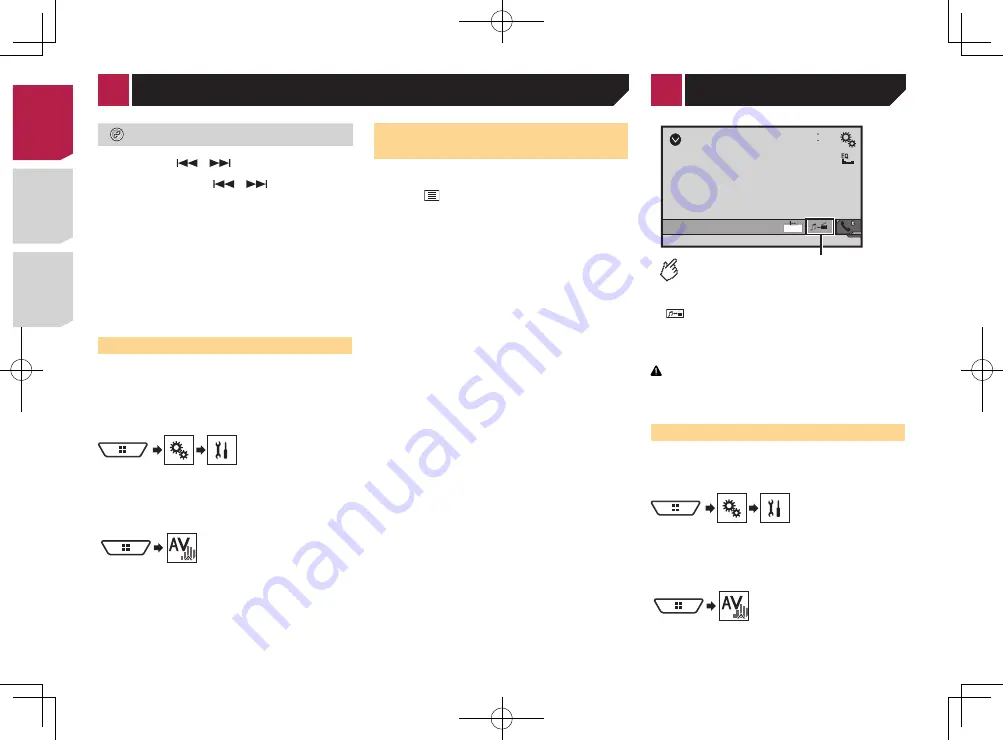
32
Selects a file from the list.
Selecting files from the file name list
on page 32
p
By pressing the
or
button, you can also skip files
forward or backward.
p
By pressing and hold the
or
button, you can also
perform fast reverse or fast forward.
p
Before using the Bluetooth audio player, register and con-
nect the device to this product.
Registering your Bluetooth devices
on page 11
p
Depending on the Bluetooth device connected to this prod-
uct, the available operations with this product may be limited
or differ from the descriptions in this manual.
p
While you are listening to songs on your Bluetooth device,
please refrain from operating the phone function as much as
possible. If you try operating, the signal may cause noise for
song playback.
p
When you are talking on the Bluetooth device connected to
this product via Bluetooth, it may pause playback.
Starting procedure
1 Pull out the connecting cable for using
AppRadioMode
.
p
You cannot use Bluetooth device when the connecting cable
for using
AppRadioMode
is connected.
2 Display the “
System
” setting screen.
3 Touch [
AV Source Settings
].
4 Confirm that “
Bluetooth Audio
” is turned on.
5 Display the “
AV source selection
” screen.
6 Touch [
Bluetooth Audio
] on the AV source
selection screen.
Selecting files from the file
name list
p
This function may not be available depending on some
Bluetooth device.
1 Touch .
2 Touch a file or a folder on the list to play back.
AUX
48
21
Full
6/10
Switches between the screen to
operate video files and that to
operate music files.
p
is only available when there are both audio and video
files on the auxiliary equipment.
p
A Mini-jack AV cable (CD-RM10) (sold separately) is required
for connection.
External video component and the display
on page 50
CAUTION
For safety reasons, video images cannot be viewed while your
vehicle is in motion. To view video images, stop in a safe place
and apply the parking brake.
Starting procedure
You can display the video image output by the device connected
to video input.
1 Display the “
System
” setting screen.
2 Touch [
Input/Output Settings
].
3 Confirm that “
AUX Input
” is turned on.
4 Display the “
AV source selection
” screen.
5 Touch [
AUX
].
The image is displayed on the screen.
< CRD4895-A >
Bluetooth audio player
< CRD4895-A >
AUX source
32
Summary of Contents for AVH-X1750DVD
Page 63: ...63 240 PS a CRD4895 A 63 ...
Page 131: ...69 CRD4895 A 131 ...
Page 198: ...68 CRD4895 A 198 ...
Page 199: ...69 CRD4895 A 199 ...






























