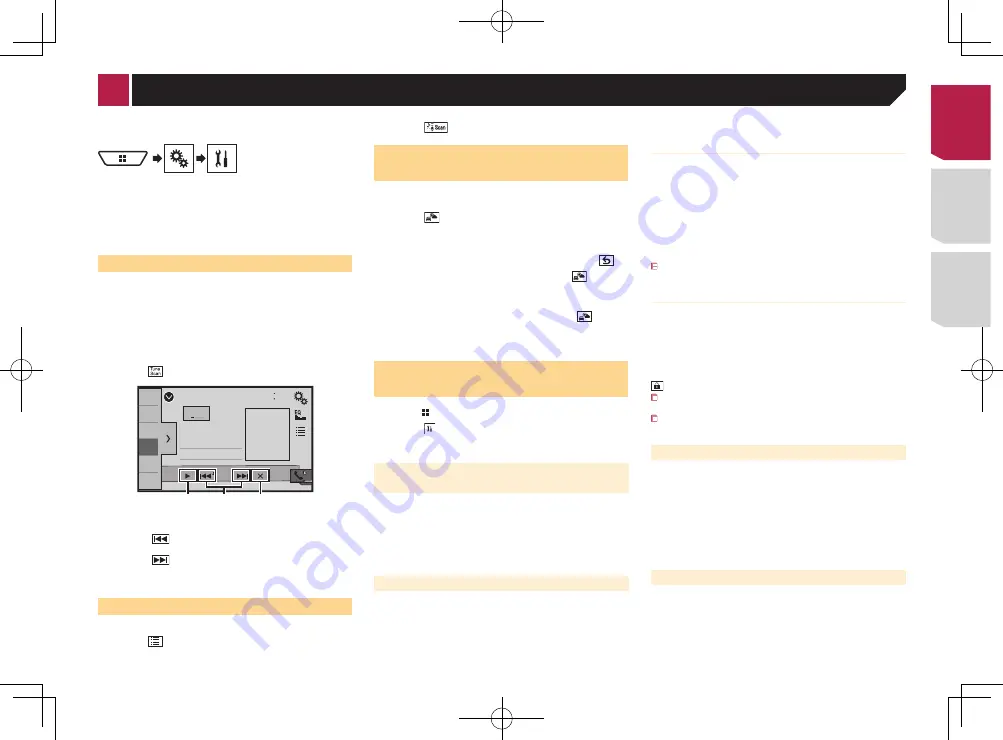
33
Starting procedure
1 Display the “
AV source selection
” screen.
2 Touch [
SiriusXM
].
Selecting a channel from a list
of all channels
p
It may take time to display the channel list depending on the
SiriusXM reception condition.
1 Touch .
2 Select the list of all channels.
3 Touch the desired channel.
Selecting a channel from the
category list
p
The types of categories available depend on the types of
channels available.
p
It may take time to display the channel list depending on the
SiriusXM reception condition.
1 Touch .
2 Touch the category name you want.
3 Touch the desired channel.
Switching the displayed list
You can switch between list types when a list is displayed.
1 Touch .
2 Touch .
The displayed list switches in the following order.
Channel Name—Artist Name—Song Title—Content Info
Setting
TuneStart
™
Automatically start songs from the beginning when you tune
to one of your preset channels in the current preset band when
Tune Start
is turned on.
1 Display the “
System
” setting screen.
2 Touch [
AV Source Settings
].
3 Touch [
SiriusXM Settings
].
4 Touch [
Tune Start
] to switch “
On
” (default) or
“
Off
”.
Using
TuneScan
™
When you activate the
TuneScan
™
feature, you will hear a few
seconds of the songs, which have not been listened to, from
each of the music channels stored as presets on the current
band.
p
When fewer than two music channels are stored as presets,
you cannot perform scan tuning.
p
TuneScan
may take a few minutes to become available after
the unit is turned on or the preset band is changed.
Touch .
Sirius XM
48
21
1
2
3
4
5
6
6/10
SXM1
Abcdefghi
Abcdefghi
Abcdefghi
ー
Scan
ー
1
2
3
1
Continues playing the current scanning song or channel.
2
Skips forward or backward.
Touching
skips to the previous song during
TuneScan
or to the previous channel during category scan.
Touching
skips to the next song during
TuneScan
or to
the next channel during category scan.
3
Cancels scan play and returns to the previous channel.
Using category scan
You can scan each channel in the selected category.
1 Touch .
2 Touch the desired category.
3 Touch
.
Activating the Traffic &
Weather Now
You can listen the latest traffic and weather information of the
city you selected.
1 Touch .
2 Touch the desired city.
The latest traffic and weather information is played back.
To cancel the Traffic & Weather Now, touch
.
To listen the information again, touch
on the
current channel display.
If you have already selected the city, you can
listen the information only by touching
.
The selected city can be changed.
Selecting the city for Traffic & Weather Now
on page 33
Displaying the “
Sirius XM
Settings
” screen
1 Press .
2 Touch , and then [
AV Source Settings
].
3 Touch [
SiriusXM Settings
].
Selecting the city for Traffic &
Weather Now
1 Display the “
Sirius XM Settings
” screen.
Displaying the “
Sirius XM Settings
” screen
on page 33
2 Touch [
City List
].
3 Touch the desired city.
Setting parental lock
The SiriusXM Parental Control feature allows you to control
access to channels that you consider inappropriate for younger
listeners.
When enabled, the Parental Control feature requires you to enter
a passcode to tune into the locked channels.
The default passcode is “0000”.
Setting the passcode
1 Display the “
Sirius XM Settings
” screen.
Displaying the “
Sirius XM Settings
” screen
on page 33
2 Touch [
Parental control
].
3 Enter the passcode.
4 Touch [
Edit Code
].
5 Enter the passcode you want to set, and then
touch [
Enter
].
To delete the entered numbers one by one, touch [Clear].The
“Locked Channel” screen appears.
Locking the channel
1 Display the “
Sirius XM Settings
” screen.
Displaying the “
Sirius XM Settings
” screen
on page 33
2 Touch [
Parental control
].
3 Enter the current passcode.
4 Touch the channel you want to lock.
appears and the channel is locked.
When you touch the locked channel, the channel is
unlocked.
When you touch [
Clear All
], all locked channels are
unlocked.
Using SportsFlash
™
When the games involving your favorite sports teams are playing
on other channels, the alert message is displayed. You can tune
into the channel from the alert display.
1 Display the “
Sirius XM Settings
” screen.
Displaying the “
Sirius XM Settings
” screen
on page 33
2 Touch [
SportsFlash
] to switch “
On
” (default) or
“
Off
”.
Setting SportsFlash list
1 Display the “
Sirius XM Settings
” screen.
Displaying the “
Sirius XM Settings
” screen
on page 33
2 Touch [
SportsFlash List
].
3 Touch the desired settings.
< CRD4878-A >
SiriusXM
®
Satellite Radio
33
Summary of Contents for AVH-X1700S
Page 133: ...69 MHz dB F A F A kHz dB F A F A 1 4Ω CRD4878 A 133 ...
Page 203: ...71 CRD4878 A 203 ...






























